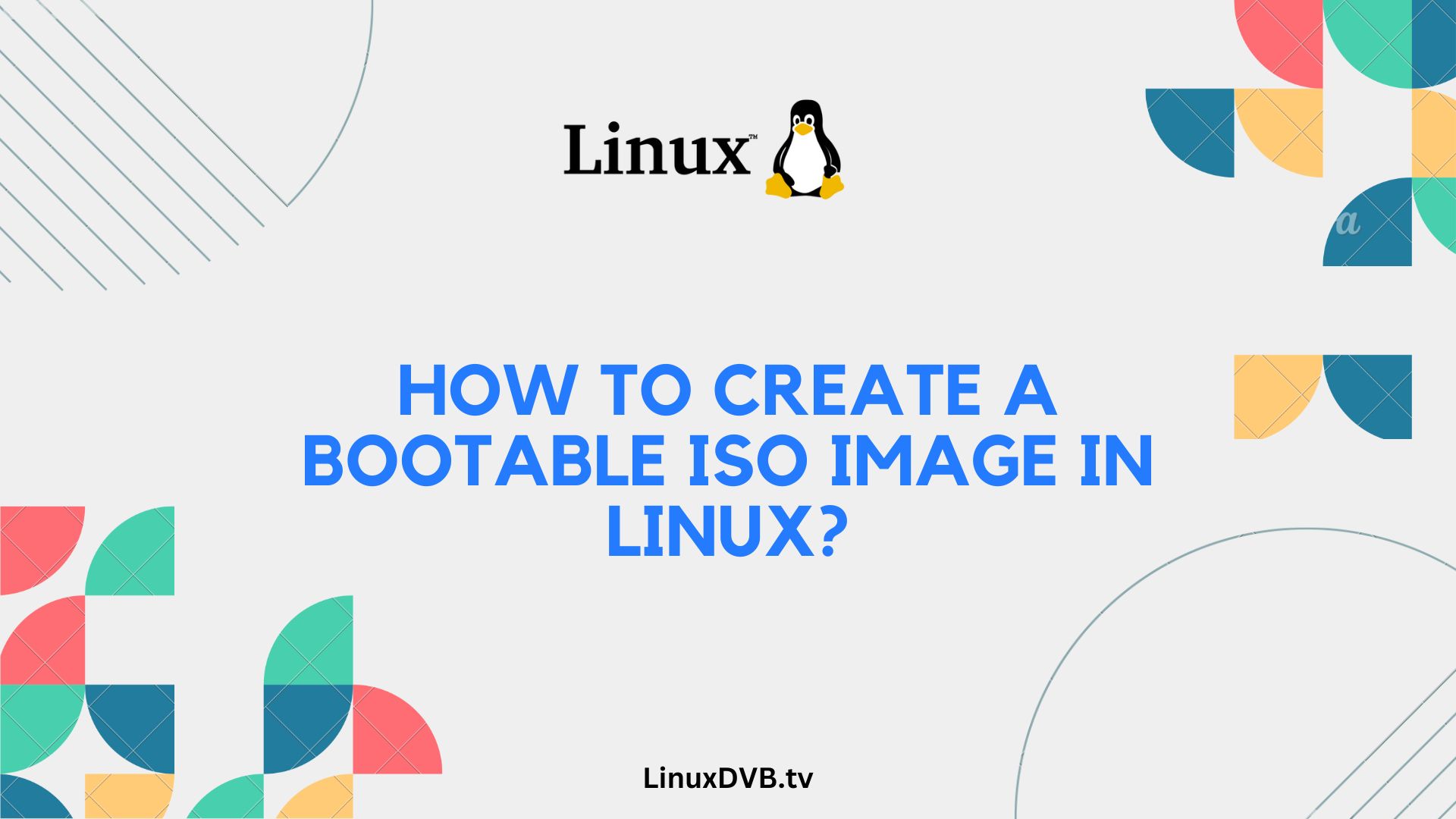Introduction
Creating a bootable ISO image in Linux can be a game-changer. Whether you’re a seasoned Linux enthusiast or a beginner, having a bootable ISO at your disposal opens up a world of possibilities. In this comprehensive guide, we’ll take you through the process, step by step, to ensure you have the skills to create your bootable ISO and enhance your Linux journey.
Table of Contents
What is an ISO?
Before we dive into the nitty-gritty of creating a bootable ISO, let’s understand what an ISO is. An ISO file, also known as an ISO image, is a digital replica of an optical disc. It contains all the files and data needed to create an exact copy of a CD, DVD, or even a bootable USB drive. In the context of Linux, an ISO file typically contains the installation files for the operating system.
Preparing Your System
Getting your system ready is crucial before embarking on ISO creation. Ensure you have a stable internet connection, ample storage space, and a USB drive with enough capacity for the ISO. Additionally, make sure your computer meets the minimum system requirements for the Linux distribution you plan to install.
Choosing the Right Distribution
The first step in creating a bootable ISO for Linux is choosing the right distribution. Linux offers a plethora of distributions, each tailored to specific needs. Whether you prefer Ubuntu, Fedora, or Debian, select the one that aligns with your preferences and requirements.
Downloading Linux
To create a bootable ISO, you’ll need the Linux distribution’s ISO file. Visit the official website of your chosen distribution and download the ISO image. Ensure you select the appropriate version, whether it’s the latest stable release or a specific version tailored to your needs.
Creating the Bootable ISO
Now, let’s dive into the heart of the matter: creating the bootable ISO. This process can be achieved using various methods, but we’ll cover two main approaches – command line and GUI tools. Choose the one that suits your comfort level and needs.
Using Command Line Tools
For those who prefer the command line, creating a bootable ISO is a breeze. Utilize commands like dd or mkisofs to create your ISO file. We’ll walk you through the step-by-step process, ensuring you have the necessary commands at your fingertips.
Using GUI Tools
If you prefer a graphical interface, Linux offers several user-friendly tools for ISO creation. We’ll explore popular GUI applications like “Etcher” and “Rufus” to make the process as straightforward as possible.
Troubleshooting Common Issues
Creating bootable ISOs can occasionally lead to hiccups. Fear not! We’ve compiled a list of common problems and their solutions. From issues with USB drives to compatibility concerns, our troubleshooting guide has you covered.
Booting from the ISO
Once you’ve successfully created your bootable ISO, it’s time to boot from it. We’ll guide you through the BIOS/UEFI settings and the boot menu to ensure a smooth start to your Linux installation.
Customizing Your Bootable ISO
Personalization is key. Learn how to customize your bootable ISO to include additional software, drivers, or configurations that match your unique requirements.
Backing Up Your Data
Before diving into ISO creation, it’s essential to back up your data. We’ll emphasize the importance of data backup and guide you through the process to ensure your precious files remain safe.
Securely Erasing Data
Once your ISO is up and running, you may need to erase sensitive data securely. We’ll provide methods to ensure your data is wiped beyond recovery.
Advanced ISO Techniques
For those looking to take their ISO creation skills to the next level, we’ll delve into advanced techniques and optimizations.
Dual-Boot Setup
Interested in running Linux alongside another operating system? Discover the intricacies of setting up a dual-boot system with ease.
Using Virtual Machines
Testing your ISO in a virtual environment is a smart move. We’ll introduce you to virtual machines and how to run your bootable ISO within them for hassle-free testing.
Post-Installation Steps
Your Linux journey doesn’t end with ISO creation. After installation, there are essential post-installation steps to configure your freshly installed Linux system.
Common FAQs
Can I use a bootable ISO for data recovery?
Yes, bootable ISOs are excellent for data recovery and system repair tasks.
How much storage space do I need for a bootable ISO?
The required storage space varies depending on the Linux distribution, but a 4GB USB drive is usually sufficient.
Can I create a bootable ISO from an existing Linux installation?
Yes, it’s possible to create a bootable ISO from your current Linux setup.
Is it safe to download Linux from unofficial sources?
It’s best to download Linux from official distribution websites to ensure authenticity and security.
Can I use a bootable ISO on a Mac?
Yes, you can create a bootable ISO for Linux on a Mac and use it to install Linux on compatible hardware.
How often should I update my bootable ISO?
It’s a good practice to update your bootable ISO whenever a new version of your chosen distribution is released.
How to create a bootable ISO image in Linux?
You can create a bootable ISO image in Linux using tools like dd or mkisofs.How to make a bootable ISO USB on Linux?
To make a bootable ISO USB on Linux, you can use tools like dd or a dedicated utility like Etcher.How to make an ISO bootable in Linux?
You can make an ISO bootable in Linux by using utilities like mkisofs or genisoimage to create the ISO file with bootable information.Conclusion
Congratulations! You’ve unlocked the power of creating a bootable ISO in Linux. With this newfound knowledge, you can confidently explore the Linux world, customize your experience, and embark on exciting adventures in the open-source realm.