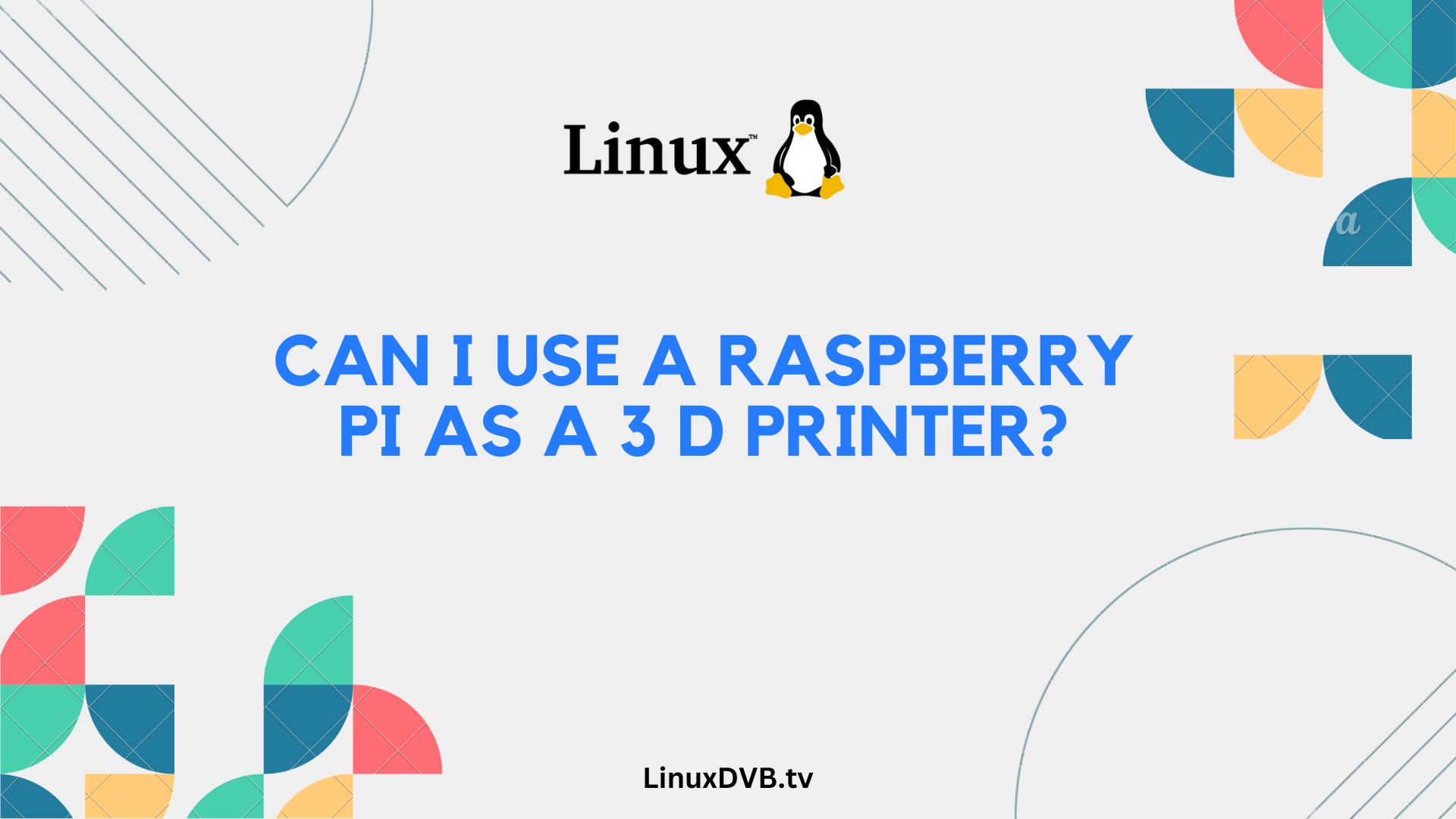If you’re passionate about 3D printing and love tinkering with technology, you might have wondered, “Can I use a Raspberry Pi as a 3D printer?” The answer is a resounding yes! In this comprehensive guide, we will explore the exciting world of using a Raspberry Pi to enhance your 3D printing experience.
Table of Contents
What is a Raspberry Pi?
Before we dive into the details, let’s understand what a Raspberry Pi is. A Raspberry Pi is a small, affordable computer that can be used for various DIY projects. It’s a credit-card-sized single-board computer that packs a punch in terms of capabilities. With a Raspberry Pi, you can run a variety of applications, making it a versatile tool for tech enthusiasts.
Advantages of Using Raspberry Pi
Using a Raspberry Pi for 3D printing comes with several advantages. Firstly, it’s cost-effective compared to purchasing dedicated 3D printing controllers. Secondly, it offers flexibility and customization options, allowing you to tailor your 3D printing setup to your specific needs.
Components Needed
To get started, you’ll need some essential components:
- Raspberry Pi (any model should work, but the latest ones are recommended)
- 3D printer
- MicroSD card (16GB or larger)
- Power supply for Raspberry Pi
- USB cable (for connecting Raspberry Pi to the 3D printer)
- Webcam (optional for remote monitoring)
- Keyboard, mouse, and monitor (for initial setup)
Setting Up Raspberry Pi
Setting up your Raspberry Pi for 3D printing is a straightforward process. Follow these steps:
- Download the Raspberry Pi OS from the official website.
- Install the OS on the microSD card using a tool like Etcher.
- Insert the microSD card into your Raspberry Pi.
- Connect the Raspberry Pi to a monitor, keyboard, and mouse.
- Power up the Raspberry Pi.
Installing 3D Printing Software
To transform your Raspberry Pi into a 3D printing powerhouse, you’ll need the right software. Popular choices include OctoPrint and AstroPrint, both of which provide a user-friendly interface for managing your 3D printer.
Connecting Raspberry Pi to a 3D Printer
Ensure your 3D printer is compatible with Raspberry Pi, and connect them using a USB cable. This connection allows the Raspberry Pi to communicate with and control the 3D printer.
Raspberry Pi as a Controller
The Raspberry Pi takes on the role of a controller, managing the entire 3D printing process. It sends commands to the printer, monitors progress, and even allows remote access for control.
Adding a Webcam for Monitoring
For added convenience, consider attaching a webcam to your Raspberry Pi. This enables you to remotely monitor your 3D printing projects, ensuring everything is running smoothly.
Calibrating the 3D Printer
Calibration is crucial for achieving precise 3D prints. Adjust settings such as nozzle height, bed leveling, and extrusion rate to ensure optimal results.
Creating 3D Models
To bring your 3D printing dreams to life, you’ll need 3D models to print. Use software like Blender, Tinkercad, or Fusion 360 to design your creations.
Slicing and G-Code Generation
Once you have your 3D models, you’ll need to slice them into layers and generate G-Code instructions. Software like PrusaSlicer or Cura will help you with this step.
Setting Up Print Parameters
Configure print settings such as layer height, print speed, and infill density to match your project’s requirements. Fine-tuning these parameters ensures the best results.
Troubleshooting Common Issues
Encounter an issue during 3D printing? Don’t worry; we’ve got you covered. Check out our troubleshooting guide to address common problems.
Safety Precautions
Safety should always be a priority. Learn about safety measures to follow when operating a 3D printer with a Raspberry Pi.
Community and Online Resources
Join the thriving Raspberry Pi 3D printing community. Explore forums, websites, and social media groups for tips, advice, and inspiration.
Examples of Raspberry Pi 3D Printing Projects
Discover real-world applications of Raspberry Pi-powered 3D printing projects. Be inspired by what you can create.
FAQs about Using Raspberry Pi for 3D Printing
Can I use any Raspberry Pi model for 3D printing?
Yes, you can use most Raspberry Pi models, but the latest ones offer better performance and compatibility.
Is it complicated to set up a Raspberry Pi for 3D printing?
No, the setup process is relatively straightforward, especially with user-friendly software like OctoPrint.
Can I control my 3D printer remotely with a Raspberry Pi?
Absolutely, Raspberry Pi allows for remote monitoring and control, making it convenient.
What types of 3D printing software are compatible with Raspberry Pi?
Popular options include OctoPrint, AstroPrint, and Repetier-Server.
Are there any safety concerns when using Raspberry Pi for 3D printing?
While Raspberry Pi itself is safe, always follow 3D printer safety guidelines to avoid any potential hazards.
Where can I find more 3D printing projects and advice online?
Explore online communities, forums, and websites dedicated to Raspberry Pi 3D printing for a wealth of information.
Can I use a Raspberry Pi as a 3D printer?
Yes, you can use a Raspberry Pi to control and manage a 3D printer.Why Raspberry Pi for 3D printing?
Raspberry Pi is cost-effective, versatile, and can run open-source 3D printing software effectively.Conclusion
In conclusion, using a Raspberry Pi as a 3D printer controller opens up a world of possibilities for tech enthusiasts and 3D printing aficionados. It’s a cost-effective, customizable, and fun way to enhance your 3D printing experience. With the right setup and software, you can embark on exciting projects and bring your creations to life. So, don’t hesitate to explore this fantastic fusion of technology and creativity.