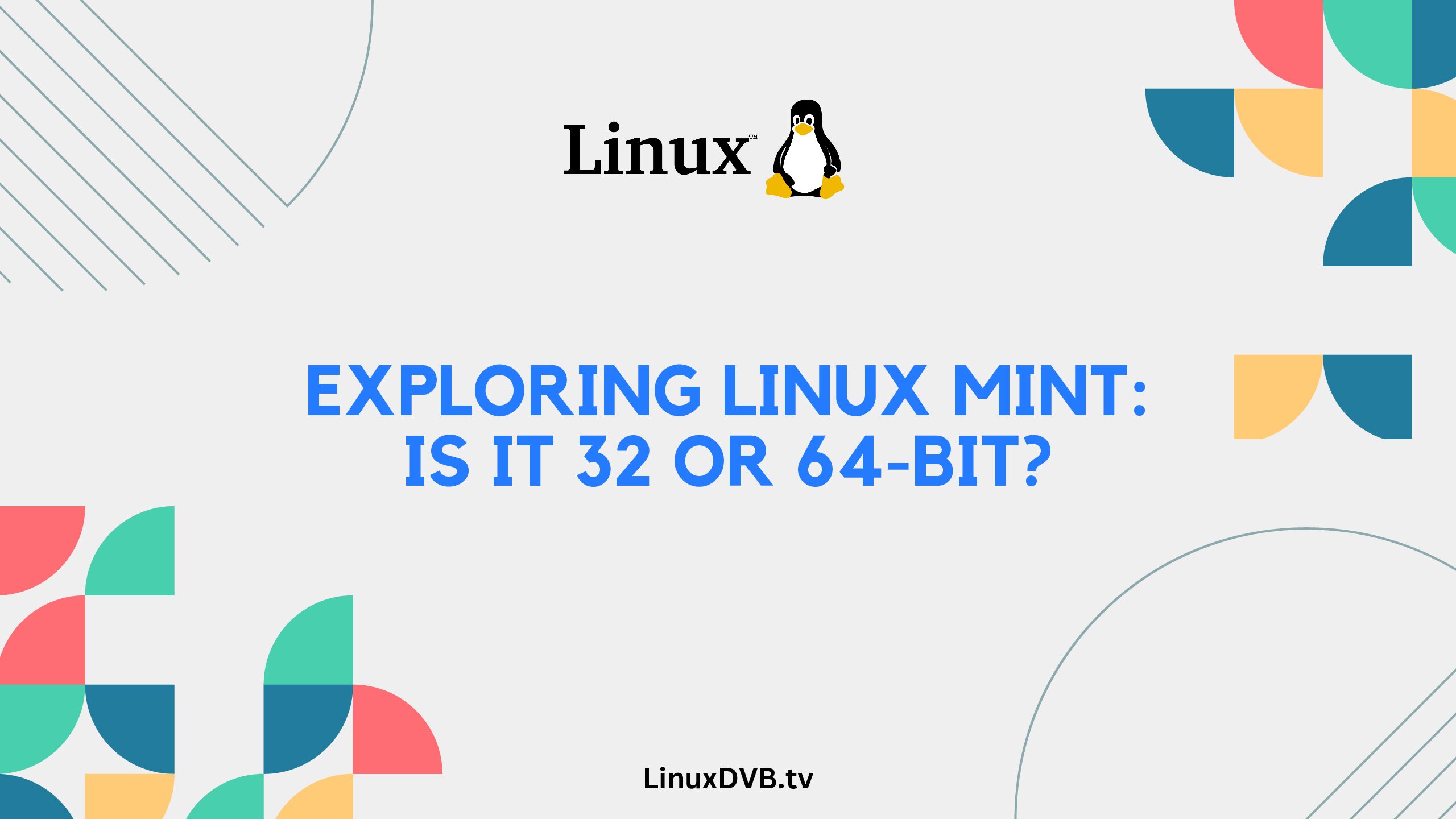In the world of operating systems, Linux Mint has gained substantial popularity for its user-friendly interface and robust performance. If you’re considering installing Linux Mint, you might be wondering whether it’s a 32 or 64-bit system. In this comprehensive guide, we’ll explore the architecture of Linux Mint, discuss the differences between 32 and 64-bit systems, and provide you with insights to help you make an informed decision.
Table of Contents
Is Linux Mint 32 or 64-bit?
Linux Mint is available in both 32 and 64-bit versions. The bit number refers to the length of data a processor can handle at once. A 32-bit processor can handle data in chunks of 32 bits, while a 64-bit processor can handle data in chunks of 64 bits. The choice between these two versions depends on various factors, including your hardware specifications and the tasks you intend to perform on your system.
Exploring the Benefits of 32-bit Linux Mint
Compatibility with Older Hardware
32-bit Linux Mint offers better compatibility with older hardware. If you have a computer with limited resources or an older processor, the 32-bit version might be a more suitable choice. It requires fewer system resources, making it a viable option for computers with lower RAM and processing power.
Software Availability
While the technology landscape is shifting toward 64-bit systems, some older software applications are still designed for 32-bit architectures. By opting for 32-bit Linux Mint, you ensure that you can run these applications smoothly without compatibility issues.
Resource Efficiency
32-bit systems generally consume fewer resources compared to their 64-bit counterparts. If you’re using Linux Mint for basic tasks like browsing the web, word processing, or watching videos, the 32-bit version can provide a responsive and efficient experience.
The Advantages of 64-bit Linux Mint
Enhanced Performance
64-bit Linux Mint takes full advantage of modern hardware capabilities. It can address larger amounts of RAM, making it ideal for resource-intensive tasks like video editing, 3D rendering, and running virtual machines. The increased memory capacity allows for smoother multitasking and faster data processing.
Future-Proofing Your System
As software and applications continue to evolve, many developers are focusing on optimizing their products for 64-bit architectures. By choosing the 64-bit version of Linux Mint, you’re ensuring long-term compatibility with upcoming software releases.
Security Features
64-bit systems often come with advanced security features, including hardware-based data execution prevention and enhanced security protocols. These features contribute to a more secure computing environment, protecting your system from various threats.
Key Factors to Consider
Hardware Specifications
Before deciding between the 32 and 64-bit versions, consider your hardware specifications. If you have a newer system with a 64-bit processor and ample RAM, the 64-bit version is likely the better choice. On the other hand, if you’re working with older hardware, the 32-bit version might be more suitable.
Software Requirements
Evaluate the software you intend to use on Linux Mint. Check if your essential applications are optimized for 64-bit architecture. While most modern software supports 64-bit systems, some legacy applications might still rely on 32-bit frameworks.
Performance Needs
Assess your performance needs to determine the appropriate version. If you’re a casual user engaging in everyday tasks, the 32-bit version should suffice. However, if you’re a power user or professional requiring substantial computing power, opt for the 64-bit version.
FAQs
Is it possible to upgrade from a 32-bit to a 64-bit version of Linux Mint?
Yes, it’s possible to upgrade, but it involves a clean installation of the 64-bit version. Make sure to back up your data before proceeding.
Can a 32-bit application run on a 64-bit Linux Mint?
Yes, most 64-bit systems, including Linux Mint, provide compatibility layers to run 32-bit applications seamlessly.
How do I check if my processor is 32 or 64-bit?
You can check the architecture of your processor using system information tools or by searching your processor model online.
Are there any drawbacks to using a 32-bit system on modern hardware?
While 32-bit systems have their advantages, they might not fully utilize the capabilities of modern hardware, leading to potential performance limitations.
Can I mix and match 32 and 64-bit applications on my system?
It’s generally recommended to stick with one architecture to avoid compatibility and performance issues.
Where can I find official support for Linux Mint?
You can find official support, documentation, and a helpful community on the Linux Mint website.
Is there a 32-bit version of Linux Mint?
No, there is no longer a 32-bit version of Linux Mint.Is Linux Mint available for 32-bit?
No, Linux Mint is no longer available for 32-bit systems.Is Linux Mint 32 or 64-bit?
Linux Mint is now only available in a 64-bit version.Is there a Linux Mint 32-bit?
No, Linux Mint no longer provides a 32-bit edition.What is the last 32-bit version of Linux Mint?
The last 32-bit version of Linux Mint was Linux Mint 19.3.Conclusion
In the debate of whether Linux Mint is 32 or 64-bit, the answer is both! The choice ultimately depends on your hardware, software requirements, and performance needs. Both versions offer unique advantages, ensuring that you can tailor your Linux Mint experience to your specific use case. Whether you’re reviving an old computer or unleashing the full power of a modern machine, Linux Mint has you covered.