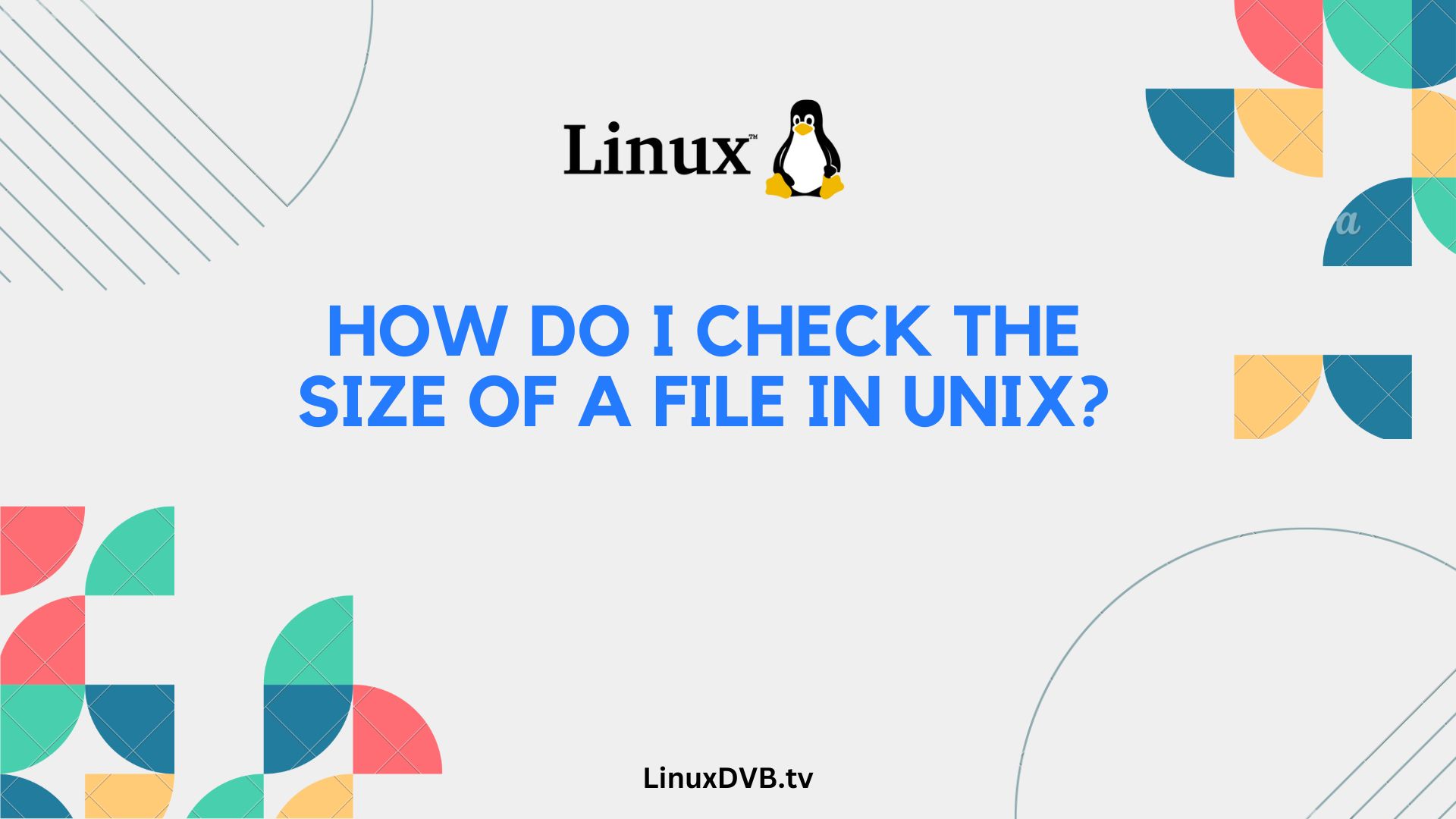Introduction
Unix is a powerful and versatile operating system used by many professionals and enthusiasts. Whether you’re a seasoned Unix user or just getting started, one common task you’ll often need to perform is checking the size of a file. In this article, we’ll explore various methods and commands to help you efficiently determine the size of a file in Unix. So, let’s dive in and unravel the mysteries of Unix file sizes!
Table of Contents
How do I check the size of a file in Unix?
Unix provides several methods to check the size of a file, and one of the most basic commands to accomplish this task is the ‘ls’ command.
Using the ‘ls’ Command
The ‘ls’ command is a fundamental tool in Unix used to list files and directories. To check the size of a file using ‘ls’, simply open your terminal and enter the following command:
ls -l filename
Replace ‘filename’ with the name of the file you want to check. This command will display detailed information about the file, including its size.
Now, let’s explore some more advanced techniques for checking file sizes in Unix.
Checking File Size in Kilobytes (KB)
If you prefer to see file sizes in kilobytes, you can use the ‘-k’ option with ‘ls’:
ls -lk filename
This will display the file size in kilobytes, making it easier to work with smaller files.
Checking File Size in Megabytes (MB)
To view file sizes in megabytes, you can use the ‘-lh’ option with ‘ls’:
ls -lh filename
This command will provide a human-readable format, making it convenient to identify the size of files in MB.
Checking File Size in Gigabytes (GB)
For larger files, you can check their sizes in gigabytes using the ‘-lh’ option as well:
ls -lh filename
This is especially helpful when dealing with substantial data files.
Displaying File Sizes in Human-Readable Format
The ‘-h’ option in the ‘ls’ command makes file sizes more human-readable by automatically choosing the appropriate unit (KB, MB, GB) for display.
Now that we’ve covered the basics, let’s continue exploring more ways to check file sizes in Unix.
FAQs
How can I check the size of a directory in Unix?
You can use the ‘du’ (disk usage) command to determine the size of a directory in Unix. Simply run ‘du -sh directoryname’, and it will display the total size of the directory.
Can I check the size of a file on a remote Unix server?
Yes, you can use SSH to connect to the remote server and then run the ‘ls’ command with the file’s path to check its size.
What’s the difference between ‘ls’ and ‘du’ when checking file sizes?
‘ls’ is primarily used to list files and display their attributes, including size, while ‘du’ is specifically designed to calculate disk usage, making it more suitable for checking directory sizes.
How can I monitor changes in file size in real-time?
You can use the ‘watch’ command in combination with ‘ls’ to continuously monitor a file’s size in real-time. For example, ‘watch -n 1 ls -l filename’ will update the size every second.
Are there any security considerations when checking file sizes in Unix?
Yes, be cautious when running commands with elevated privileges, and ensure that you have proper permissions to access the files you want to check.
What’s the best way to find the largest files on my Unix system?
You can use the ‘find’ command in combination with ‘du’ to locate the largest files on your system. For instance, ‘find / -type f -exec du -h {} + | sort -rh | head -n 10’ will display the top 10 largest files.
How do I check the size of a file in Unix?
You can use the “ls -l” command and look at the file’s size in bytes.
How do I check the size of a file in Linux in GB?
To check the file size in GB in Linux, you can use the “du -h” command and locate the file in the output.
Conclusion
In this comprehensive guide, we’ve explored various methods and commands to help you check the size of a file in Unix. Whether you’re a Unix beginner or an experienced user, you now have a wide range of tools at your disposal to efficiently determine file sizes. Remember to consider the specific requirements of your task and choose the method that best suits your needs. With the knowledge gained from this article, you’ll navigate the world of Unix file sizes with ease.