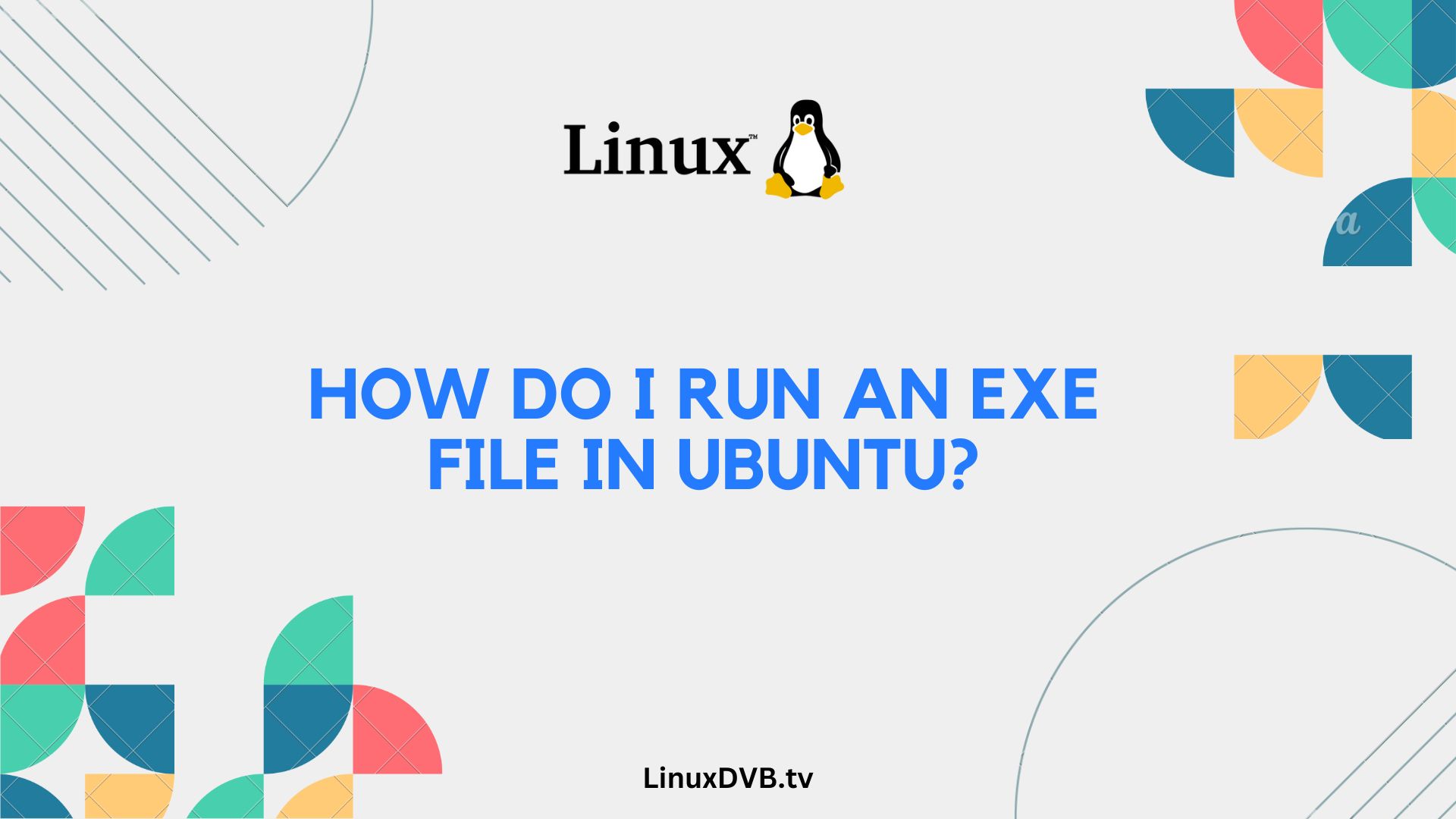Introduction
Ubuntu is a popular Linux distribution known for its stability and security. However, it can be challenging for newcomers to run .exe files, which are typically associated with Windows. In this comprehensive guide, we will show you how to run an exe file in Ubuntu. Whether you’re a seasoned Ubuntu user or a beginner, this article will provide you with the knowledge and confidence to execute Windows executable files seamlessly on your Ubuntu system.
Table of Contents
How Do I Run an Exe File in Ubuntu?
Running an .exe file on Ubuntu might seem challenging, but with the right tools and a little know-how, it can be a straightforward process. In this section, we will explore the primary method of using Wine to run .exe files on Ubuntu.
To begin, follow these steps:
- Getting Started with Wine Wine is a compatibility layer that allows you to run Windows applications on Linux-based systems like Ubuntu. It’s a powerful tool that can make your transition to Ubuntu smoother if you rely on Windows software. To get started, follow these steps.
- Installing Wine on Ubuntu Installing Wine is the first step in running .exe files on Ubuntu. We’ll guide you through the installation process to ensure you have Wine up and running.
- Configuring Wine for Exe Files Before you can run .exe files, you’ll need to configure Wine properly. This step is crucial for a seamless experience.
- Running Exe Files with Wine Now that Wine is configured, you’re ready to run your .exe files. We’ll show you how to execute Windows applications effortlessly.
- Troubleshooting Wine Issues Sometimes, you might encounter issues while running .exe files with Wine. We’ll troubleshoot common problems and provide solutions.
Using PlayOnLinux for Enhanced Compatibility
If you’re looking for an easier way to manage your Windows applications on Ubuntu, PlayOnLinux is an excellent choice. This section explores the benefits of using PlayOnLinux and how to set it up for your .exe files.
Virtual Machines as an Alternative
Running Windows in a virtual machine is another approach to running .exe files on Ubuntu. Learn how to set up a virtual machine and run Windows applications within it.
CrossOver – A Commercial Wine Derivative
CrossOver is a commercial product based on Wine that offers enhanced compatibility and support. Discover how CrossOver can simplify the process of running .exe files on Ubuntu.
Wine vs. Native Linux Applications
While Wine is a useful tool for running Windows applications on Ubuntu, it’s essential to explore native Linux alternatives. This section discusses the pros and cons of using Wine compared to native Linux software.
Security Considerations
Running .exe files on Ubuntu can pose security risks. Learn about the precautions you should take to ensure the safety of your system when using Wine.
Tips for Running Exe Files Smoothly
Here, we provide additional tips and tricks for running .exe files smoothly on your Ubuntu system, including optimizing performance and improving compatibility.
Frequently Asked Questions
Can I run any .exe file on Ubuntu using Wine?
Yes, Wine allows you to run many Windows .exe files on Ubuntu.Are there any limitations to running .exe files on Ubuntu?
Yes, some complex or specialized Windows programs may not work perfectly with Wine.Is Wine safe to use on my Ubuntu system?
Wine is generally safe, but you should only download it from trusted sources.Can I uninstall Wine if I no longer need it?
Yes, you can uninstall Wine like any other software on Ubuntu.How do I update Wine to the latest version on Ubuntu?
You can update Wine using the package manager or Wine’s official repository.Are there alternatives to Wine for running Windows applications on Ubuntu?
Yes, alternatives like PlayOnLinux and Crossover exist.How do I run an EXE file in Ubuntu?
You can use Wine to run EXE files in Ubuntu.How to run Windows exe in Ubuntu?
Install Wine and use it to run Windows .exe files in Ubuntu.Conclusion
Running .exe files on Ubuntu is not as daunting as it may seem. With tools like Wine, PlayOnLinux, virtual machines, and commercial options like CrossOver, you have various methods to choose from. By following the steps outlined in this guide and considering the security aspects, you can smoothly run Windows applications on your Ubuntu system.