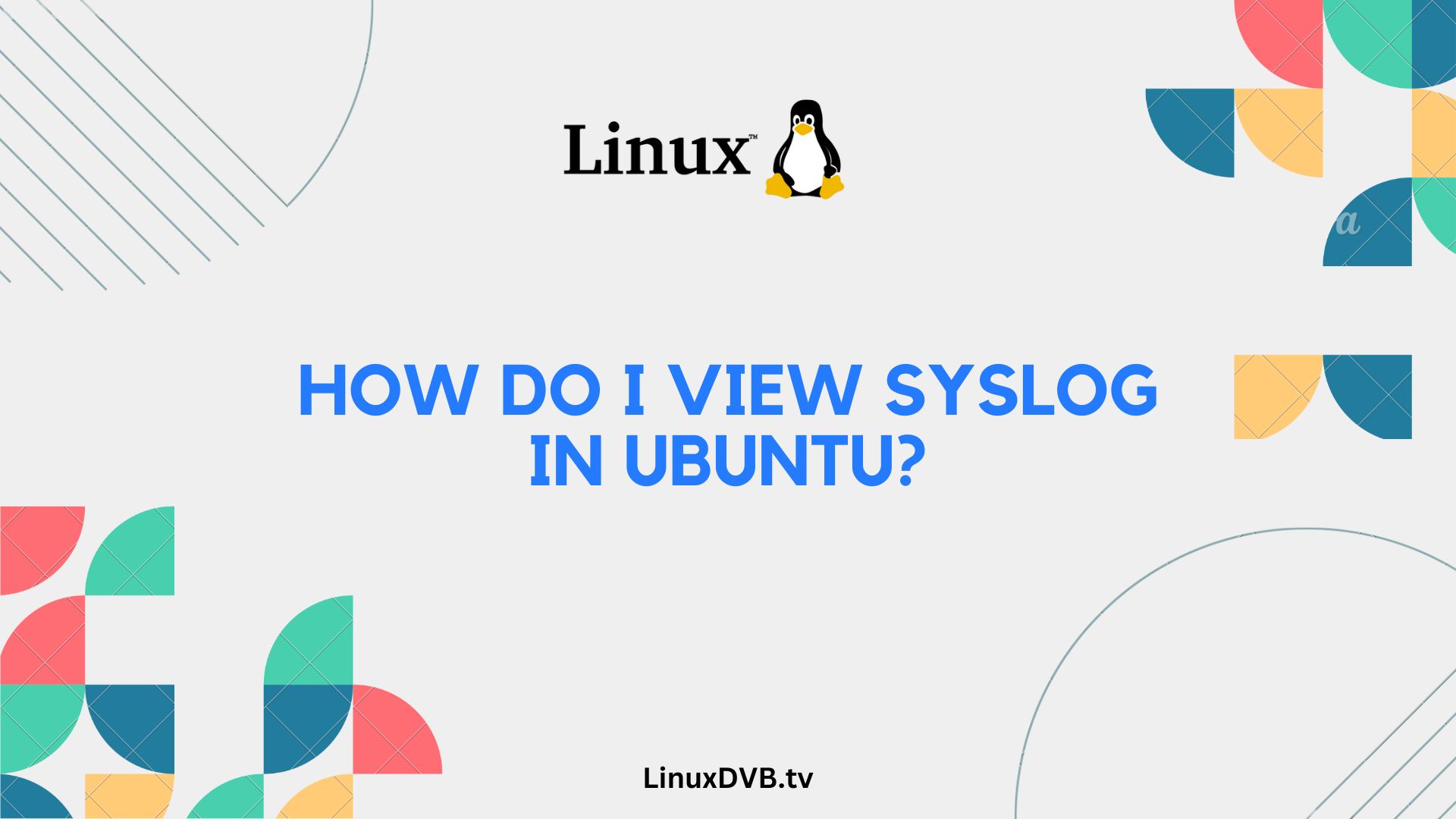Introduction
Welcome to the ultimate guide on how to view syslog in Ubuntu. Syslog is a critical system log that records important events, errors, and messages on your Ubuntu system. Whether you’re a beginner or an experienced user, understanding how to access and interpret syslog can be incredibly useful for troubleshooting and monitoring your system’s health.
Table of Contents
In this comprehensive article, we will delve into the world of Ubuntu syslog, providing you with expert insights, practical tips, and step-by-step instructions. By the end of this guide, you’ll have the knowledge and confidence to navigate syslog with ease, enhancing your Ubuntu experience.
What is Syslog in Ubuntu?
Syslog is a robust and versatile logging system that records a wide range of system activities, errors, and events in Ubuntu. It serves as a central repository for system messages, making it invaluable for system administrators, developers, and anyone looking to understand their system’s behavior.
In Ubuntu, syslog comprises various logs, including messages from the kernel, applications, user actions, and more. Understanding these logs can help you pinpoint issues, identify security threats, and optimize system performance.
Why is Syslog Important?
Syslog is essential for several reasons:
- It provides a historical record of system events, aiding in troubleshooting.
- Helps in identifying security breaches and unauthorized access attempts.
- Enables the monitoring of hardware and software performance.
- Assists in tracking user actions and application behavior.
- Facilitates compliance with security and audit requirements.
As you can see, syslog is a critical component of maintaining a healthy and secure Ubuntu system.
Accessing the Syslog
To access the syslog in Ubuntu, you have several options:
- Using the Terminal: Open a terminal window and enter the command
cat /var/log/syslogto display the syslog in your terminal. - Using a Text Editor: You can use a text editor like
nanoorvimto view the syslog. For example,sudo nano /var/log/syslog. - Graphical Log Viewer: Ubuntu provides graphical log viewers like
gnome-system-logthat offer a user-friendly interface for exploring syslog entries. - Remote Access: You can access the syslog remotely from another system using tools like
ssh. - Remember, you may need administrative privileges to access certain log files.
Viewing Syslog in Real-Time
Viewing syslog in real-time can be invaluable when troubleshooting ongoing issues or monitoring system activity. You can achieve this using the tail command:
tail -f /var/log/syslog
This command displays the latest syslog entries as they occur, allowing you to stay up-to-date with system events.
Searching for Specific Entries
To search for specific entries within the syslog, you can use tools like grep or egrep along with the cat command. For example, to find all entries related to “network,” you can use:
cat /var/log/syslog | grep network
This will filter and display only the entries containing the keyword “network.”
Filtering Syslog Entries
Filtering syslog entries can help you focus on specific aspects of system activity. You can filter entries based on severity levels, timestamps, or specific log sources. Customizing syslog filters allows you to extract valuable information efficiently.
Syslog File Locations
Syslog in Ubuntu is spread across various log files located in the /var/log/ directory. Each log file serves a specific purpose, and understanding their roles is crucial for effective log management.
Here are some of the essential syslog log files in Ubuntu:
/var/log/syslog: The main system log file./var/log/auth.log: Authentication-related log entries./var/log/kern.log: Kernel-related messages./var/log/dpkg.log: Package management logs./var/log/apache2/access.log: Apache web server access logs./var/log/mysql/error.log: MySQL database server error logs.
These are just a few examples, and there are many more log files that provide valuable insights into your Ubuntu system.
Customizing Syslog Configuration
Ubuntu allows you to customize syslog configuration to meet your specific needs. You can modify the verbosity of log entries, configure log rotation, set up remote logging, and more. Customizing syslog ensures that you capture the information relevant to your system and avoid overwhelming log files with unnecessary data.
Analyzing Syslog Entries
Analyzing syslog entries requires a deep understanding of log formats and content. Look for patterns, error codes, timestamps, and source information to diagnose issues effectively. In addition to manual analysis, consider using log analysis tools and scripts to automate the process and gain insights more efficiently.
Syslog Rotation and Management
Syslog files can grow rapidly, potentially consuming significant disk space. Ubuntu employs log rotation mechanisms to manage log files. The logrotate utility is responsible for compressing, archiving, and deleting old log files to keep your system running smoothly.
Syslog Security Best Practices
Securing syslog is crucial for protecting sensitive system data. Implement these best practices:
- Restrict access to log files.
- Encrypt log data during transmission.
- Use strong authentication for remote logging.
- Regularly review and analyze log files for security incidents.
Integrating Syslog with Monitoring Tools
Integrating syslog with monitoring tools like Nagios, Zabbix, or Prometheus can provide real-time visibility into your system’s health. These tools can generate alerts, track performance metrics, and help you proactively address issues.
Troubleshooting Common Syslog Issues
Syslog-related issues can be challenging to diagnose. In this section, we’ll cover common problems and their solutions, ensuring you can resolve syslog-related issues effectively.
Backing Up Syslog Data
Regularly backing up syslog data is essential for preserving historical logs and meeting compliance requirements. Explore various backup methods and automate the backup process to ensure data integrity.
Syslog and Kernel Messages
Kernel messages are a critical part of syslog, containing valuable information about the core of your Ubuntu system. Understanding kernel messages is vital for diagnosing hardware and software issues.
Syslog for Network Services
Learn how to leverage syslog for monitoring and troubleshooting network services, including DNS, DHCP, SSH, and more.
Syslog for Application Logs
Discover how to capture and interpret application-specific logs in syslog. We’ll explore common applications and their log locations.
Syslog for User Actions
Explore how syslog records user actions, including login attempts, file access, and system configuration changes. This information is valuable for security auditing and user activity tracking.
Syslog for Hardware Events
Syslog can help you keep tabs on hardware-related events, such as disk errors, temperature warnings, and device status changes. Learn how to interpret hardware-related syslog entries.
Syslog for Security Auditing
Security auditing is a critical aspect of syslog. We’ll delve into best practices for using syslog to enhance your system’s security posture.
Syslog for Cron Jobs
Cron jobs are automated tasks in Ubuntu. Discover how syslog captures cron job execution information, enabling you to monitor scheduled tasks effectively.
Using Syslog-ng
Syslog-ng is a robust alternative to the traditional syslog system. Learn about its features and benefits for advanced log management.
Using Rsyslog
Rsyslog is another popular syslog implementation. We’ll explore its capabilities and when to choose it over the standard syslog.
Archiving and Retaining Syslog Data
Archiving syslog data is essential for long-term analysis and compliance. Explore strategies for archiving and retaining syslog data efficiently.
Conclusion: Mastering Ubuntu Syslog
Congratulations! You’ve embarked on a journey to master Ubuntu syslog. By following the insights and instructions in this guide, you now have the expertise to navigate syslog with confidence. Whether you’re troubleshooting, monitoring, or ensuring security compliance, syslog is your indispensable companion in the world of Ubuntu.