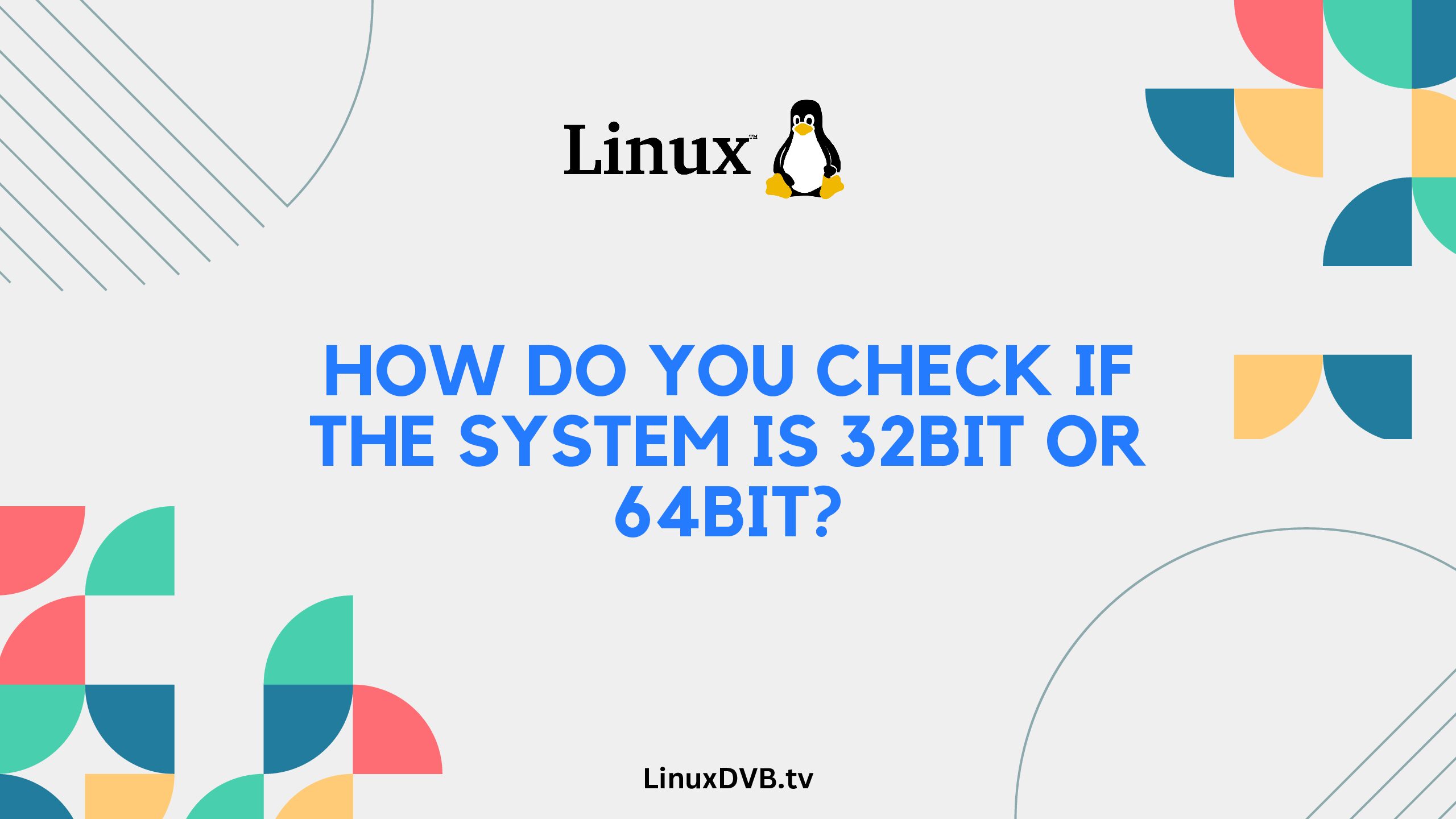Introduction
In the world of computing, the terms “32-bit” and “64-bit” refer to the architecture of a computer’s operating system and hardware. Understanding whether your system is 32-bit or 64-bit is essential for compatibility with software and hardware components. In this article, we’ll walk you through the process of checking your system’s architecture and explain the key differences between the two. Let’s dive in!
Table of Contents
How Do You Check if the System is 32-bit or 64-bit?
Determining whether your system is 32-bit or 64-bit is a straightforward process. Follow these steps to find out:
- Access System Properties:
- On Windows: Right-click on “This PC” or “My Computer” and select “Properties.”
- On macOS: Click on the Apple menu, choose “About This Mac,” and then click on “System Report.”
- Identify the System Type:
- On Windows: In the System Properties window, under the “System” section, you’ll find the information about your system type.
- On macOS: In the System Information window, under the “Software” section, look for the “64-bit Kernel and Extensions” entry.
- Check System Architecture:
- If your system is 32-bit, it will be listed as “32-bit Operating System.”
- If your system is 64-bit, it will be listed as “64-bit Operating System.”
Exploring the Differences: 32-bit vs. 64-bit
Understanding the differences between 32-bit and 64-bit systems can help you make informed decisions about software installations and hardware upgrades.
Addressable Memory
- 32-bit: A 32-bit system can address up to 4 GB of RAM, limiting the available memory for applications and processes.
- 64-bit: A 64-bit system can access significantly more RAM, allowing for improved multitasking and better performance.
Performance and Compatibility
- 32-bit: While still functional, 32-bit systems are becoming less common as modern software and applications are optimized for 64-bit architecture.
- 64-bit: 64-bit systems offer enhanced performance and compatibility with modern software, taking advantage of the larger memory space.
Security
- 32-bit: 32-bit systems may be more susceptible to certain security vulnerabilities due to limitations in memory addressing.
- 64-bit: 64-bit systems provide improved security features, including better data execution prevention and kernel patch protection.
FAQs
Can I upgrade my 32-bit system to a 64-bit system?
Yes, you can upgrade your 32-bit system to a 64-bit system, but it involves a clean installation of the 64-bit operating system. Remember to back up your data before proceeding.
Is it possible to run 32-bit software on a 64-bit system?
Yes, most 64-bit systems offer backward compatibility and can run 32-bit software without any issues.
How does the system’s architecture affect gaming performance?
A 64-bit system can handle modern games more efficiently due to its increased memory capacity and processing power.
Are there any disadvantages to using a 64-bit system?
One potential disadvantage is that older hardware and software designed for 32-bit systems may not be compatible.
Can I install more RAM on a 32-bit system to overcome its limitations?
While you can add more RAM, a 32-bit system will still be limited to utilizing only a portion of the additional memory.
What are the benefits of upgrading to a 64-bit system?
Upgrading to a 64-bit system allows you to take advantage of increased memory capacity, improved performance, and compatibility with modern software.
Do I have 32-bit or 64-bit?
You can determine your system’s architecture by checking your computer’s specifications.
How do I know if my computer is 64-bit?
To check if your computer is 64-bit, go to the System Information or System Properties window.
How do you check if the system is 32-bit or 64-bit?
Verify your system’s architecture in the System Information settings.
How do I know if my processor is 32-bit or 64-bit?
Check your processor’s specifications in the System Information or through the manufacturer’s documentation.
How do you check if I have a 32-bit or 64-bit?
Find out your system’s architecture in the System Information or System Properties dialog.
How to check 32 or 64-bit command line?
Use the command line utility like ‘wmic’ or ‘uname’ to determine the system architecture.
How can I tell if my OS is 32 or 64-bit command line?
Utilize command line tools like ‘file’ or ‘arch’ to ascertain the OS architecture.
Conclusion
In conclusion, determining whether your system is 32-bit or 64-bit is crucial for optimizing its performance and compatibility. By following the simple steps outlined in this guide, you can quickly identify your system’s architecture. Remember that upgrading to a 64-bit system offers numerous benefits, including improved multitasking, enhanced security, and better performance for modern software applications. Embrace the advantages of 64-bit computing to unlock a more capable and efficient computing experience.