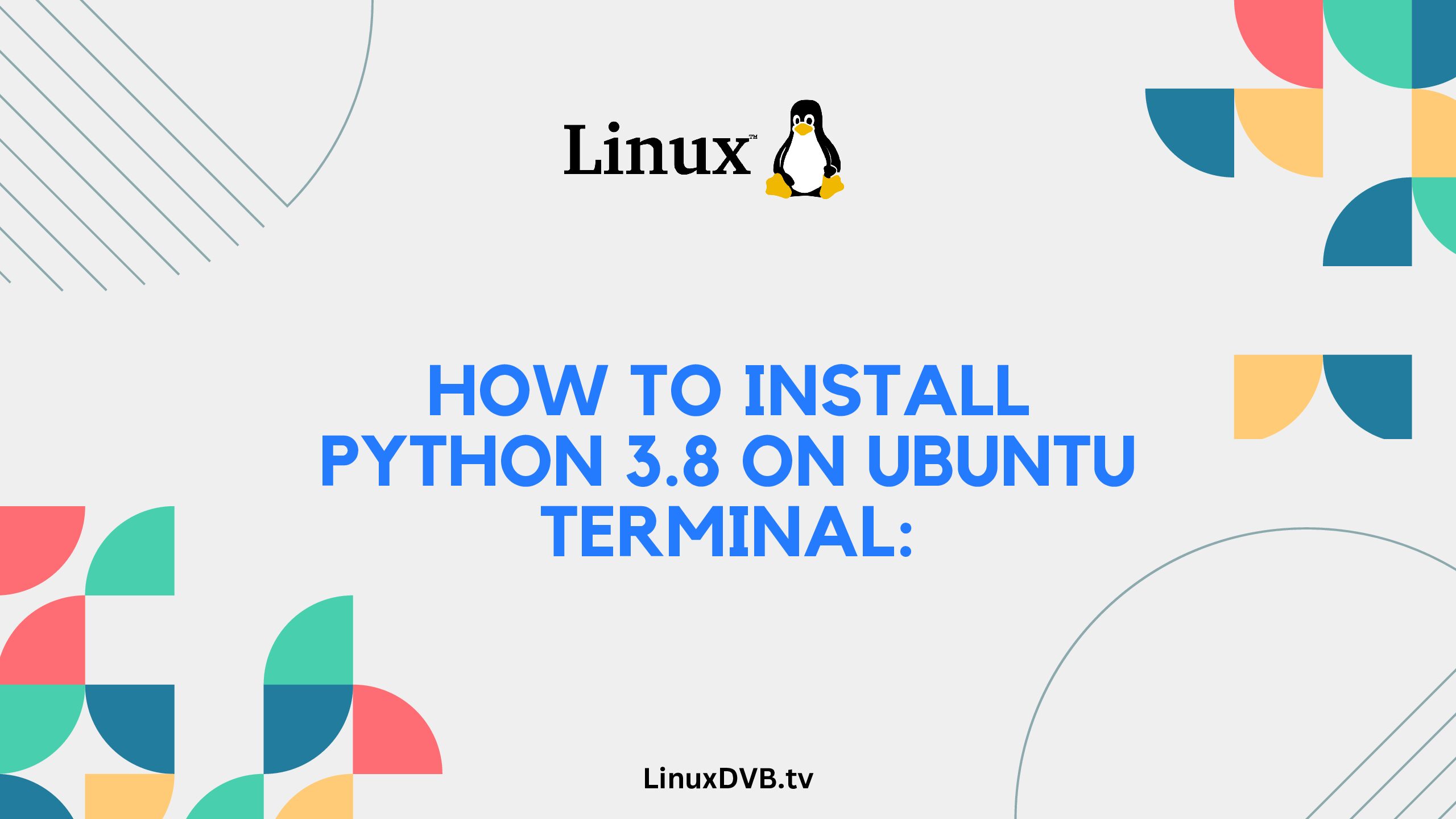Introduction
Python 3.8 is a versatile and powerful programming language that is widely used for web development, data analysis, artificial intelligence, and more. If you’re an Ubuntu user looking to harness the capabilities of Python 3.8, you’re in the right place. This guide will walk you through the process of installing Python 3.8 on your Ubuntu terminal. Whether you’re a beginner or an experienced programmer, this article will provide you with all the information you need to get started.
Table of Contents
How do I Install Python 3.8 on Ubuntu Terminal?
Installing Python 3.8 on your Ubuntu terminal is a straightforward process. Here’s a step-by-step guide to help you through it:
- Update Package Lists: Open your terminal and enter the command below to update your package lists:sqlCopy code
sudo apt update - Install Dependencies: Run the following command to install the necessary dependencies:Copy code
sudo apt install software-properties-common - Add DeadSnakes PPA: The DeadSnakes PPA contains multiple versions of Python. Add it using:bashCopy code
sudo add-apt-repository ppa:deadsnakes/ppa - Update Again: Update your package lists once more:sqlCopy code
sudo apt update - Install Python 3.8: Finally, execute the command to install Python 3.8:Copy code
sudo apt install python3.8 - Verify Installation: Confirm that Python 3.8 has been successfully installed:cssCopy code
python3.8 --version
Essential Steps to Set Up Python Environment
After installing Python 3.8, it’s important to set up your Python environment for optimal usage. Follow these steps:
Creating a Virtual Environment
A virtual environment ensures that your Python projects remain isolated. To create one:
- Install Virtualenv: Run this command to install the virtual environment package:Copy code
sudo apt install virtualenv - Create a Virtual Environment: Create a directory for your project and navigate to it in the terminal. Then, execute the following:Copy code
virtualenv venv - Activate the Virtual Environment: Activate the virtual environment using:bashCopy code
source venv/bin/activate
Installing Packages Using pip
Python’s package manager, pip, makes it easy to install packages and libraries. Here’s how:
- Install pip: If it’s not already installed, use this command:Copy code
sudo apt install python3-pip - Install Packages: To install packages, use the following syntax:Copy code
pip install package_name
Frequently Asked Questions (FAQs)
Can I install Python 3.8 alongside other Python versions?
Yes, you can have multiple Python versions on your system. Use virtual environments to manage them effectively.
What’s the advantage of using a virtual environment?
Virtual environments keep your project dependencies isolated, preventing conflicts between different projects.
How do I switch between different Python versions in the terminal?
Use the command update-alternatives followed by the version you want to switch to.
Is Python 3.8 the latest version available?
No, Python continues to release newer versions. Check the official Python website for the latest version.
Can I uninstall older Python versions after installing Python 3.8?
Be cautious when removing Python versions, as some system tools may rely on them. It’s safer to keep them.
Can I use Python 3.8 for web development?
Absolutely! Python is widely used for web development due to its simplicity and numerous frameworks.
How do I install Python 3.8 on Ubuntu terminal?
You can install Python 3.8 on Ubuntu terminal using the sudo apt-get install python3.8 command.
How do I download Python 3.8 on Linux?
To download Python 3.8 on Linux, use the appropriate package manager for your distribution, like apt or yum.
How to install Python 3.8 Linux command line?
Install Python 3.8 on Linux via the command line by running sudo apt-get install python3.8 or the equivalent command for your distribution.
How to install Python 3 in Ubuntu terminal?
You can install Python 3 in the Ubuntu terminal by running sudo apt-get install python3.
Conclusion
Congratulations! You’ve successfully learned how to install Python 3.8 on your Ubuntu terminal. Python is a fantastic tool that can empower you to create remarkable applications and solutions. By following the steps outlined in this guide, you’re now equipped to embark on your Python journey with confidence. Whether you’re a beginner or an experienced programmer, Python 3.8 on Ubuntu opens the door to a world of possibilities.