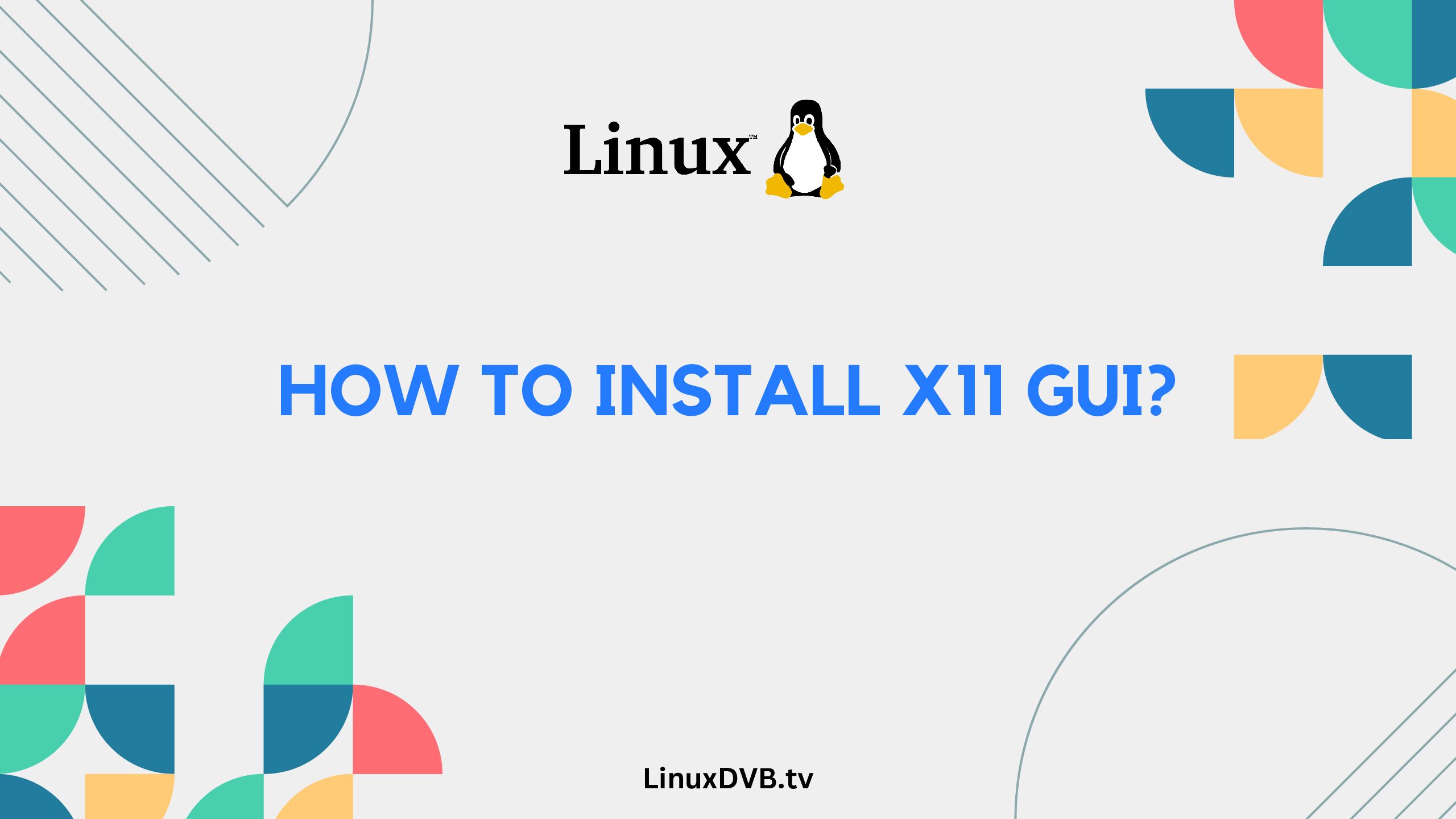Introduction:
In the digital age, graphical user interfaces (GUIs) have become an integral part of our interaction with computers. The X Window System, commonly known as X11, offers a versatile and efficient GUI environment for Unix-like operating systems. If you’re looking to enhance your user experience by installing X11 GUI, you’re in the right place. In this guide, we’ll walk you through the process of installing X11 GUI on your system, step by step. Whether you’re a seasoned tech enthusiast or a beginner, our easy-to-follow instructions will have you up and running with X11 GUI in no time.
Table of Contents
How to Install X11 GUI?
X11 GUI installation might sound daunting, but fret not – our detailed guide will make it a breeze. Here’s how to install X11 GUI on your system:
- Prepare Your System: Before diving into the installation process, ensure that your system is up to date. Open a terminal and run the following command to update your package repositories:bashCopy code
sudo apt update - Install X11 Packages: With your system updated, you can now proceed to install the X11 packages. Enter the following command to install X11 and related packages:bashCopy code
sudo apt install xorg - Configure X11: Once the installation is complete, you need to configure X11. This involves setting up the display manager, which allows you to start and manage your graphical desktop environment. If you’re using the LightDM display manager, run:bashCopy code
sudo dpkg-reconfigure lightdmFollow the on-screen prompts to configure LightDM as your display manager. - Start X11 GUI: After configuring the display manager, you can start the X11 GUI environment. Simply reboot your system or run the following command:bashCopy code
startxThis will initiate the X11 session, giving you access to the graphical interface. - Customize Your X11 Experience: Now that you have successfully installed X11 GUI, you can explore various customization options to tailor the interface to your preferences. You can change the appearance, desktop environment, and even install additional software to enhance your experience further.
FAQs
How do I know if X11 GUI is already installed on my system?
You can check if X11 GUI is installed by running the command which startx in the terminal. If it returns a path, X11 is likely installed. If not, follow our guide to install it.
Can I use X11 GUI on Windows or macOS?
X11 GUI is primarily designed for Unix-like operating systems. While there are ways to run X11 on Windows or macOS, it’s more common to use alternative GUI systems on those platforms.
Is X11 the only GUI system available for Unix-like systems?
No, there are other GUI systems available, such as Wayland. X11 is one of the most established and widely used GUI systems, but you can explore alternatives based on your needs.
Can I switch back to the command-line interface after installing X11 GUI?
Yes, you can easily switch between the GUI and command-line interfaces. You can log out of the GUI session and return to the terminal by pressing Ctrl + Alt + F1. To return to the GUI session, press Ctrl + Alt + F7.
Are there any security considerations when using X11 GUI?
X11 GUI does have some security vulnerabilities, especially when used over an unsecured network. It’s recommended to use SSH tunneling or other security measures to protect your X11 sessions.
How can I uninstall X11 GUI if I no longer need it?
If you decide to uninstall X11 GUI, you can do so by running the command sudo apt remove xorg in the terminal. Keep in mind that this will also remove any packages that were installed with X11.
How to install X11 GUI?
You can install the X11 GUI by using package managers like apt or yum on Linux systems.How to run X11 on Linux?
You can run X11 on Linux by starting the X server using the “startx” command.How to install X11 server on Linux?
You can install the X11 server on Linux by installing packages like “xorg-server” using your distribution’s package manager.How to do X11 forwarding in Linux?
You can do X11 forwarding in Linux by using the “-X” option with SSH when connecting to a remote server, allowing GUI applications to display on your local machine.Conclusion:
Installing X11 GUI can significantly enhance your interaction with your system, providing a visually appealing and user-friendly interface. By following our step-by-step guide, you’ll be able to set up X11 GUI with ease. Remember that X11 is just one of the options available, and you can explore other GUI systems as well. Whether you’re a seasoned user or a beginner, we hope this guide has empowered you to take control of your system’s graphical environment.