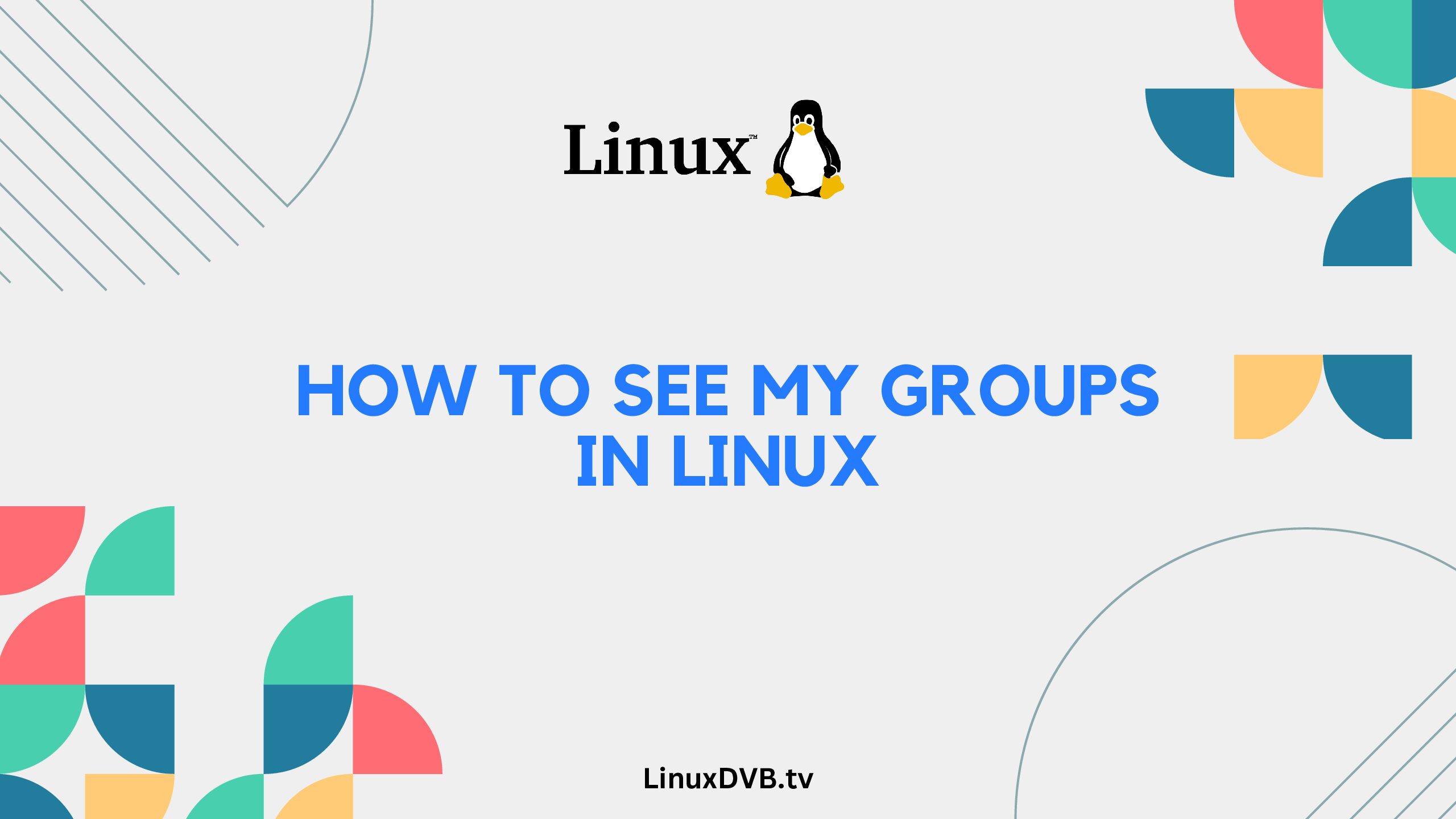If you’ve been exploring the world of Linux, you might have come across the need to view your groups for various purposes. Whether you’re a Linux enthusiast or a beginner, understanding how to see your groups in Linux is an essential skill. In this article, we will dive deep into the process of identifying and understanding your user groups in Linux. From basic commands to advanced techniques, we’ve got you covered.
Table of Contents
Introduction: Navigating User Groups in Linux
In the Linux operating system, user groups play a crucial role in managing user permissions and access to various resources. Groups help streamline the process of granting permissions and organizing users with similar requirements. Whether you’re aiming to manage file access or execute administrative tasks, knowing your groups is essential. Let’s embark on this Linux journey and learn how to see your groups effectively.
How Do I See My Groups in Linux?
Understanding how to see your groups in Linux is fundamental. Here’s a step-by-step guide to help you navigate this process:
Using the “groups” Command
One of the simplest ways to view your groups in Linux is by using the groups command. Open your terminal and type the following command:
groups
Press Enter, and you’ll see a list of groups you belong to. The output will display your username followed by the list of groups.
Checking Group Information in “/etc/group”
For a more comprehensive view, you can explore the /etc/group file. This file contains a record of all groups on the system. To access it, use the cat command:
cat /etc/group
The output will provide detailed information about each group, including group name, group ID, and group members.
Utilizing the “id” Command
The id command offers another approach to uncovering your groups along with your user information. Execute the following command:
id
The output will present information about your user ID, username, and a list of groups you are part of.
Exploring Advanced Techniques
Using “getent” Command for Supplementary Groups
Linux has supplementary groups that provide additional permissions to users. To view these groups, utilize the getent command:
getent group
This command will display a comprehensive list of all groups, including supplementary ones.
Filtering Group Information with “grep”
To narrow down your search for specific groups, you can combine the getent command with grep:
getent group | grep "keyword"
Replace “keyword” with the term you’re looking for, and the output will show groups containing that keyword.
FAQs
How do I find out which groups I belong to as a non-root user?
You can use the groups command followed by your username:
groups your_username
Can I create my own groups in Linux?
Yes, you can create new groups using the groupadd command. For example:
sudo groupadd newgroup
How can I add a user to a specific group?
Use the usermod command to add a user to a group. For instance:
sudo usermod -aG groupname username
What is the purpose of the supplementary groups in Linux?
Supplementary groups provide users with additional permissions beyond their primary group, allowing them to access specific resources.
Can I remove a user from a group without deleting the user?
Absolutely. You can achieve this using the gpasswd command:
sudo gpasswd -d username groupname
Are group permissions restricted to local resources?
No, Linux groups can also be used to manage permissions for remote resources when connected over a network.
How do I see my groups in Linux?
You can see your groups using the groups command in Linux.
How to check all group ID in Linux?
To check all group IDs in Linux, use the getent group command.
What is the command for listing a group?
The command for listing a group in Linux is getent group <groupname>.
What groups are there in Linux?
You can view the list of groups in Linux by using the cat /etc/group command.
Where are the groups in Linux?
Groups information is stored in the /etc/group file in Linux.
Which groups is a user in Linux?
You can find out which groups a user is in using the groups <username> command in Linux.
Conclusion: Mastering Your Linux Groups
Navigating your user groups in Linux is a vital skill for effective system management and resource access. From the basic groups command to advanced techniques involving files and supplementary groups, you now possess a comprehensive understanding of how to see your groups in Linux. By employing these commands and methods, you can confidently manage permissions and access on your Linux system.
Remember, learning Linux is an ongoing journey. As you become more familiar with its features and commands, you’ll unlock a world of possibilities and control over your system.