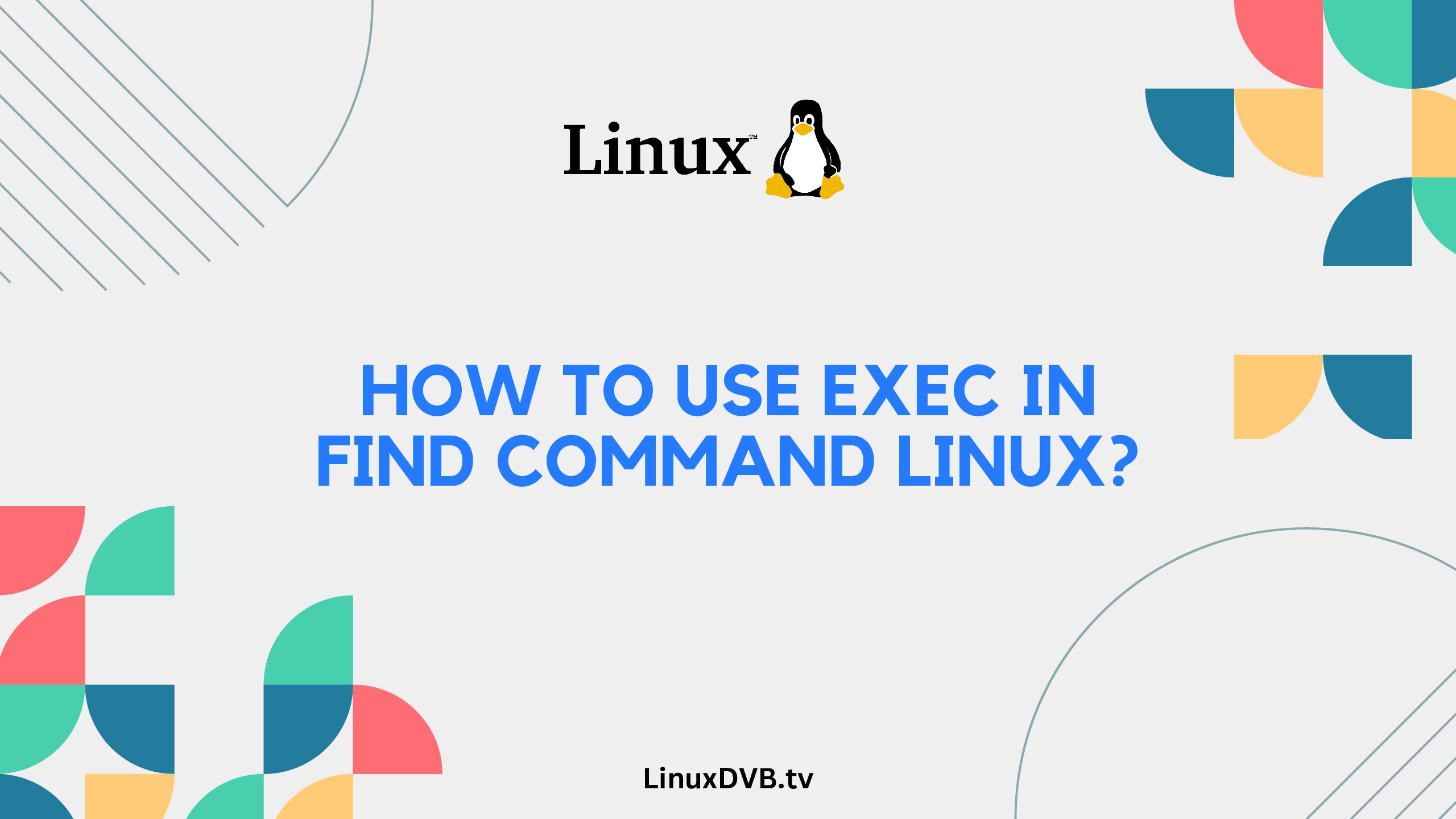Introduction
The Linux command line offers a plethora of powerful tools for managing files and directories. One such tool is the find command, which allows you to locate files and directories based on various criteria. One of the advanced features of the find command is the exec option, which enables you to perform specific actions on the files or directories found. In this guide, we’ll dive deep into how to use the exec option in the Linux find command to streamline your file management tasks.
Table of Contents
How to Use exec in find Command Linux?
The exec option in the find command is a versatile tool that lets you execute commands on the files or directories that match the search criteria. This allows for efficient batch operations and automation. To use exec effectively, follow these steps:
- Start with the Basic Syntax: To use the
execoption, begin with the basic syntax of thefindcommand:bashCopy codefind /path/to/search -options -exec command {} \;/path/to/search: The directory where the search should start.-options: Additional options to refine your search criteria.-exec command {} \;: This is where the magic happens. Replacecommandwith the actual command you want to execute, and{}will be replaced by the found file/directory.
- Replace ‘command’ with Your Desired Action: Replace the placeholder
commandwith the action you want to perform on the found files. For instance, to delete all.logfiles in the current directory and its subdirectories, you can use:bashCopy codefind . -type f -name "*.log" -exec rm {} \; - Using Multiple Commands: You can also use multiple commands within the
-execoption. Simply separate the commands with;:bashCopy codefind . -type f -name "*.txt" -exec cp {} /backup \; -exec rm {} \;This command finds all.txtfiles, copies them to the/backupdirectory, and then deletes the original files. - Understanding the Use of
{}: The{}placeholder is crucial as it gets replaced by the path of the found file/directory. It should be surrounded by spaces and followed by\;. - Optimizing with + instead of ; (GNU find): In some cases, you might have a large number of files matching the search criteria, resulting in a slow execution using
\;. Instead, you can use+to improve performance by grouping multiple files into a single command:bashCopy codefind . -type f -exec chmod 644 {} + - Escape Special Characters: If your command includes special characters, make sure to escape them properly using
\. - Wrap Up the Command: Finally, terminate the command with
\;to indicate the end of the-execoption.
Practical Examples of Using exec in find Command
Let’s explore some practical examples to solidify your understanding:
Example 1: Finding and Deleting Files
Suppose you want to find all .tmp files within the /var/logs directory and delete them. You can achieve this using the following command:
efind /var/logs -type f -name "*.tmp" -exec rm {} \;
Example 2: Converting Files
Imagine you have a batch of .doc files that you want to convert to .pdf. You can use unoconv to achieve this:
find /path/to/docs -type f -name "*.doc" -exec unoconv -f pdf {} \;
Example 3: Archiving Files
To archive all .csv files older than 30 days in the /data directory, you can use:
find /data -type f -name "*.csv" -mtime +30 -exec tar -czvf archive.tar.gz {} +
FAQs
Can I use multiple -exec options in a single command?
Yes, you can use multiple -exec options to perform different actions on the same set of found files.
What happens if a file name contains spaces?
When using {}, the find command automatically handles file names with spaces.
Is the exec option limited to files, or can I use it with directories too?
The exec option can be used with both files and directories.
Can I use wildcards in the -exec command itself?
No, the wildcards should be used within the -exec command’s arguments.
Does the order of -exec options matter?
Yes, the order of -exec options matters as they are executed sequentially.
Can I preview the command before execution?
Yes, you can replace -exec with -exec echo to preview the command without actually executing it.
What is the exec flag find command in Linux?
The -exec flag in the find command in Linux allows you to execute a specified command on the files that match the search criteria.
What is {} \; in Linux?
In Linux, `{}` represents the placeholder for the current file, and `\;` terminates the `find` command.How to use exec in find command Linux?
To use `exec` in the `find` command in Linux, add the `-exec` flag followed by the command you want to execute and `{}` to represent the file.What is the exec command using find?
The `exec` command using `find` is a way to perform actions, like running other commands, on the files that are found by the `find` search.How to use exec with find in Linux?
To use `exec` with `find` in Linux, include the `-exec` flag followed by the command you want to run and `{}` in the `find` command.Conclusion
The exec option in the Linux find command opens up a world of possibilities for efficiently managing and manipulating files. By incorporating specific actions into your search criteria, you can automate repetitive tasks, streamline your workflow, and save valuable time. Whether you’re deleting, moving, or performing other operations, the exec option empowers you to take control of your file management tasks with precision and ease.