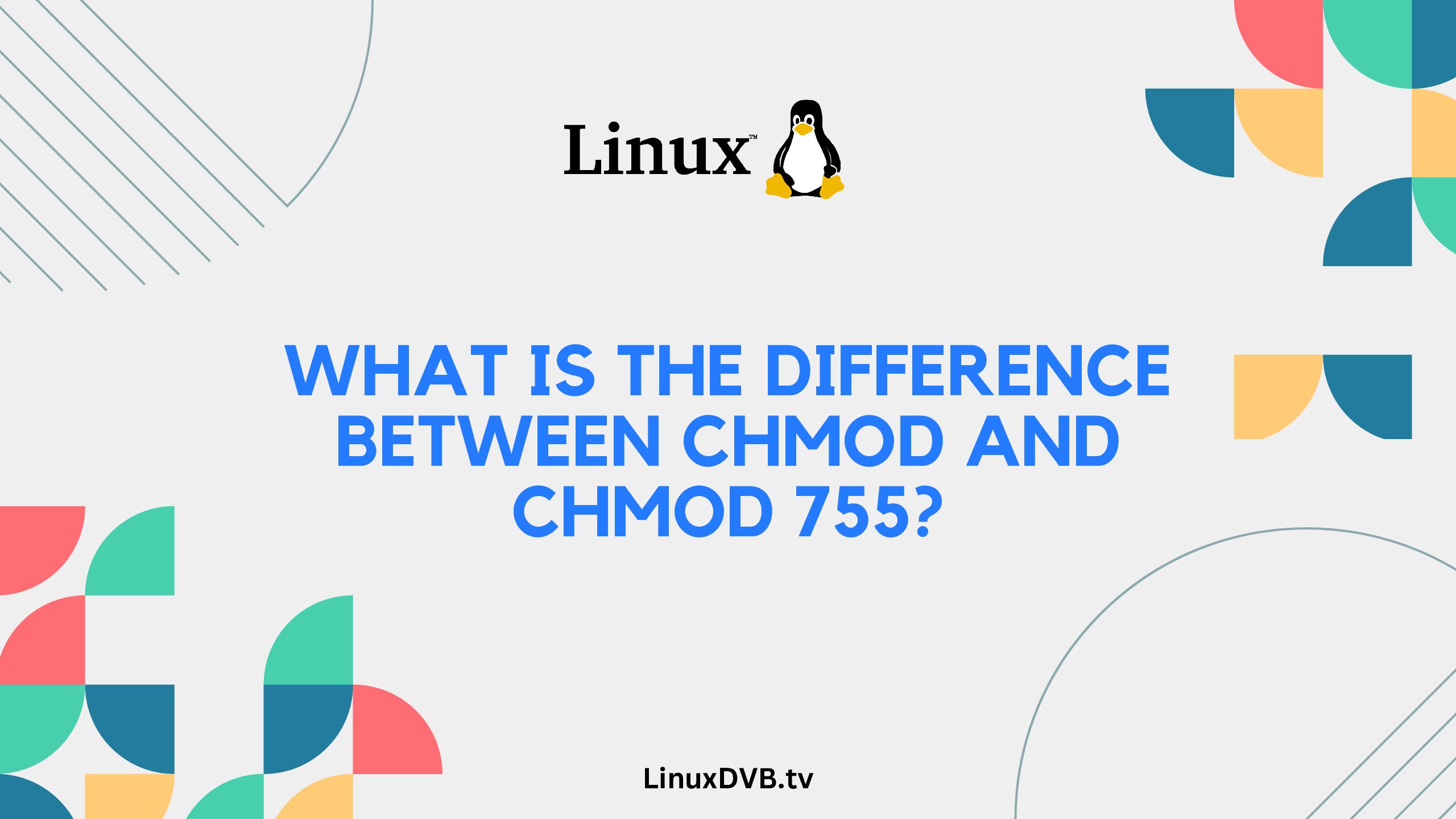Introduction
When it comes to managing file permissions in a Unix-like operating system, the commands “chmod” and “chmod 755” are frequently used. However, they serve different purposes and have distinct effects on file access.
In this comprehensive guide, we will delve into the details of both commands, outlining their differences, use cases, and implications. Whether you’re a seasoned system administrator or a curious user, understanding these commands is crucial for efficient and secure file management.
Table of Contents
What is the Difference Between chmod and chmod 755?
File permissions play a pivotal role in controlling who can access, modify, or execute files on a Unix-based system. The “chmod” command is a powerful tool that allows you to change these permissions. On the other hand, “chmod 755” is a specific permission configuration that grants varying levels of access to different user groups. Let’s explore the differences between these two commands:
Understanding chmod Command
The “chmod” command is used to alter file permissions, specifying who can read, write, and execute a file. This command follows a numeric or symbolic representation to assign permissions. Here’s a brief overview of its usage:
- Numeric Representation: In numeric mode, each permission is represented by a number:
- 4: Read permission
- 2: Write permission
- 1: Execute permission
You can calculate the sum of these numbers to define a permission combination. For example, “chmod 764” grants read, write, and execute permissions to the owner, read and write permissions to the group, and read permission to others.
- Symbolic Representation: Symbolic mode allows you to modify permissions using symbolic notations. The symbols include:
- “+” to add a permission
- “-” to remove a permission
- “=” to set permissions explicitly
For instance, “chmod u+rwx,g+r-wx,o+r file.txt” adds read, write, and execute permissions to the owner, grants read permission to the group, and removes write and execute permissions from others.
Exploring chmod 755 Command
“chmod 755” is a specific permission configuration commonly used for scripts and executables. It grants read, write, and execute permissions to the file owner, and read and execute permissions to the group and others. This permission setup ensures that the owner has full control over the file, while group members and other users can read and execute the file.
Frequently Asked Questions (FAQs)
How Do I Use the chmod Command to Change Permissions?
To use the “chmod” command, open the terminal and enter the desired permission configuration. For example, to grant read and write permissions to the owner and read-only access to others, you can use:
chmod u=rw,o=r file.txt
Can I Change File Ownership with chmod?
No, “chmod” does not change file ownership. To change ownership, you should use the “chown” command.
Why is chmod 755 Commonly Used?
“chmod 755” is often used for scripts and executables because it strikes a balance between security and functionality. The owner can modify the file, while others can execute it without altering its contents.
What are the Risks of Using chmod 755?
While “chmod 755” provides necessary permissions for executing scripts, it can pose security risks if used on sensitive files. Always ensure that sensitive files have stricter permissions.
Can I Revert Permissions Set by chmod 755?
Yes, you can revert permissions set by “chmod 755” by using the “chmod” command with the appropriate permission configuration.
Is it Possible to Use chmod on Directories?
Yes, you can use “chmod” on directories to modify their permissions. However, be cautious when altering directory permissions to avoid unintended consequences.
What is the difference between chmod and chmod 755?
Chmod is a command to change permissions, while “chmod 755” sets specific permissions.What is the permission of chmod 755?
Chmod 755 grants read, write, and execute permission to the owner, and read/execute to group and others.What is 755 permissions?
755 permissions provide owner full access and group/others read/execute access to a file or directory.What is 777 vs 755 Linux?
777 gives full access to owner/group/others, while 755 allows owner full access and group/others read/execute access.What is the equivalent of 755 permission?
The equivalent of 755 permission is “-rwxr-xr-x”.What is chmod 755 in Unix?
Chmod 755 in Unix sets read, write, and execute for owner, and read/execute for group/others.What is chmod 0755?
Chmod 0755 sets the same permissions as 755, with the leading zero indicating octal notation.What is 0755 permission in Linux?
0755 permission in Linux grants owner full access, and group/others read/execute access to a file or directory.What is the difference between 0755 and 755?
There’s no difference; both denote the same permission: owner full access, and group/others read/execute.What chmod 755 means?
Chmod 755 means setting read, write, and execute for the owner, and read/execute for group/others.What is 755 in Linux?
755 in Linux represents owner full access, and group/others read/execute permission.What is the difference between 777 and 775 permissions?
777 gives owner/group/others full access, while 775 allows owner full access and group read/write/execute access.What is the meaning of 755 permissions in Linux?
755 permissions in Linux mean the owner has full access, and group/others have read/execute access.What is chmod 755 in Linux?
Chmod 755 in Linux grants read, write, and execute to owner, and read/execute to group/others.What does 755 mean in Linux?
755 in Linux indicates owner full access, and group/others read/execute permission.Conclusion
In the realm of Unix-like systems, understanding the distinction between “chmod” and “chmod 755” is essential for effective file management. While “chmod” offers flexibility in configuring permissions, “chmod 755” provides a common permission setting for executable files. By mastering these commands, you can navigate file permissions with confidence, ensuring the security and accessibility of your files and scripts.