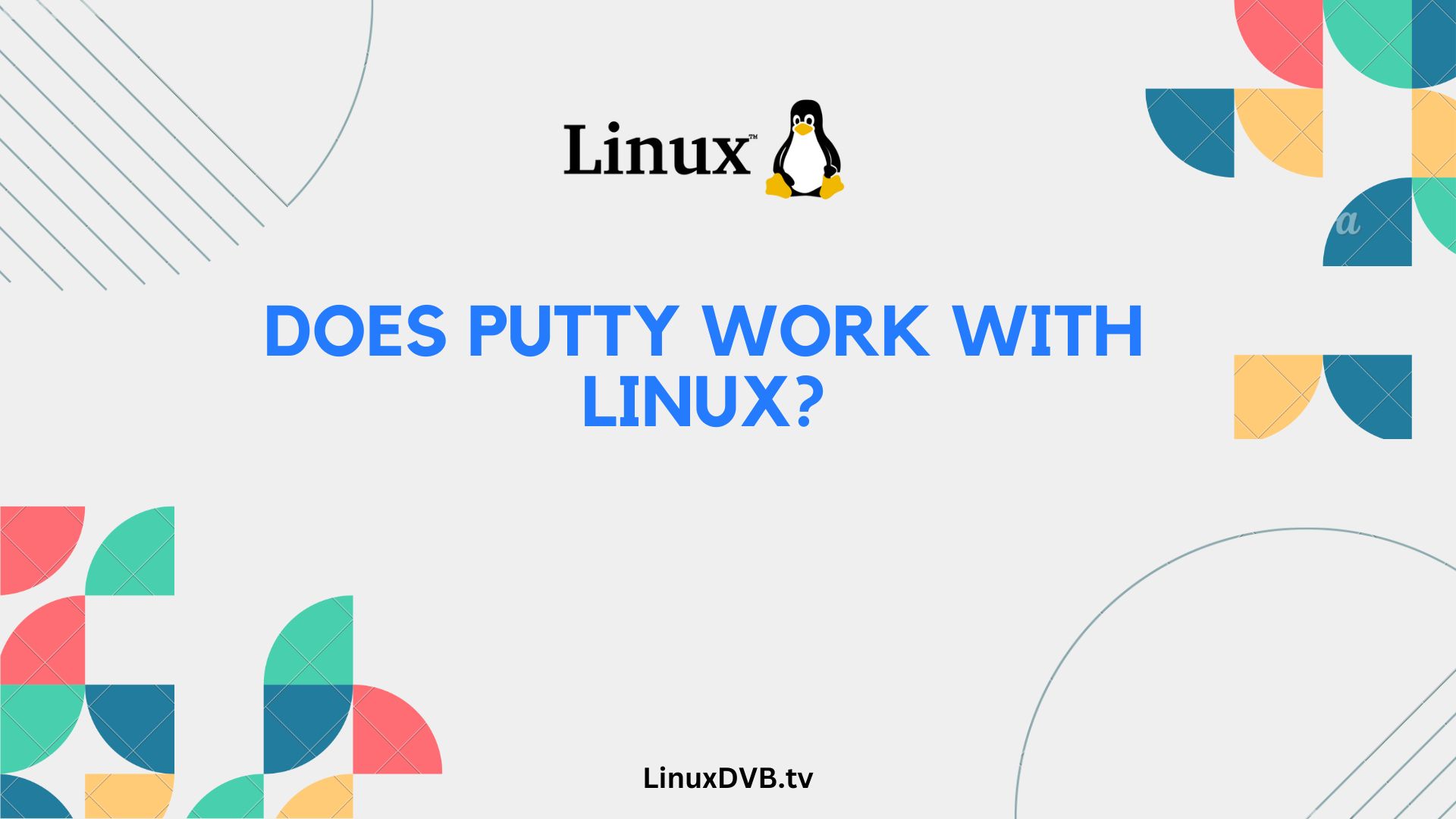Introduction
When it comes to remote access and management of Linux systems, finding the right tool is crucial. PuTTY, a popular SSH and telnet client, is well-known for its versatility and ease of use. But does PuTTY work with Linux? The answer is a resounding yes! In this article, we’ll delve deep into PuTTY’s compatibility with Linux, installation steps, features, security aspects, and more. By the end, you’ll be equipped with the knowledge to use PuTTY effectively on your Linux system.
Table of Contents
What is PuTTY?
Overview
Before we dive into PuTTY’s compatibility with Linux, let’s get a brief overview of what PuTTY is. PuTTY is a free, open-source terminal emulator that allows you to connect to remote servers securely. It’s a versatile tool used by sysadmins, developers, and IT professionals worldwide.
PuTTY Compatibility with Linux
Yes, PuTTY works with Linux
PuTTY is compatible with Linux, making it an excellent choice for managing Linux servers and devices. Whether you’re running Ubuntu, CentOS, Debian, or any other Linux distribution, PuTTY provides a reliable way to establish SSH connections.
Advantages of using PuTTY on Linux
PuTTY offers several advantages for Linux users:
- Ease of Use: PuTTY’s straightforward interface makes it accessible to both beginners and experts.
- Secure Connections: PuTTY employs strong encryption, ensuring your data remains confidential during remote sessions.
- Cross-Platform: Besides Linux, PuTTY is available for Windows, making it a versatile choice for multi-platform environments.
How to Install PuTTY on Linux
Step-by-step installation guide
Installing PuTTY on Linux is a straightforward process. Here’s a step-by-step guide to get you started:
- Open Terminal: Launch your Linux terminal.
- Update Package List: Run
sudo apt updateto update the package list (for Debian/Ubuntu) or the equivalent command for your distribution. - Install PuTTY: Run
sudo apt install putty(for Debian/Ubuntu) or use the package manager for your specific distribution. - Launch PuTTY: After installation, you can launch PuTTY by typing
puttyin the terminal.
Using PuTTY on Linux
Connecting to Linux servers
Once PuTTY is installed, you can use it to connect to Linux servers easily. To initiate a connection, follow these steps:
- Launch PuTTY: Open PuTTY from the terminal or your application menu.
- Enter Server Information: Provide the IP address or hostname of the Linux server you want to connect to.
- Specify Port: By default, PuTTY uses port 22 for SSH. If your server uses a different port, enter it.
- Choose Connection Type: Select SSH as the connection type.
- Click “Open”: Click the “Open” button to establish the connection.
PuTTY Alternatives for Linux
Alternative SSH clients for Linux
While PuTTY is a fantastic choice for SSH connections on Linux, some alternative SSH clients cater to different needs. Here are a few notable ones:
- OpenSSH: A widely-used SSH client and server that comes pre-installed on many Linux distributions.
- Terminator: A terminal emulator with advanced features like split windows and tabs.
- MobaXterm: A feature-rich SSH client for Windows that also works on Linux.
PuTTY’s Features for Linux Users
Key features of PuTTY on Linux
PuTTY offers several features that enhance the Linux user experience:
- Session Management: Save session configurations for quick and easy access.
- SSH Key Support: Use SSH keys for secure and passwordless authentication.
- Terminal Customization: Customize terminal settings, including fonts and colors.
- X11 Forwarding: Enable X11 forwarding for running graphical applications remotely.
PuTTY and Secure Shell (SSH)
Understanding SSH and its importance
Secure Shell (SSH) is a cryptographic network protocol used for secure data communication. It plays a crucial role in securing remote access to Linux servers. PuTTY leverages SSH to establish secure connections on Linux systems.
PuTTY’s role in SSH on Linux
PuTTY acts as an SSH client, allowing you to connect to SSH servers on Linux. It provides a secure and encrypted channel for executing commands and managing files on remote Linux systems.
Troubleshooting PuTTY on Linux
Common PuTTY issues and solutions
While PuTTY is generally reliable, you may encounter issues during usage. Here are some common problems and their solutions:
- Connection Refused: Ensure the SSH server is running and reachable.
- Authentication Failed: Double-check your login credentials and SSH key settings.
- Host Key Verification: Address host key verification errors by accepting the server’s key.
- Network Issues: Verify your network connectivity and firewall settings.
Tips for a smooth PuTTY experience
To ensure a seamless experience with PuTTY on Linux, consider the following tips:
- Keep your PuTTY client up-to-date to benefit from the latest features and security enhancements.
- Save session profiles for frequently accessed servers to save time.
- Use strong and unique SSH keys for added security.
PuTTY Security on Linux
Keeping your Linux system secure
Security is a paramount concern when using PuTTY on Linux. Follow these best practices to enhance security:
- Regularly update PuTTY to patch any known vulnerabilities.
- Use strong, unique passwords or SSH keys for authentication.
- Employ a firewall to restrict access to your Linux server.
- Monitor logs for suspicious activity and take appropriate action.
PuTTY and File Transfer on Linux
Transferring files with PuTTY on Linux
PuTTY not only excels at terminal access but also supports file transfers. You can transfer files between your local machine and the Linux server using tools like PSCP (PuTTY Secure Copy Protocol) or WinSCP.
Comparing PuTTY file transfer methods
- PSCP: Command-line utility for transferring files securely.
- WinSCP: Graphical file transfer tool with a user-friendly interface.
PuTTY for Remote Administration
Using PuTTY for remote Linux management
PuTTY is an invaluable tool for remote Linux administration tasks. Whether you’re configuring servers, troubleshooting issues, or performing routine maintenance, PuTTY simplifies the process.
Remote server administration with PuTTY
Some common administrative tasks you can perform using PuTTY include:
- Installing software packages.
- Managing user accounts and permissions.
- Monitoring system performance and logs.
PuTTY and X11 Forwarding on Linux
Enabling X11 forwarding with PuTTY
X11 forwarding allows you to run graphical applications from a remote Linux server on your local machine. PuTTY supports X11 forwarding, making it possible to use Linux GUI applications remotely.
Running graphical apps on Linux via PuTTY
To enable X11 forwarding in PuTTY, follow these steps:
- In PuTTY’s configuration, go to “Connection” > “SSH” > “X11.”
- Check the “Enable X11 forwarding” box.
- Connect to the remote server.
- Launch graphical applications from the terminal, and they will display on your local machine.
PuTTY Customization and Tips
Customizing PuTTY for Linux
PuTTY allows for extensive customization to suit your preferences. You can:
- Adjust the terminal appearance by changing fonts, colors, and size.
- Save session settings for future use.
- Create SSH tunnels for secure data transfer.
Tips and tricks for PuTTY efficiency
To maximize your efficiency when using PuTTY on Linux:
- Learn keyboard shortcuts for quicker navigation.
- Save commonly used commands in text files for easy reference.
- Experiment with different PuTTY settings to find your optimal configuration.
Frequently Asked Questions (FAQs)
How do I install PuTTY on Linux?
Installing PuTTY on Linux is simple. Follow our installation guide to get started.
Can I use PuTTY with Ubuntu?
Absolutely! PuTTY is compatible with Ubuntu, making it an excellent choice for Ubuntu users.
Is PuTTY secure for Linux connections?
Yes, PuTTY is a secure choice for Linux connections. It uses strong encryption to protect your data.
What are the alternatives to PuTTY on Linux?
While PuTTY is popular, you can explore alternatives like OpenSSH, Terminator, and MobaXterm.
How do I troubleshoot PuTTY on Linux?
If you encounter issues with PuTTY on Linux, refer to our troubleshooting section for solutions.
What is X11 forwarding in PuTTY on Linux?
X11 forwarding allows you to run Linux graphical applications remotely. Learn how to enable it with PuTTY.
Does PuTTY work with Linux?
Yes, PuTTY can work with Linux through Wine or similar compatibility layers, but native Linux alternatives like OpenSSH are recommended.Is there PuTTY for Linux?
No, PuTTY is not available as a native Linux application, but similar terminal programs like OpenSSH are widely used on Linux.Conclusion
In conclusion, PuTTY is a versatile and reliable tool for managing Linux systems through secure SSH connections. It offers numerous features and benefits, making it a preferred choice for administrators and enthusiasts alike. By following the installation and usage guidelines provided in this article, you can harness the power of PuTTY to streamline your Linux remote access tasks.