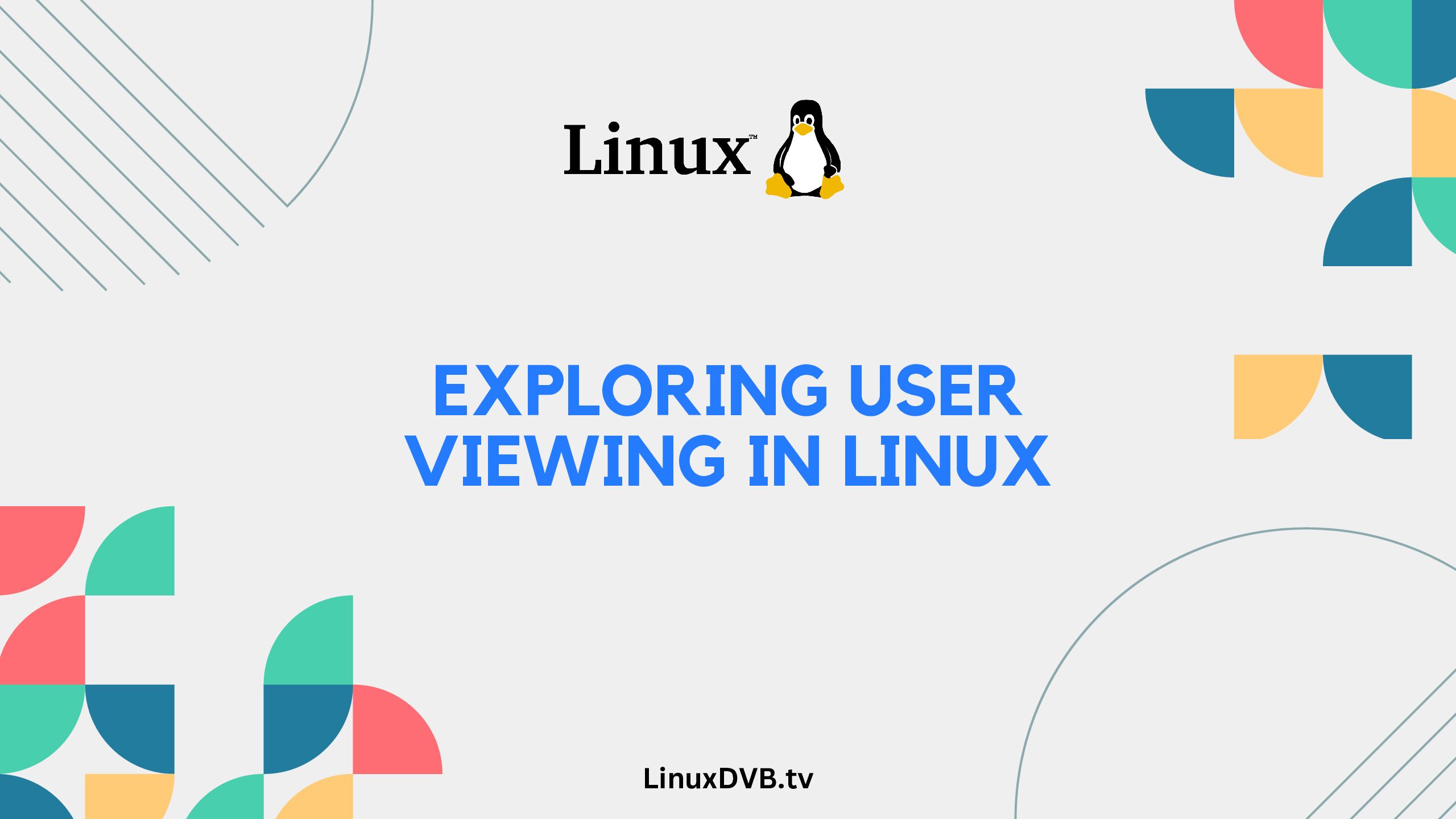In the world of Linux, understanding how to view users is a fundamental skill. Whether you’re a seasoned system administrator or a curious enthusiast, this guide will equip you with the knowledge you need to effortlessly navigate user accounts in a Linux environment. From command-line tools to graphical interfaces, we’ll explore various methods to answer the question, “How do I view users in Linux?” Let’s dive in and unravel the world of Linux users step by step.
Table of Contents
How do I view users in Linux?
To view users in Linux, you have several approaches at your disposal. From command-line methods to graphical tools, each method provides unique insights into user accounts and their attributes. Let’s explore these techniques in detail.
Understanding User Accounts
Before delving into the specifics of user viewing, it’s crucial to comprehend the concept of user accounts in Linux. A user account encompasses various attributes, including a username, user ID (UID), group ID (GID), home directory, and shell. User accounts facilitate personalized access to the system, ensuring data security and efficient resource management.
Command-Line Methods for User Viewing
Linux offers a plethora of command-line tools for user management. Here are some essential ones:
Using the /etc/passwd File
The /etc/passwd file is a goldmine of user information. It contains entries for each user, detailing their username, UID, GID, home directory, and default shell. To view the file’s contents, open a terminal and enter:
cat /etc/passwd
Employing the /etc/shadow File
For enhanced security, sensitive user information like password hashes is stored in the /etc/shadow file, accessible only by privileged users. To view this file’s content and retrieve encrypted passwords, utilize:
sudo cat /etc/shadow
Exploring the /etc/group File
The /etc/group file holds group information, associating users with specific groups. To examine group details, use:
cat /etc/group
GUI Tools for User Management
Linux also offers user-friendly graphical tools for managing users. These tools provide an intuitive interface for tasks like creating, modifying, or deleting user accounts.
User Management with useradd and userdel
For command-line enthusiasts, the useradd and userdel commands offer precise user management capabilities. To add a new user, enter:
sudo useradd -m username
To remove a user while preserving their home directory, use:
sudo userdel -r username
The Power of sudo
The sudo command grants users elevated privileges temporarily. By using sudo, regular users can execute administrative commands without switching to the root user.
Investigating User Information with id Command
The id command provides a consolidated overview of a user’s identity, including their UID, GID, and group memberships. Simply enter:
id username
How to Change User Passwords
As a Linux administrator, ensuring password security is paramount. To change a user’s password, execute:
sudo passwd username
Understanding User Privileges
Linux classifies users into three categories: root, regular users, and privileged users. Root users possess unrestricted control, while privileged users can execute administrative tasks through sudo. Regular users have limited privileges and access rights.
FAQ’s
Can I view user information without administrative privileges?
Yes, certain commands like id can be used without administrative rights.
What’s the significance of the UID and GID?
The User ID (UID) identifies users, while the Group ID (GID) associates users with specific groups.
Is the /etc/passwd file editable?
While it can be edited, it’s recommended to use dedicated commands like useradd for user management.
How can I unlock a user’s account?
Employ the passwd command with the -u flag: sudo passwd -u username.
Can I create a user without a home directory?
Yes, use the -M flag with the useradd command: sudo useradd -M username.
What happens if I forget the root password?
You can reset it through single-user mode or by accessing the system’s recovery options.
How to view users in Linux command?
Use the users command to view logged-in users.
How do I view users in Linux?
You can use the w or who command to see the list of users.
How do I list users in Unix?
To list users in Unix, apply the cat /etc/passwd command.
How do I get the list of users in Linux?
Obtain the list of users by running the cut -d: -f1 /etc/passwd command in Linux.
How to check user usage in Linux?
Utilize the top or htop command to check user-specific resource usage in Linux.
Conclusion
Navigating user accounts in Linux is an essential skill for effective system administration. Whether you prefer command-line tools or graphical interfaces, you now have a comprehensive understanding of how to view and manage users in Linux. By leveraging the power of commands like id, useradd, and passwd, you can confidently take charge of user management in your Linux environment.