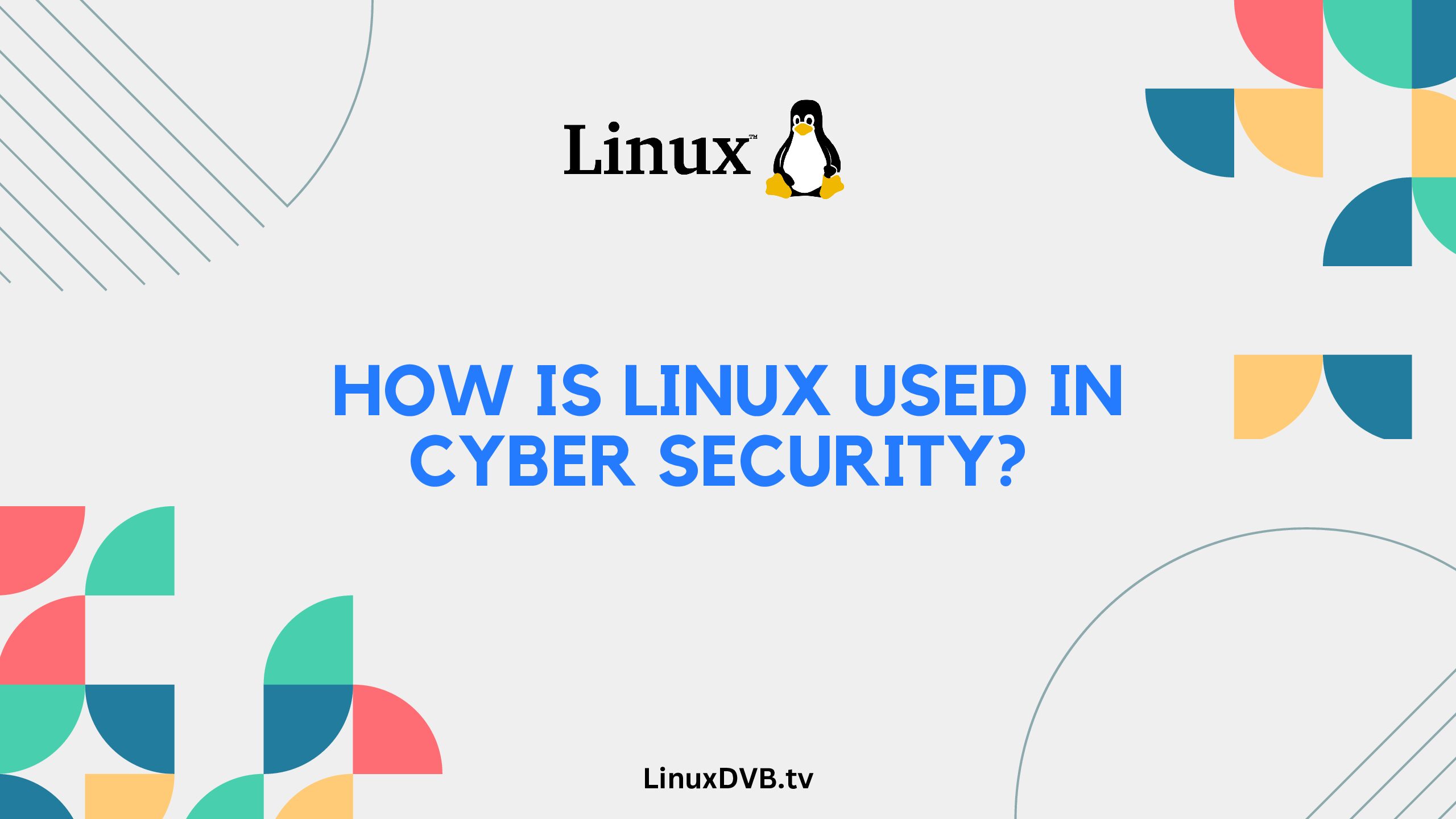Introduction
If you’re an avid Linux user or even a newbie exploring the Linux world, you might have wondered, “How can I see my full history in Linux?” Tracking your command history can be incredibly useful for various reasons, such as reviewing past actions, troubleshooting issues, or simply for personal record keeping. In this comprehensive guide, we’ll delve into the methods, commands, and tools that will help you easily access and view your complete history in Linux.
Table of Contents
How Can I See My Full History in Linux?
Linux offers several methods to access your complete command history, allowing you to keep track of your actions and efficiently manage your tasks. Here are some approaches you can take:
1. Using the history Command
The simplest way to view your command history is by using the history command. Just open your terminal and type:
history
This command will display a list of your recently executed commands, along with unique line numbers. You can easily scroll through the list and find the commands you’re looking for.
2. Filtering Your History
To narrow down your command history, you can use the grep command. For instance, if you’re interested in finding commands related to file operations, you can type:
history | grep 'file'
This will display all commands containing the word ‘file.’ Feel free to customize the keyword according to your requirements.
3. Checking Specific Command Usage
If you’re interested in a specific command, you can use the history command with the grep option to find its usage. For example:
history | grep 'ls -l'
This will show you all instances of the ls -l command you’ve used in the past.
4. Using the .bash_history File
Linux stores your command history in the .bash_history file within your home directory. You can view the content of this file using a text editor like cat or less:
cat ~/.bash_history
This method provides a comprehensive view of your command history across different sessions.
5. Utilizing Terminal Emulators
Some terminal emulators, like GNOME Terminal, provide a user-friendly history viewer. You can access it by navigating to “Edit” > “Preferences” > “Command History.” Here, you can easily search, filter, and navigate through your command history.
Exploring Advanced Options
For more advanced users, there are additional tools and techniques to enhance your history management experience:
Using the HISTTIMEFORMAT Variable
By setting the HISTTIMEFORMAT variable, you can display timestamps alongside your command history. This can be helpful for tracking when each command was executed:
HISTTIMEFORMAT="%F %T "
history
Increasing History Size
By default, Linux keeps a limited number of commands in the history. You can increase the history size by modifying the HISTSIZE variable in your shell configuration file:
echo "HISTSIZE=10000" >> ~/.bashrc
source ~/.bashrc
This will allow you to retain a larger command history.
Creating Custom Aliases
Aliases are shorthand commands that you can create for longer or frequently used commands. By adding aliases to your .bashrc file, you can simplify your command history and enhance productivity. For example:
alias ll='ls -l'
FAQs
Can I view the command history of other users?
No, you can only view the command history of the user you’re currently logged in as.
Will using the history command show commands from previous sessions?
Yes, the history command displays a consolidated history of commands from all your sessions.
How can I clear my command history?
You can clear your history using the history -c command.
Are there graphical tools available for managing command history?
Yes, terminal emulators like GNOME Terminal offer graphical interfaces to manage and search through your command history.
Can I export my command history to a file?
Yes, you can redirect the output of the history command to a file using history > history.txt.
Are there third-party applications for managing command history?
While there are some third-party tools available, the built-in methods and commands are usually sufficient for most users.
How to check all history command in Linux?
You can use the “history” command to view all the previously executed commands in Linux.How can I see my full history in Linux?
To see your complete command history in Linux, use the “history” command.How do I get a list of executed commands in Linux?
To obtain a list of executed commands in Linux, you can use the “history” command.How to select command from history Linux?
You can select a command from your command history in Linux by using the up and down arrow keys or by typing the command’s number preceded by an exclamation mark (!).Conclusion
In this guide, we’ve explored various methods to answer the question, “How can I see my full history in Linux?” Whether you’re using the history command, customizing your shell configuration, or leveraging terminal emulators, you now have the tools to effectively manage and access your command history. By understanding these techniques, you can enhance your Linux experience, troubleshoot effectively, and streamline your workflow.