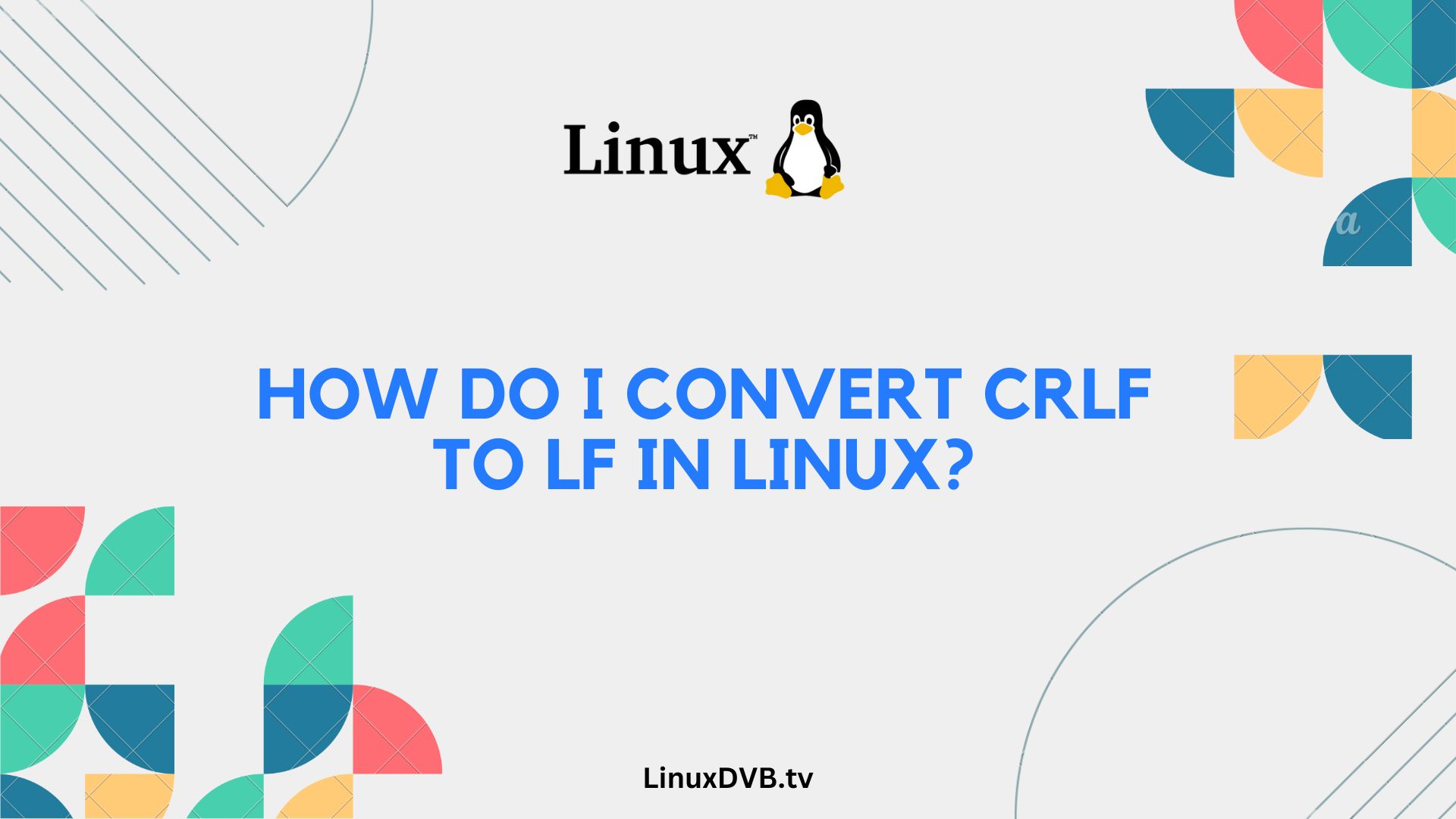Introduction
In the world of coding and scripting, every detail matters. Even something as seemingly insignificant as the line endings in your text files can have a significant impact on your work. If you’ve ever found yourself dealing with files that use the CRLF (Carriage Return Line Feed) line endings when you need LF (Line Feed) endings in a Linux environment, you’re in the right place. In this guide, we’ll walk you through the process of converting CRLF to LF in Linux, ensuring your scripts and code work flawlessly.
Table of Contents
Understanding Line Endings
Before diving into the conversion process, let’s take a moment to understand what CRLF and LF line endings actually mean.
In the context of text files, “line endings” refer to the characters that mark the end of a line of text. In Windows systems, a line ending consists of two characters: Carriage Return (CR) and Line Feed (LF), denoted as CRLF. In contrast, Unix-based systems like Linux use only the Line Feed character (LF) to mark the end of a line.
Why CRLF vs. LF Matters
You might wonder why line endings even matter. Well, the choice between CRLF and LF can cause compatibility issues when transferring files between different operating systems. For example, if you develop code on a Windows machine and then try to run it on a Linux server, you may encounter unexpected errors due to the mismatched line endings.
Getting Started
Let’s get started with the conversion process. There are several methods to convert CRLF to LF in Linux, and we’ll explore some of the most common ones in the following sections.
Using the dos2unix Command
The dos2unix command is a handy tool specifically designed for converting line endings in text files. To use it, follow these simple steps:
- Open your Linux terminal.
- Navigate to the directory containing the files you want to convert.
- Run the following command:Copy code
dos2unix filename.txtReplacefilename.txtwith the name of your file. - Press Enter, and the conversion will be completed.
Manual Conversion with Sed
If you prefer a more hands-on approach, you can use the sed command to manually convert CRLF to LF. Here’s how:
- Open your Linux terminal.
- Navigate to the directory containing the files.
- Run the following command:rustCopy code
sed -i 's/\r//' filename.txtAgain, replacefilename.txtwith your file’s name. - Press Enter, and the conversion will take place.
Batch Conversion with find and sed
When dealing with multiple files, automating the conversion process can save you a lot of time. You can achieve this with a combination of the find and sed commands:
- Open your Linux terminal.
- Navigate to the directory containing your files.
- Run the following command:bashCopy code
find . -type f -exec sed -i 's/\r//' {} \;This command will find all files in the current directory and its subdirectories and apply thesedcommand to each of them. - Press Enter, and the batch conversion will begin.
Choosing the Right Approach
The method you choose depends on your specific needs and preferences. If you have just a few files to convert, the manual sed command might be sufficient. For larger-scale conversions, dos2unix or batch conversion with find and sed are more efficient options.
Common Pitfalls to Avoid
During the conversion process, keep an eye out for these common pitfalls:
- Accidentally deleting important content: Be cautious when using the
sedcommand, as it can remove unintended characters if not used correctly. - Overwriting files without backup: Before performing batch conversions, ensure you have backups of your files, especially if you’re working with critical data.
Testing Your Changes
After converting line endings, it’s essential to test your files thoroughly to ensure they function as expected. Check your code, scripts, or documents for any anomalies or errors that may have arisen due to the line ending conversion.
Automating the Process
To streamline your workflow, consider automating the line ending conversion process as part of your development pipeline. This ensures that all files adhere to the desired line ending standard automatically.
Version Control and Line Endings
If you collaborate on projects using version control systems like Git, be aware that line endings can also be managed within these systems. Configure your Git settings to handle line endings consistently across all contributors’ platforms.
Impact on Shell Scripts
Shell scripts are particularly sensitive to line endings. Make sure that your shell scripts have LF line endings when running on a Linux system to avoid unexpected errors.
Troubleshooting
If you encounter issues during the conversion process or experience unexpected behavior after converting line endings, consult the troubleshooting section of your chosen conversion method or seek help from your development community.
Best Practices
When it comes to managing line endings, adopting these best practices can save you time and prevent compatibility headaches:
- Consistency: Maintain a consistent line ending standard across your entire project to avoid conflicts.
- Documentation: Document your line ending choices in your project’s README or documentation to inform collaborators.
Community Support and Forums
If you’re facing specific challenges or have questions regarding line endings, many developer forums and communities can provide guidance and solutions. Don’t hesitate to reach out for help when needed.
Going Beyond: Custom Scripts
For advanced users, creating custom scripts to handle line ending conversions can be a powerful way to automate and customize the process further. This approach provides greater control over how line endings are managed.
Dealing with Mixed Line Endings
In some cases, you may encounter files with mixed line endings. Handling these situations may require more advanced techniques, such as regular expressions, to selectively convert only the necessary line endings.
How IDEs Handle Line Endings
Integrated Development Environments (IDEs) often have built-in features for managing line endings. Check your IDE’s settings to ensure consistent handling of line endings in your projects.
Cross-Platform Collaboration
When collaborating with others on projects, be mindful of the diverse operating systems your team may use. Effective communication and standardized line ending practices can enhance collaboration and reduce compatibility issues.
Frequently Asked Questions
Is there a difference between CRLF and LF?
Yes, there is a significant difference. CRLF consists of two characters (Carriage Return and Line Feed), while LF is a single character (Line Feed). The choice between them can impact file compatibility across different operating systems.
Can I use a text editor to convert line endings?
Some text editors offer line ending conversion options. However, using command-line tools like dos2unix or sed is often more efficient, especially for batch conversions.
What is the impact of incorrect line endings on my code?
Incorrect line endings can cause syntax errors, unexpected behavior, or even code execution failures, especially in shell scripts and programming languages sensitive to line endings.
How can I check the line endings in a file?
You can check the line endings in a file using various text editors or command-line tools. Many text editors display line endings in their status bars, while command-line tools like cat can reveal line ending characters.
Is it possible to automate line ending conversion in my workflow?
Yes, you can automate line ending conversion as part of your development workflow. Incorporating this step into your version control system or build process can ensure consistent line endings across your project.
How do I convert CRLF to LF in Linux?
You can use the `dos2unix` command to convert CRLF line endings to LF in Linux.How to convert DOS format to Unix format?
To convert DOS format (CRLF) to Unix format (LF), you can use the `dos2unix` command.How to convert LF to CRLF in Linux?
You can use the `unix2dos` command to convert LF to CRLF in Linux.Conclusion
Mastering the art of converting CRLF to LF in Linux is a valuable skill for developers and system administrators. By following the methods and best practices outlined in this guide, you’ll ensure that your code and scripts run smoothly across various platforms. Remember that consistency, documentation, and automation are your allies in this endeavor.