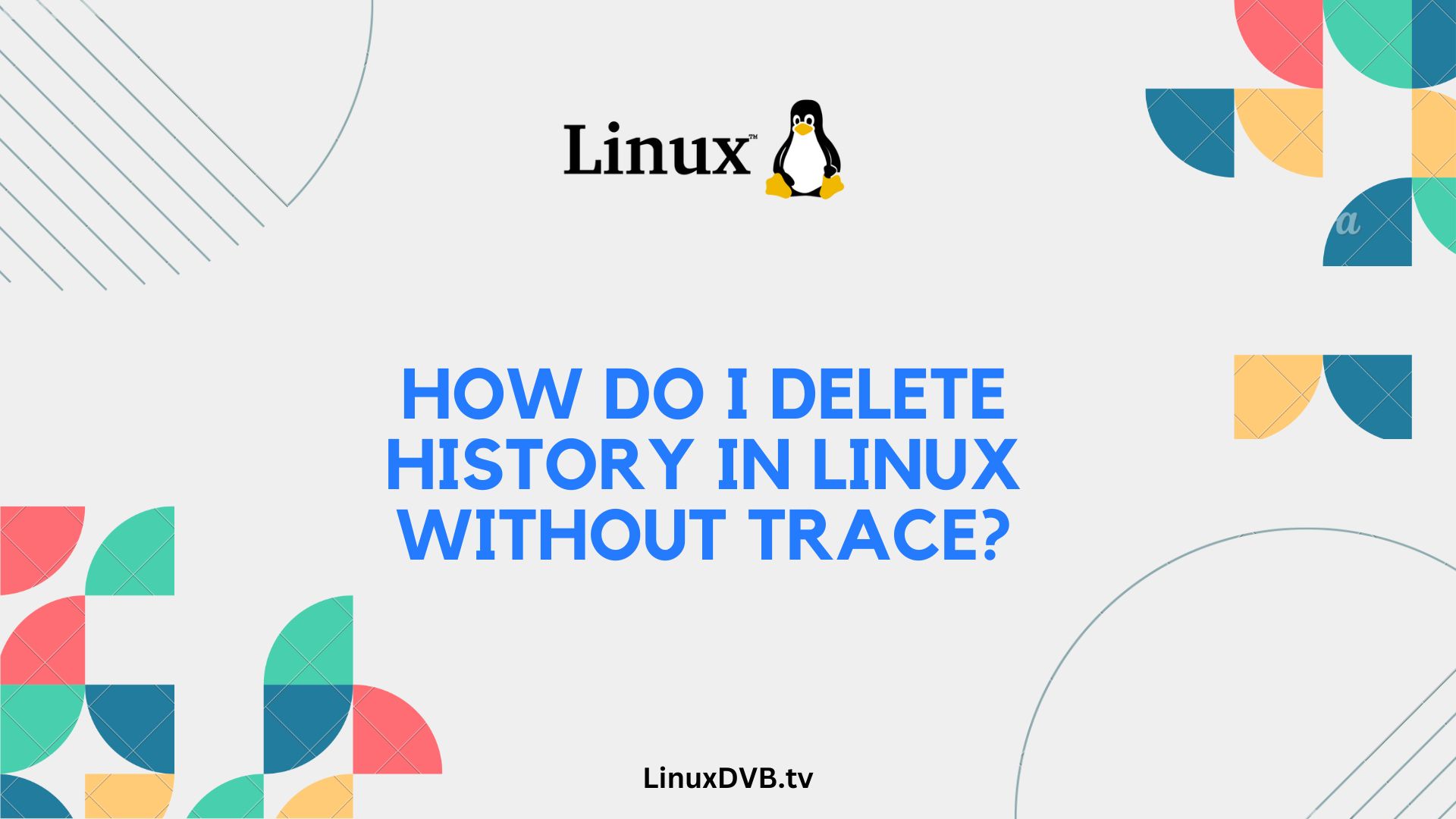In the world of Linux, where privacy and security are paramount, knowing how to delete your history without leaving a trace is crucial. Whether you’re a seasoned Linux user or just starting your journey, understanding the methods and tools available for securely erasing your digital footprint can make a significant difference in safeguarding your information.
Table of Contents
Introduction
In this comprehensive guide, we’ll delve into the various aspects of deleting history in Linux without leaving any trace behind. We’ll explore why this is important, different methods to achieve it, and provide step-by-step instructions to help you maintain your privacy effectively.
Why is Deleting History Important?
Before we dive into the technical details, let’s understand why deleting your history in Linux is essential. Your history contains a record of your activities, including the commands you’ve executed, files you’ve accessed, and websites you’ve visited. This information can be sensitive and, if left unattended, can potentially compromise your privacy and security.
Understanding Linux History
Linux keeps track of user commands and activities through various logs and history files. It’s crucial to be aware of where this information is stored and how to erase it securely. Let’s explore the different methods available for deleting your history in Linux.
Methods to Delete History
Using Terminal Commands
One of the most direct ways to delete your history is by using terminal commands. This method provides precise control over what you want to remove from your history.
Clearing Bash History
Bash is the default shell for most Linux distributions, and it maintains a history of commands you’ve entered. To clear your Bash history, follow these steps:
- Open a terminal.
- Type the following command:bashCopy code
history -c - Press Enter.
Clearing Command Line History
If you’ve used other command-line shells, such as Zsh or Fish, they may have their own history files. To clear the command-line history in these shells, consult their respective documentation.
Clearing Specific Commands
In some cases, you may want to delete specific commands from your history. You can achieve this by using the history command to view your history and then using the history -d command followed by the command number you wish to delete.
Using GUI Applications
Linux also offers graphical user interface (GUI) applications that simplify the process of deleting history.
BleachBit
BleachBit is a popular open-source tool that allows you to clean up your system and delete unnecessary files, including browsing history and application logs.
History Cleaner
History Cleaner is another GUI application designed specifically for erasing your command history and logs.
Sweeper
Sweeper is a system cleaning utility for the KDE desktop environment that can help you remove traces of your activities.
Automated Scheduled Deletion
For those who want to automate the process of deleting history, Linux provides options for scheduled deletion.
Setting Up Cron Jobs
Cron is a time-based job scheduler in Linux. You can create cron jobs to regularly clear your history files at specified intervals.
Creating Deletion Scripts
You can also write custom scripts to delete history files and logs automatically. This approach gives you full control over what and when to delete.
Manual Deletion
If you prefer a hands-on approach, you can manually delete specific types of history data.
Deleting Browser History
Each web browser stores your browsing history. You can access your browser’s settings to clear this history manually.
Deleting File Access History
Linux logs file access history, which can be deleted by manually removing the relevant log files.
Clearing System Logs
System logs contain valuable information about your system’s activities. You can clear these logs manually or configure log rotation to manage them efficiently.
Removing Temporary Files
Temporary files can also accumulate and contain traces of your activities. Deleting them periodically is a good practice.
How to Delete History Securely
Deleting history is one thing, but doing it securely is another. Here are some advanced techniques to ensure your history is erased beyond recovery.
Using Shred Command
The shred command in Linux allows you to securely delete files, making it challenging for anyone to recover the data.
Encrypting Sensitive Files
Encrypting your sensitive files and data ensures that even if someone gains access to them, they won’t be able to decipher the content.
Securely Deleting Logs
When dealing with logs, it’s essential to securely delete them to prevent any potential breaches of your privacy.
Frequently Asked Questions
Can I recover deleted history in Linux?
In most cases, once you’ve deleted your history securely, it’s challenging to recover it. However, there are advanced data recovery techniques that may still pose a minimal risk.
Is it necessary to delete history regularly?
Regularly deleting your history is a good practice to maintain your privacy and security. It reduces the chances of sensitive information falling into the wrong hands.
Are there any automated tools for history deletion?
Yes, there are several automated tools available, such as BleachBit and history cleaner, that can simplify the process of history deletion.
Can I delete history selectively?
Yes, you can delete specific portions of your history while preserving the rest. Refer to our guide for detailed instructions.
Does deleting history affect system performance?
Deleting history files typically has a negligible impact on system performance. However, it can free up valuable disk space.
Is it necessary to delete history in Linux, even if I’m the sole user?
Yes, it’s still important to delete history in Linux, as it helps protect your information in case someone gains access to your system.
How do I delete history in Linux without a trace?
To delete history without a trace in Linux, use the “history -c” command to clear the command history and then overwrite the bash history file with random data using “shred.”How do I delete the last command history in Linux?
To delete the last command from history in Linux, you can use the “history -d” command followed by the line number of the command you want to remove from the history.Conclusion
In conclusion, knowing how to delete history in Linux without leaving a trace is a valuable skill for every Linux user. Whether you’re concerned about privacy or simply want to maintain a clutter-free system, the methods and techniques discussed in this guide will empower you to take control of your digital footprint.