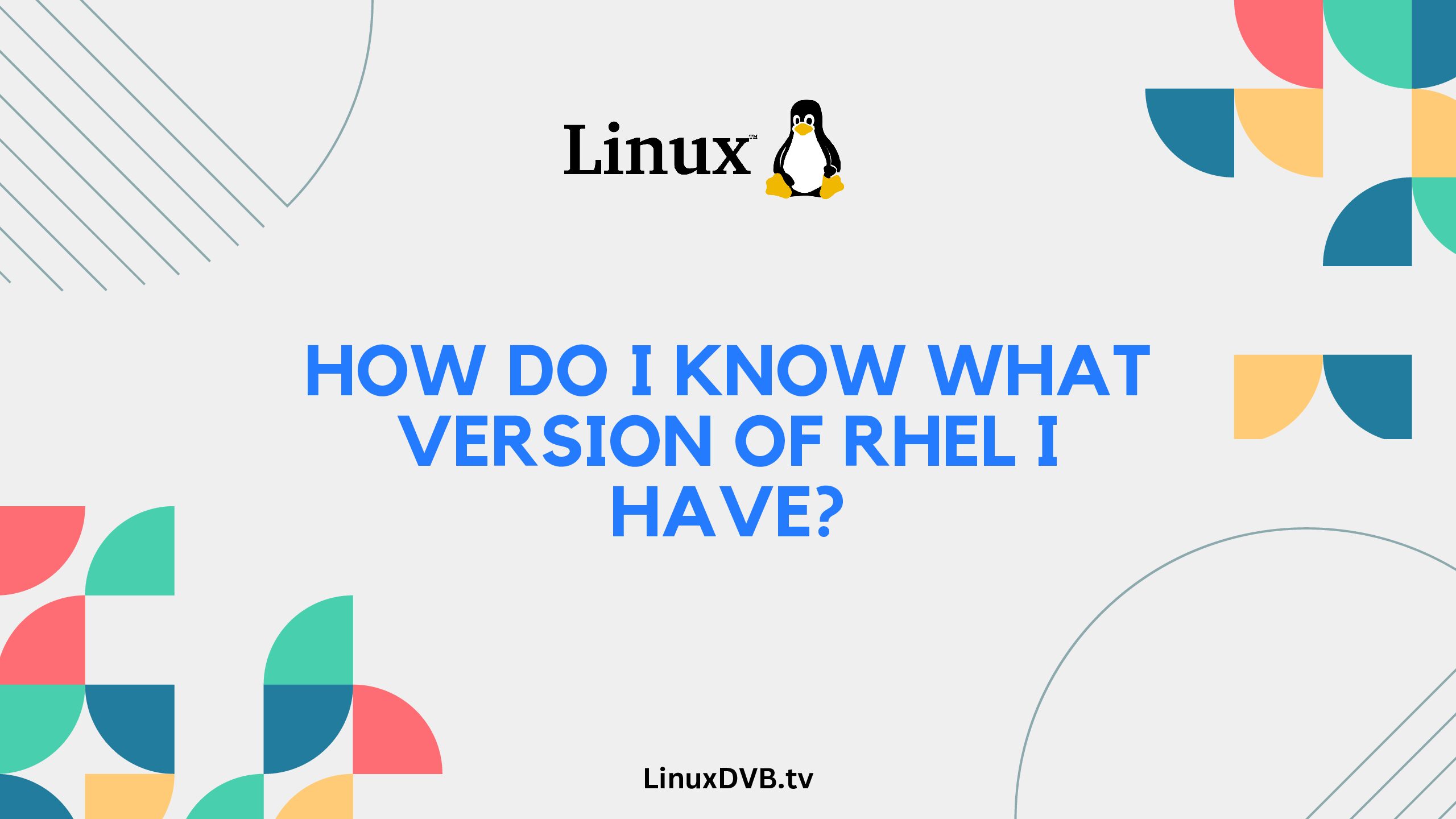Introduction
Have you ever found yourself puzzled about the version of Red Hat Enterprise Linux (RHEL) running on your system? Whether you’re a seasoned system administrator or a curious user, knowing the exact version of your RHEL installation is essential for compatibility, security, and efficient troubleshooting. In this guide, we’ll explore various methods to help you confidently answer the question, “How do I know what version of RHEL I have?”
Table of Contents
How do I Know What Version of RHEL I Have?
Unveiling the Mystery of Your RHEL Version
Determining your RHEL version might seem like a complex task, but fear not – we’re here to simplify the process for you. Here’s a step-by-step breakdown:
- Check the Release File: One of the quickest ways to identify your RHEL version is by checking the release file. Open your terminal and run the following command:bashCopy code
cat /etc/redhat-releaseThis command will display a message containing the RHEL version information. - Use the “lsb_release” Command: The “lsb_release” command provides comprehensive information about your Linux distribution, including the RHEL version. Execute the following command in your terminal:bashCopy code
lsb_release -aThe output will include details about the distributor ID, description, release, and codename. - Consult the “uname” Command: The “uname” command offers a variety of system-related information, including the kernel version. However, you can extract the RHEL version from the output by using the following command:bashCopy code
uname -rThe version number in the output represents your RHEL version. - Explore the “/etc/os-release” File: Another method involves examining the “/etc/os-release” file. Use the following command:bashCopy code
cat /etc/os-releaseLook for the “VERSION” field to find the exact RHEL version. - Utilize Graphical Interfaces: If you prefer a graphical approach, navigate to the system settings or control panel, depending on your desktop environment. Look for the “About” or “System” section, where you’ll find the RHEL version prominently displayed.
- Online Resources: Still uncertain about your RHEL version? Numerous online platforms offer guidance on determining your system’s version. Community forums, official RHEL documentation, and tech blogs can provide insights and step-by-step instructions.
Exploring RHEL Version FAQs
Can I find the RHEL version using a GUI on a server without a desktop environment?
Yes, even on servers without a desktop environment, some tools offer a GUI interface that you can access remotely. Tools like Cockpit provide a user-friendly web-based interface to access system information, including the RHEL version.
Is it possible to upgrade to a newer RHEL version without reinstalling the entire OS?
Yes, Red Hat provides a seamless upgrade path between major versions of RHEL. You can follow the official documentation to perform an in-place upgrade while preserving your data and configurations.
What if I’m using a CentOS system? Can I still apply these methods?
Absolutely! CentOS, a downstream distribution of RHEL, follows the same versioning conventions. You can use the mentioned methods to determine your CentOS version as well.
Are there any risks associated with upgrading to a new RHEL version?
While upgrading can bring new features and security enhancements, it’s essential to backup your data and configurations before proceeding. Minor compatibility issues might arise with third-party software, so thorough testing is recommended.
How often does Red Hat release new versions of RHEL?
Red Hat typically releases a new major version of RHEL every few years. The exact release schedule can vary, but Red Hat provides long-term support for each major version.
Can I receive support if I’m using an older version of RHEL?
Red Hat offers extended support for older RHEL versions through its Extended Life Cycle Support (ELS) and Long Life (EUS) programs. This ensures you can receive critical updates even if you’re not on the latest version.
How to check the Red Hat version in Linux?
Use the cat /etc/redhat-release command.
What version of Red Hat Linux am I running?
Check your version with the cat /etc/redhat-release command.
How do I know what version of RHEL I have?
Determine your RHEL version using cat /etc/redhat-release.
How do I find the RHEL version in Linux?
You can find the RHEL version by using the command cat /etc/redhat-release.
How do I check my RHEL 7 kernel version?
Use the command uname -r to check the RHEL 7 kernel version.
Which Red Hat version command?
The command to check the Red Hat version is cat /etc/redhat-release.
What is the RHEL version of Linux?
The RHEL version of Linux refers to the version of the Red Hat Enterprise Linux distribution.
How do I know if I have RHEL 7 Linux?
Check if you have RHEL 7 by using the cat /etc/redhat-release command.
How do I know if I have RHEL 7 or 8?
Distinguish between RHEL 7 and 8 using the cat /etc/redhat-release command.
What version of Linux is RHEL?
RHEL stands for Red Hat Enterprise Linux, which is a distribution of the Linux operating system.
What version of Linux is RHEL 8?
RHEL 8 refers to the eighth version of the Red Hat Enterprise Linux distribution.
Is Red Hat a version of Linux?
No, Red Hat is a company that develops and provides the Red Hat Enterprise Linux distribution.
Conclusion
Now that you’ve learned various methods to identify the version of RHEL you’re using, you can confidently navigate your system and make informed decisions regarding compatibility and security.
Whether you prefer command-line tools or graphical interfaces, there’s a suitable approach for everyone. Remember to stay updated with the latest RHEL releases to take advantage of new features and improvements while ensuring a secure computing experience.