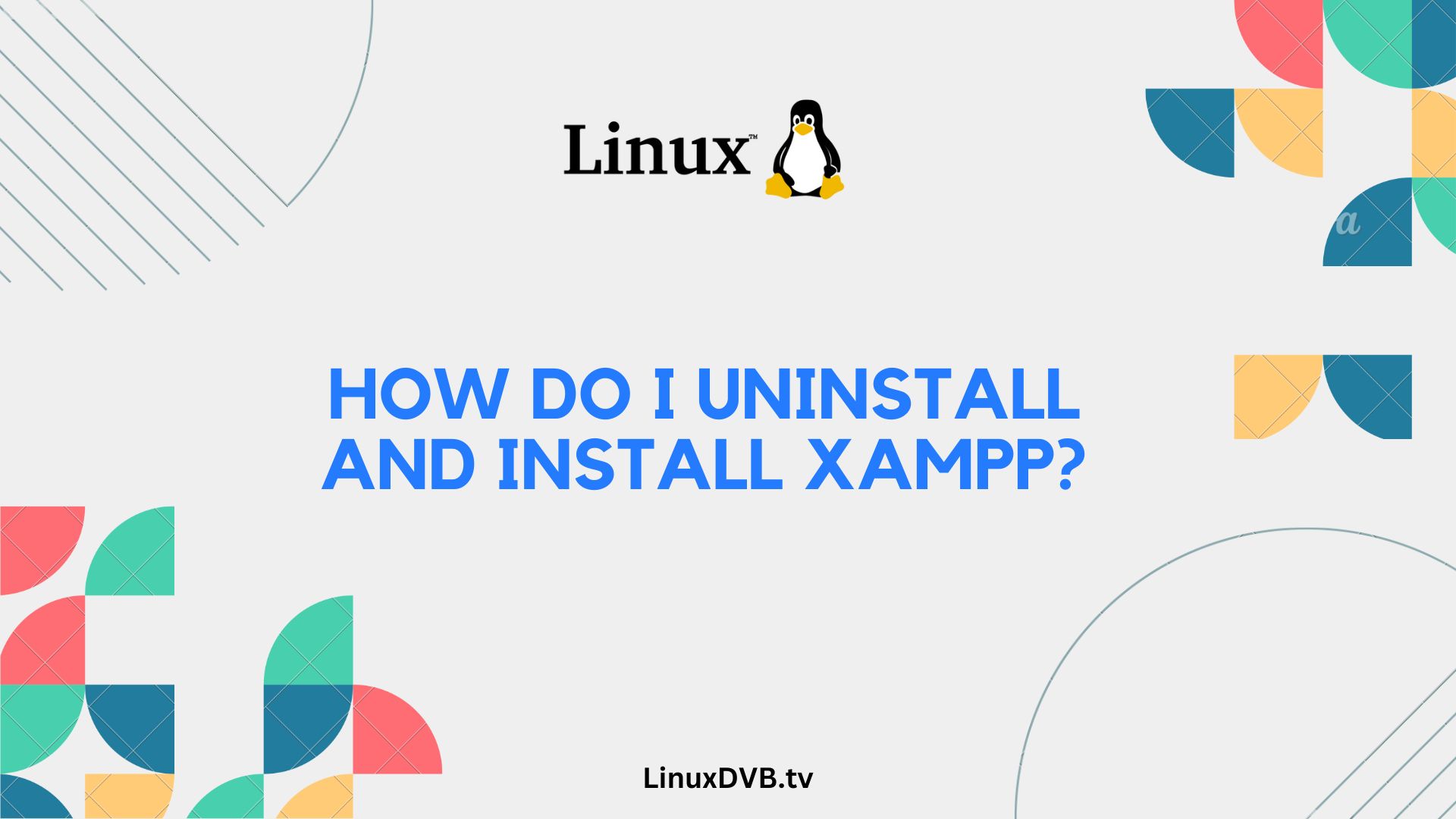Introduction
XAMPP is a valuable tool for web developers, offering a hassle-free way to set up a local web server environment. However, situations may arise where you need to uninstall and reinstall XAMPP. Whether you’re a seasoned developer or a newcomer, this comprehensive guide will walk you through the process, ensuring a smooth experience. Let’s dive in!
Table of Contents
What is XAMPP?
XAMPP, which stands for Cross-Platform, Apache, MariaDB, PHP, and Perl, is an open-source software package that provides a local server environment for web development. It includes everything you need to run dynamic web applications, making it a popular choice among developers.
Why Uninstall or Reinstall XAMPP?
Before we jump into the uninstallation and installation process, let’s explore why you might need to do this in the first place. There are several reasons:
Upgrading XAMPP: You may want to upgrade to the latest version of XAMPP to access new features and improvements.
Fixing Issues: If you encounter problems with your current XAMPP installation, reinstalling can often resolve them.
Starting Fresh: Sometimes, it’s just easier to start with a clean slate, especially if your configuration files are causing issues.
Preparing for Uninstallation
Before uninstalling XAMPP, it’s essential to back up any data or websites you’ve created within the environment. This includes your website files, databases, and configuration settings. Make sure you have copies of everything you want to keep.
Uninstalling XAMPP Step by Step
Uninstalling XAMPP is a straightforward process. Follow these steps to ensure a clean removal:
- Open the XAMPP Control Panel.
- Stop all running modules, such as Apache and MySQL.
- Navigate to the Windows Control Panel and select “Uninstall a program.”
- Find XAMPP in the list of installed programs and click “Uninstall.”
- Follow the on-screen prompts to complete the uninstallation process.
Troubleshooting Uninstallation Issues
In some cases, you might encounter issues during the uninstallation process. Here are some common problems and their solutions:
- Unable to Stop Modules: If you can’t stop running modules, try using the Task Manager to end the XAMPP processes.
- Incomplete Uninstallation: If the uninstallation is incomplete, manually delete the XAMPP folder in the installation directory.
- Registry Errors: If you encounter registry errors, consider using a registry cleaner tool to fix them.
Benefits of a Clean Uninstallation
Performing a clean uninstallation of XAMPP has several benefits:
- It ensures that no residual files or configurations interfere with your fresh installation.
- It prevents conflicts between old and new versions of XAMPP.
- It allows you to start with a clean slate, reducing the risk of errors.
Downloading the Latest XAMPP Version
Before you can reinstall XAMPP, you need to download the latest version. Visit the official XAMPP website and download the installer for your operating system.
Installing XAMPP on Windows
Installing XAMPP on Windows is a straightforward process. Follow these steps:
- Run the XAMPP installer you downloaded.
- Choose the components you want to install (e.g., Apache, MySQL, PHP).
- Select the installation directory (the default is usually fine).
- Complete the installation process by following the on-screen instructions.
Installing XAMPP on macOS
Installing XAMPP on macOS is also a simple process:
- Download the macOS version of XAMPP.
- Open the downloaded DMG file.
- Drag the XAMPP folder to your Applications folder.
- Launch XAMPP from the Applications folder.
Configuring XAMPP
Once you’ve installed XAMPP, you’ll need to configure it to meet your development needs. This includes setting up databases, adjusting PHP settings, and more. Be sure to check the XAMPP documentation for detailed configuration instructions.
Testing XAMPP
After installation and configuration, it’s crucial to test whether XAMPP is working correctly. Open your web browser and enter “http://localhost” in the address bar. If you see the XAMPP dashboard, congratulations – you’re ready to start developing!
Securing Your XAMPP Installation
Security is vital when using XAMPP, even in a local environment. Explore the security options provided by XAMPP to protect your development projects from potential threats.
Using XAMPP for Web Development
XAMPP offers a range of features that make web development easier:
- Database Management: Easily manage databases with phpMyAdmin.
- PHP Development: Develop PHP applications with ease.
- Content Management Systems: Install popular CMS like WordPress locally for testing.
Common XAMPP FAQs
Can I install XAMPP on Linux?
Yes, XAMPP is available for Linux distributions. Follow the installation instructions for your specific Linux flavor on the XAMPP website.
How do I change the default web directory in XAMPP?
You can change the web directory by editing the Apache configuration file. Refer to the XAMPP documentation for details.
Is XAMPP suitable for production environments?
XAMPP is designed for development and testing, not production. Use a production server stack for live websites.
Can I use XAMPP for Python development?
While XAMPP is primarily for PHP development, you can install Python separately and use it alongside XAMPP.
How do I access my website from other devices on the same network?
You’ll need to configure your XAMPP installation to allow remote access. Consult the XAMPP documentation for guidance.
What should I do if XAMPP doesn’t start?
Check for conflicting applications that may use the same ports as XAMPP. Additionally, review error logs for clues to the issue.
How do I uninstall and install XAMPP?
To uninstall XAMPP, run the uninstaller executable in the XAMPP installation folder. To install it, download the latest version from the official website and follow the installation instructions.How do I manually uninstall XAMPP?
To manually uninstall XAMPP, delete the XAMPP installation folder and remove any remaining files or shortcuts. Additionally, you may need to uninstall any services or components that were installed separately.Conclusion
In this comprehensive guide, we’ve explored how to uninstall and install XAMPP with ease. Whether you’re a beginner or an experienced developer, following these steps and best practices will ensure a smooth experience with XAMPP for your web development projects. Remember to back up your data, stay updated, and enjoy the benefits of this powerful tool!