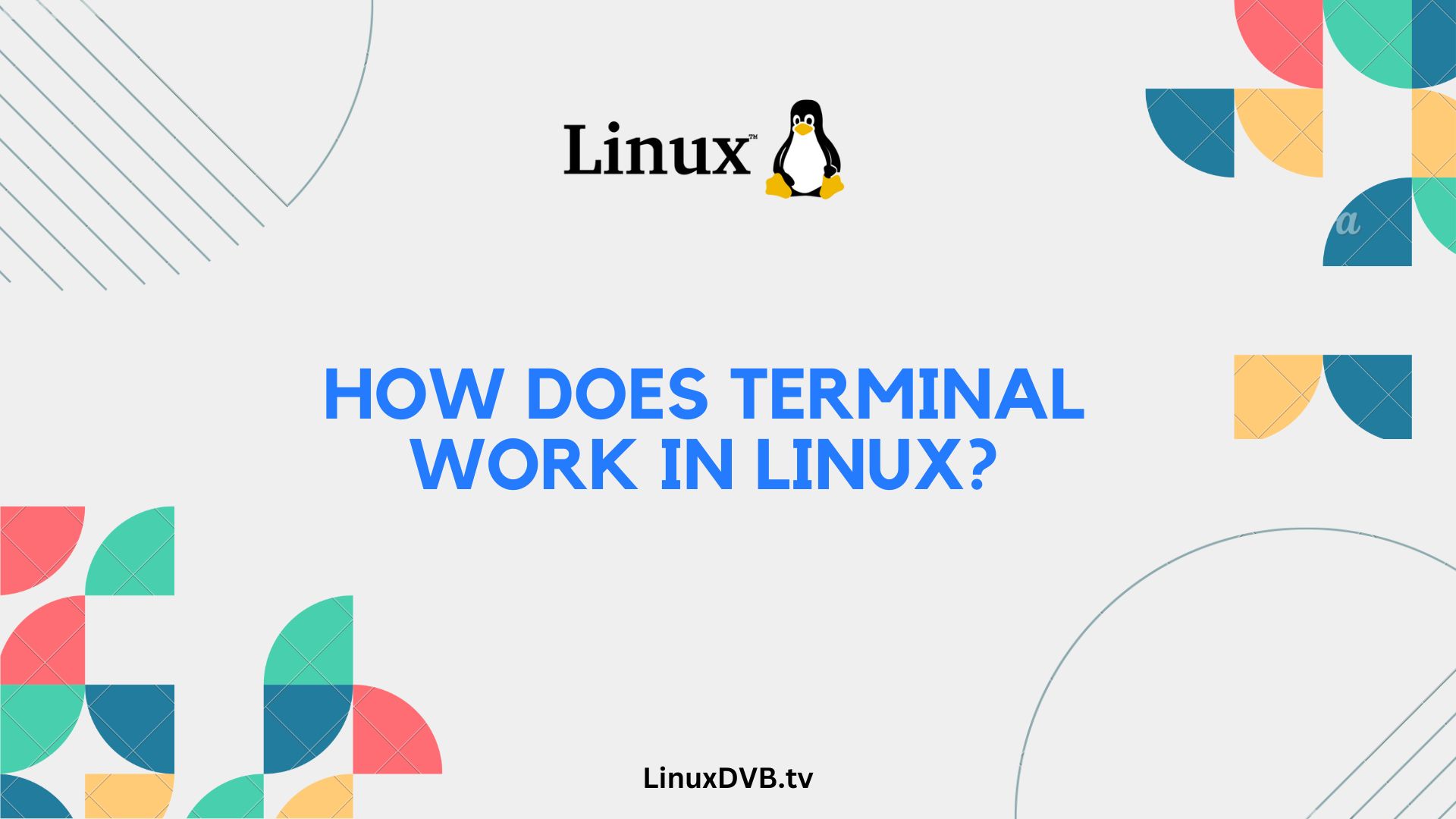Introduction
Welcome to the fascinating world of Linux terminals! If you’ve ever wondered how this powerful tool operates and how you can harness its potential, you’ve come to the right place. In this article, we’ll delve deep into the intricacies of how the terminal works in Linux, demystifying its functions and providing you with the knowledge you need to become a proficient user. So, let’s embark on this enlightening journey through the Linux terminal.
Table of Contents
Understanding the Linux Terminal
The Linux terminal, often referred to as the command line or shell, is a powerful interface that allows users to interact with the Linux operating system using text-based commands. It serves as a gateway to execute various tasks, from simple file operations to complex system administration tasks.
Getting Started with the Terminal
To begin our exploration, let’s first understand how to open and navigate the terminal. The terminal can be accessed by pressing Ctrl+Alt+T or by searching for “Terminal” in your system’s applications. Once opened, you’ll be greeted with a command prompt where you can start typing commands.
Commands and Their Syntax
Commands are the fundamental building blocks of the terminal. They are concise instructions that tell the system what tasks to perform. Understanding the syntax of commands is crucial for effective terminal usage.
File System Manipulation
In this section, we’ll delve into the file system and learn how to navigate directories, create and delete files, and manage folders using terminal commands.
User Permissions and Security
User permissions play a vital role in Linux, ensuring that only authorized users can access and modify specific files and directories. We’ll explore how permissions work and how to enhance your system’s security.
Working with Text
Text processing is a common task in the terminal. Learn how to manipulate and process text efficiently, whether it’s editing configuration files or parsing data.
Piping and Redirection
Piping and redirection are powerful techniques that allow you to chain commands together and control input and output. Mastering these concepts opens up a world of possibilities in the terminal.
Package Management
Discover how to manage software packages using package managers like apt or yum. Install, update, and remove software effortlessly from the terminal.
System Monitoring and Management
Monitoring system performance and managing processes are essential tasks for any Linux user. We’ll explore tools and commands to help you keep your system running smoothly.
Customizing the Terminal
Personalize your terminal environment by changing themes, customizing prompts, and creating aliases to streamline your workflow.
Remote Access with SSH
Learn how to securely connect to remote servers using SSH, a cryptographic network protocol that ensures data integrity and confidentiality.
Shell Scripting Basics
Automation is a key benefit of the terminal. Get started with shell scripting to automate repetitive tasks and create your own custom scripts.
Common Terminal Mistakes
Avoid common pitfalls and errors that can occur when using the terminal. We’ll provide tips on troubleshooting and best practices.
Useful Terminal Shortcuts
Efficiency is the name of the game. Discover essential keyboard shortcuts to save time and boost your productivity in the terminal.
Tips and Tricks
Pro tips from experienced Linux users to help you become a terminal wizard. Learn advanced techniques and tricks to enhance your skills.
Troubleshooting and Error Handling
When things go wrong, knowing how to diagnose and fix issues in the terminal is invaluable. We’ll guide you through troubleshooting common problems.
Terminal Emulators
Explore different terminal emulators, such as GNOME Terminal, Konsole, and Terminator, each offering unique features and customization options.
Alternative Shells
While the default bash shell is powerful, there are alternative shells like Zsh and Fish that offer enhanced features and user-friendly interfaces.
Terminal in Everyday Life
Discover real-world scenarios where the terminal can simplify tasks, whether it’s managing files, configuring servers, or coding.
Glossary of Terminal Terms
To help you navigate the terminal world, we’ve compiled a glossary of commonly used terms and concepts.
Frequently Asked Questions (FAQs)
How do I list files in a directory using the terminal?
You can use the ls command to list files in the current directory. For example, ls -l displays a detailed list with file permissions and sizes.
How can I install software from the terminal?
You can use package managers like apt-get or yum to install software. For instance, sudo apt-get install package-name installs a package.
What is the difference between a terminal and a terminal emulator?
A terminal is the software that interprets your commands, while a terminal emulator is the graphical interface
How do I create a backup of a file in the terminal?
Use the cp command to create a copy of a file. For example, cp source-file destination-directory creates a backup in the specified directory.
Can I customize the appearance of the terminal?
Yes, you can. Most terminal emulators allow you to change themes, fonts, and colors to personalize your terminal’s appearance.
How do I exit the terminal?
Simply type exit or press Ctrl+D to close the terminal window.
How does terminal work in Linux?
The terminal in Linux is a text-based interface that allows users to interact with the operating system through command-line commands.
Is terminal part of Linux?
Yes, the terminal is an integral part of the Linux operating system, providing a command-line interface for users to interact with the system.
Conclusion
In this comprehensive guide, we’ve delved deep into the inner workings of the Linux terminal, from its basic commands to advanced techniques. Armed with this knowledge, you can navigate the terminal with confidence, perform tasks efficiently, and unlock the full potential of this indispensable tool in the world of Linux.