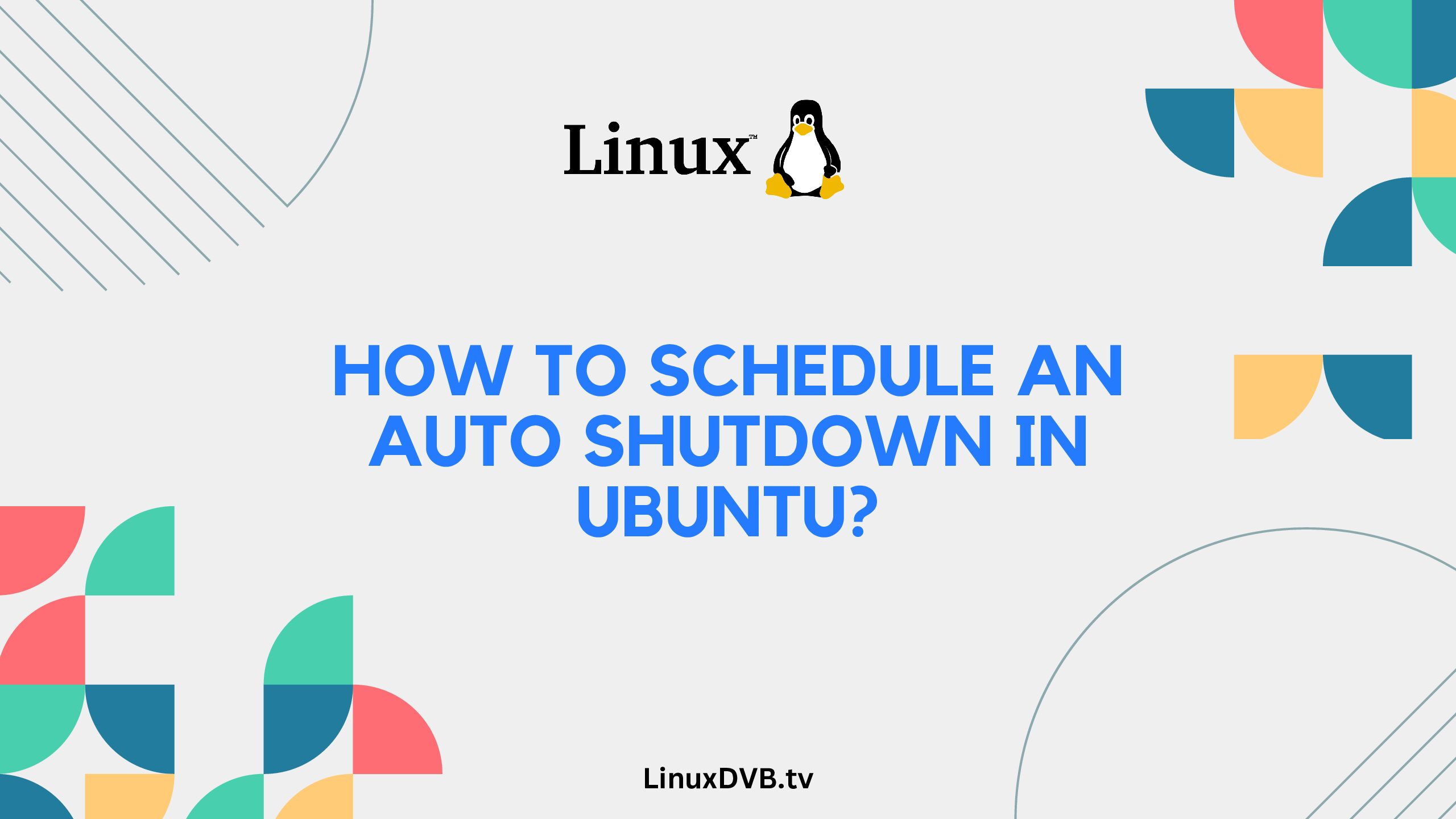Introduction
Ubuntu, a widely used Linux distribution, offers a plethora of features to enhance user experience and system management. One of the useful features it provides is the ability to schedule an automatic shutdown. This feature can help you save power, automate tasks, and improve system performance. In this article, we’ll explore various methods to schedule an auto shutdown in Ubuntu, catering to both beginners and experienced users.
Table of Contents
How Do I Schedule an Auto Shutdown in Ubuntu?
Setting up an auto shutdown in Ubuntu is a straightforward process, and it can be achieved using different methods. Let’s delve into the details of each approach:
Method 1: Using the Terminal
The terminal provides a powerful way to schedule tasks in Ubuntu. To set up an auto shutdown using the terminal, follow these steps:
- Open the terminal using the shortcut
Ctrl + Alt + T. - To schedule a shutdown after a specific time, type the following command:
sudo shutdown -h +mmwith the number of minutes after which you want the shutdown to occur.- To schedule a shutdown at a specific time, use the following command:
sudo shutdown -h hh:mm- Replace
hh:mmwith the desired time in hours and minutes.
Method 2: Using the GNOME Scheduler
Ubuntu’s default desktop environment, GNOME, offers a user-friendly way to schedule tasks, including shutdowns. Here’s how to do it:
- Open the “Scheduled Tasks” application. You can find it by searching for “Scheduled Tasks” in the applications menu.
- Click the “+” button to add a new task.
- In the “Command” field, enter:
/sbin/shutdown- Add the desired arguments to the “Command” field to specify the shutdown time. For example, to shut down after 30 minutes:
-h +30To shut down at a specific time (e.g., 10:00 PM):
-h 22:00Method 3: Using Cron Jobs
Cron jobs are automation tasks that can be scheduled to run at specific intervals. To set up an auto shutdown using cron jobs:
- Open the terminal.
- Type the following command to edit your cron jobs:
crontab -e- Add a new line to schedule the shutdown. For example, to shut down every day at 11:30 PM
30 23 * * * /sbin/shutdown -h nowExploring FAQs
How do I cancel a scheduled shutdown in Ubuntu?
If you want to cancel a scheduled shutdown, simply use the sudo shutdown -c command in the terminal.
Can I schedule a recurring shutdown?
Yes, using cron jobs, you can schedule recurring shutdowns at specific intervals, such as daily or weekly.
Will unsaved work be lost during an auto shutdown?
Yes, any unsaved work will be lost if you don’t save your files before the shutdown occurs. Make sure to save your work beforehand.
Is it possible to schedule a restart instead of a shutdown?
Absolutely! You can replace the shutdown command with reboot in the methods mentioned above to schedule a system restart.
Can I customize the shutdown message displayed to users?
Yes, you can include a custom message by adding the -k flag followed by your message when using the shutdown command.
Is there a graphical interface for managing scheduled tasks?
Certainly! The GNOME Scheduler, as mentioned earlier, provides a user-friendly graphical interface for managing scheduled tasks, including shutdowns.
How to schedule daily shutdown Ubuntu?
To schedule a daily shutdown in Ubuntu, create a cron job using the cron scheduler to run the shutdown command at your desired time.
How do I schedule an auto shutdown in Ubuntu?
To schedule an auto shutdown in Ubuntu, use the `shutdown` command with the `-h` flag and specify the desired time.How do I schedule an auto shutdown in Linux?
To schedule an auto shutdown in Linux, use the `shutdown` command with the appropriate parameters for timing and shutdown action.How do I schedule power on and off in Linux?
To schedule power on and off in Linux, utilize the BIOS/UEFI settings or external tools like `rtcwake` for power management.How do I automate shutdown in Linux?
Automate shutdown in Linux using tools like `cron` or `systemd timers` to execute the shutdown command at specified intervals.How do I shutdown Linux at a specific time every day?
Use `cron` or `systemd timers` to schedule a specific time for daily shutdown in Linux.How to schedule poweroff in Linux?
To schedule a poweroff in Linux, set up a cron job or use `systemd timers` to trigger the shutdown process at your chosen time.Conclusion
Scheduling an auto shutdown in Ubuntu can greatly enhance your system management experience. Whether you prefer using the terminal, the GNOME Scheduler, or cron jobs, you now have the knowledge to automate shutdowns according to your preferences. Remember to save your work before scheduling a shutdown to avoid losing unsaved data. With these methods at your disposal, you can optimize power usage and streamline your Ubuntu experience.