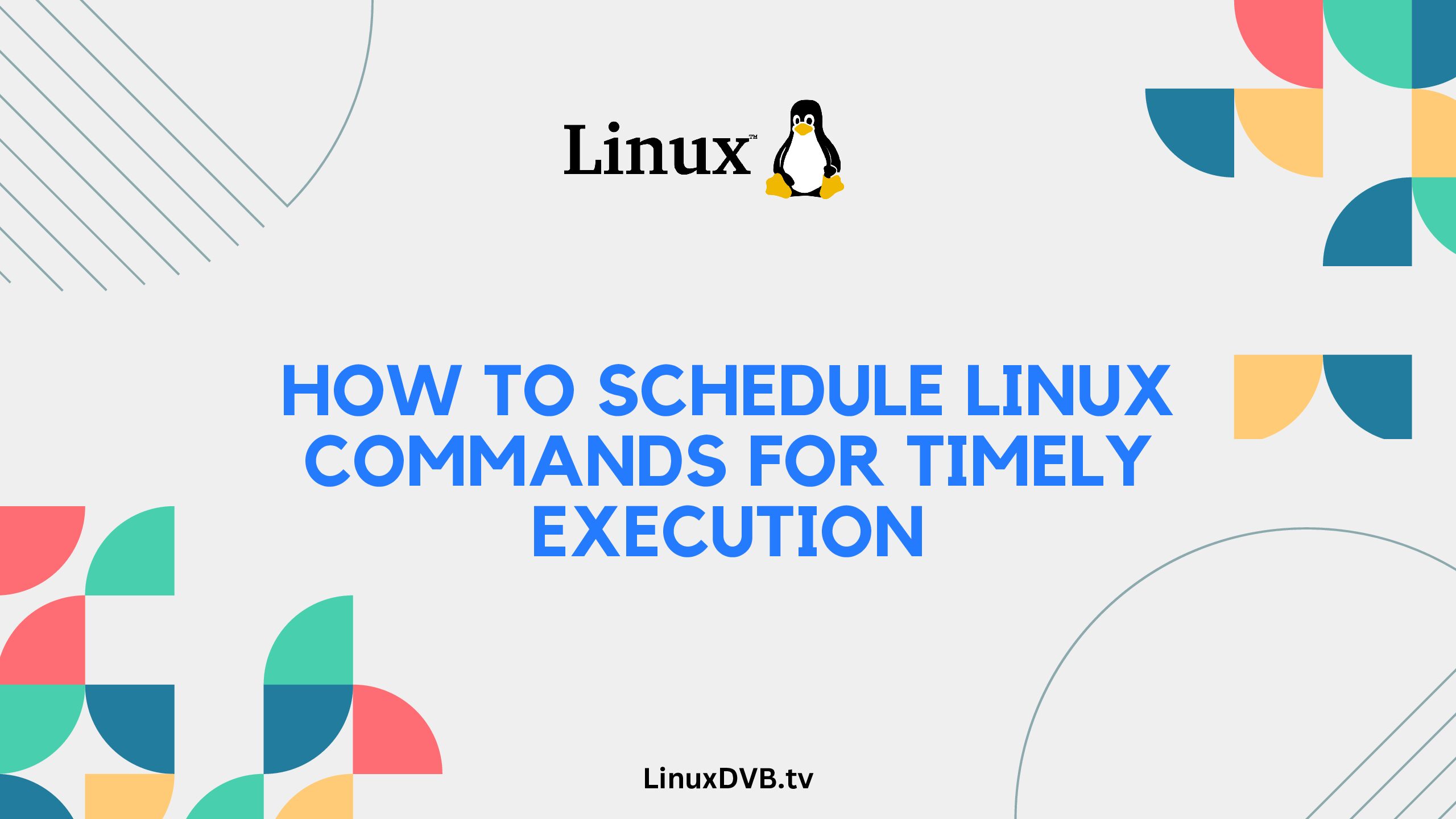Introduction
Running a Linux command at a specific time can be incredibly useful for automating tasks and ensuring that your operations are executed precisely when needed. Whether you’re a system administrator, developer, or Linux enthusiast, mastering the art of scheduling commands can enhance your efficiency and productivity. In this guide, we’ll walk you through the process of scheduling Linux commands, step by step, ensuring you have a firm grasp of the concept and its applications.
Table of Contents
How Do I Run a Linux Command at a Certain Time?
To run a Linux command at a certain time, you can utilize the at command, which allows you to schedule tasks for one-time execution. This handy utility lets you specify the exact time you want your command to run, giving you full control over your task automation.
Using the at Command
The at command is a built-in utility in Linux that allows you to schedule tasks to run at a specific time. Here’s how to use it:
- Open your terminal.
- Use the following syntax to schedule a command:bashCopy code
at <time> <date> -f <command_script>Replace<time>with the desired time (in HH:MM format),<date>with the desired date (in MM/DD/YY format), and<command_script>with the path to the script or command you want to execute. - Press
Ctrl + Dto save and close the input.
This command will schedule your task, and it will execute at the specified time. For example, to run a backup script named backup.sh on August 31st, 2023, at 3:30 PM, you would enter:
at 15:30 08/31/23 -f /path/to/backup.sh
Automating Recurring Tasks with Cron
While the at command is excellent for one-time tasks, if you need to run commands repeatedly at specific intervals, cron is the way to go. The cron daemon is responsible for task scheduling in Linux. Here’s how to set up a recurring task:
- Open your terminal and type:bashCopy code
crontab -e - Add a new line to the crontab file in the following format:bashCopy code
minute hour day month day_of_week command_to_runReplace each field with the appropriate value. For example, to run a backup script every day at 2:00 AM, the line would be:bashCopy code0 2 * * * /path/to/backup.sh - Save and exit the crontab editor.
Your command will now run automatically at the specified times.
FAQs
Can I schedule a command to run at a precise minute within an hour?
Absolutely! The at command allows you to specify minutes along with hours for precise scheduling.
What if I want to view my scheduled at jobs?
You can view your scheduled at jobs by using the atq command. It will display a list of your pending tasks.
Does my computer need to be turned on for scheduled tasks to run?
Yes, your computer must be powered on and running for both the at and cron scheduled tasks to execute.
Can I schedule a task to run as a different user?
Yes, you can use the -u flag with the at or cron command to specify a different user for the scheduled task.
What if I want to edit or delete a scheduled at job?
You can use the atrm command followed by the job number to remove a scheduled at job. Use the at -c <job_number> command to view and edit the job’s details.
Are there any graphical tools for scheduling tasks in Linux?
Yes, many Linux distributions offer graphical tools like GNOME Schedule and Kcron, which provide a user-friendly interface for task scheduling.
What command allows you to run a shell script at a specific time?
The cron command with a specified time and script location can be used to run shell scripts at a specific time.
How do I run a Linux command at a certain time?
Use the `at` command followed by the desired time and the command you want to run.How do I run a command after 1 hour in Linux?
You can use the `at` command with the `+1 hour` parameter to schedule the command execution.Which command would be used to schedule a job to run only one-time?
You can use the `at` command to schedule a one-time job execution at a specific time.How do I schedule a task in Linux at command?
You can use the `at` command followed by the desired time and the task/command you want to schedule.Conclusion
Scheduling Linux commands at specific times empowers you to automate tasks efficiently and streamline your workflow. By mastering the at and cron commands, you can achieve unparalleled control over task execution, enhancing your productivity and enabling you to focus on more critical aspects of your work. Whether you’re a seasoned Linux user or just starting, the ability to schedule commands will undoubtedly elevate your Linux experience.