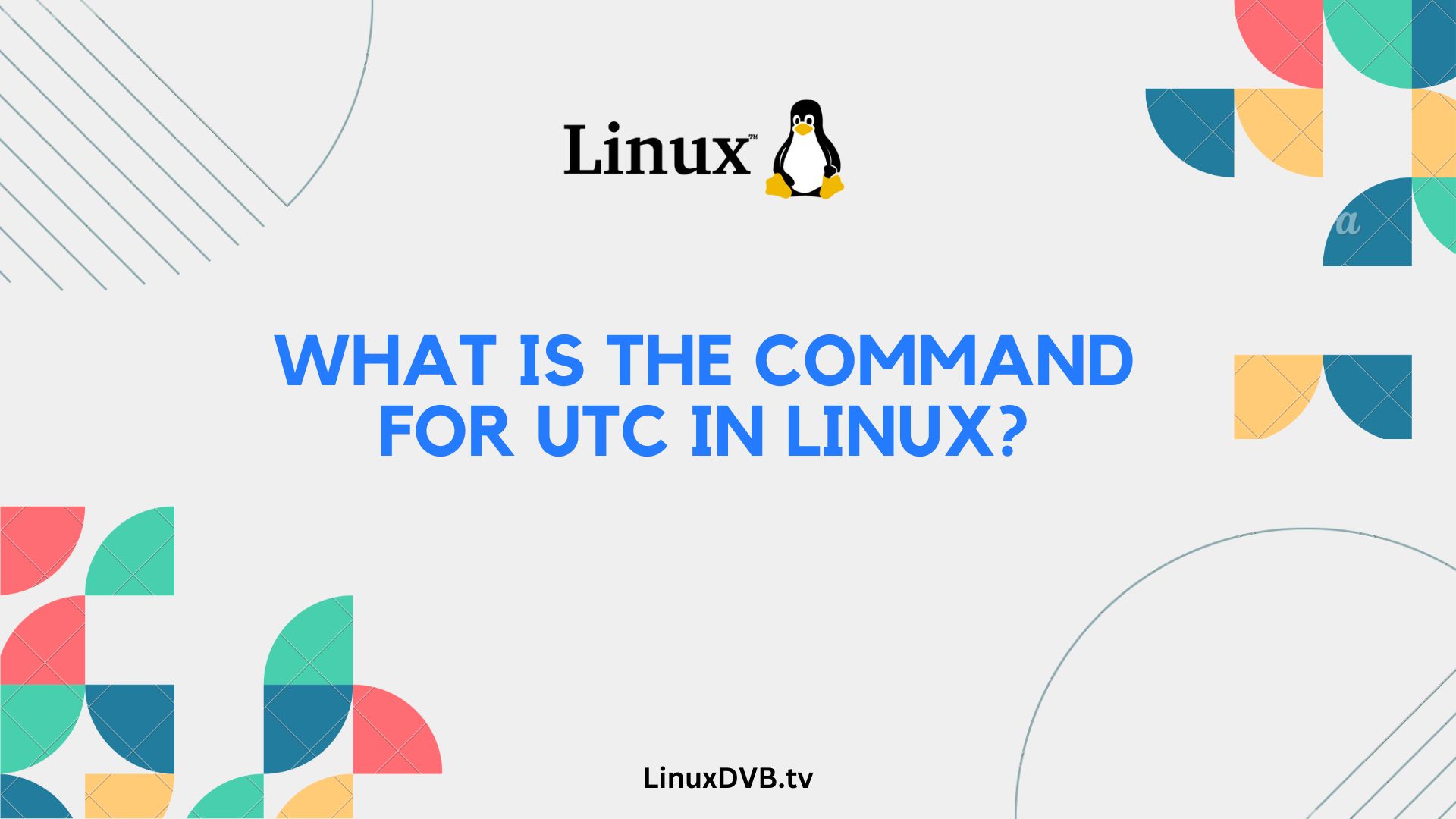Introduction
Linux is a versatile operating system known for its robust command-line capabilities. When it comes to handling time zones, specifically the Coordinated Universal Time (UTC), Linux offers a powerful set of commands. In this comprehensive guide, we will explore the command for UTC in Linux, equipping you with the knowledge to effortlessly manage time settings. So, let’s dive into the world of Linux and UTC!
Table of Contents
What is UTC?
UTC, short for Coordinated Universal Time, is the primary time standard by which the world regulates clocks and time. It’s often referred to as “Zulu time” in military and aviation contexts. UTC is not subject to Daylight Saving Time changes, making it a stable and consistent time reference.
Using the date Command
The date command is your gateway to accessing UTC time in Linux. By utilizing this versatile command, you can display, set, or manipulate the current date and time. Let’s explore some practical applications:
Displaying Current UTC Time
To view the current UTC time, open your terminal and enter:
date -u
The -u flag ensures that the output is in UTC. You’ll receive an output in the following format: “Tue Dec 7 12:34:56 UTC 2023.”
Setting the System Clock to UTC
To set your system clock to UTC, execute the following command:
sudo timedatectl set-timezone Etc/UTC
This ensures that your Linux system operates in the UTC time zone.
Adjusting UTC Time
If you need to adjust the current UTC time, you can use the date command with specific parameters. For example, to set the time to 10:30:00 UTC, use:
sudo date -s "10:30:00 UTC"
Frequently Asked Questions
How do I convert UTC to my local time zone?
To convert UTC to your local time zone, use the date command with the --date flag. For example, to convert UTC to New York time, use:
date --date="2023-12-07 12:34:56 UTC -5 hours"
Can I schedule tasks in UTC time?
Yes, you can schedule tasks in UTC time by specifying the time zone in your scheduling tool. For example, to schedule a task at 3:00 PM UTC, set it as such in your crontab or scheduling script.
Is there a graphical tool for managing time zones in Linux?
Yes, Linux distributions often include graphical tools like “Time & Date Settings” or “Date & Time” that allow you to manage time zones conveniently.
How can I automatically synchronize my system time with UTC?
You can use Network Time Protocol (NTP) to automatically synchronize your system time with UTC. Most Linux distributions come with NTP clients pre-installed.
What is the difference between UTC and GMT?
While UTC and GMT are similar, GMT (Greenwich Mean Time) is an older time standard. UTC is more precise and is often used interchangeably with GMT, but it accounts for leap seconds and is considered more accurate.
Can I use UTC in my scripts for logging events?
Absolutely! UTC is a reliable choice for logging events in scripts and applications as it eliminates the need to deal with time zone conversions.
What is the command for UTC in Linux?
To set the system time to UTC in Linux, you can use the “timedatectl” command with “set-timezone UTC”.Does Linux use UTC time?
Yes, Linux typically uses UTC (Coordinated Universal Time) as its system time, but it can display time in local timezones for user convenience.Conclusion
In the realm of Linux, understanding how to work with UTC is an essential skill. The date command empowers you to manage time effectively, whether you need to display, set, or manipulate UTC time. By following the guidelines outlined in this guide, you can ensure that your Linux system operates seamlessly in the Coordinated Universal Time zone.