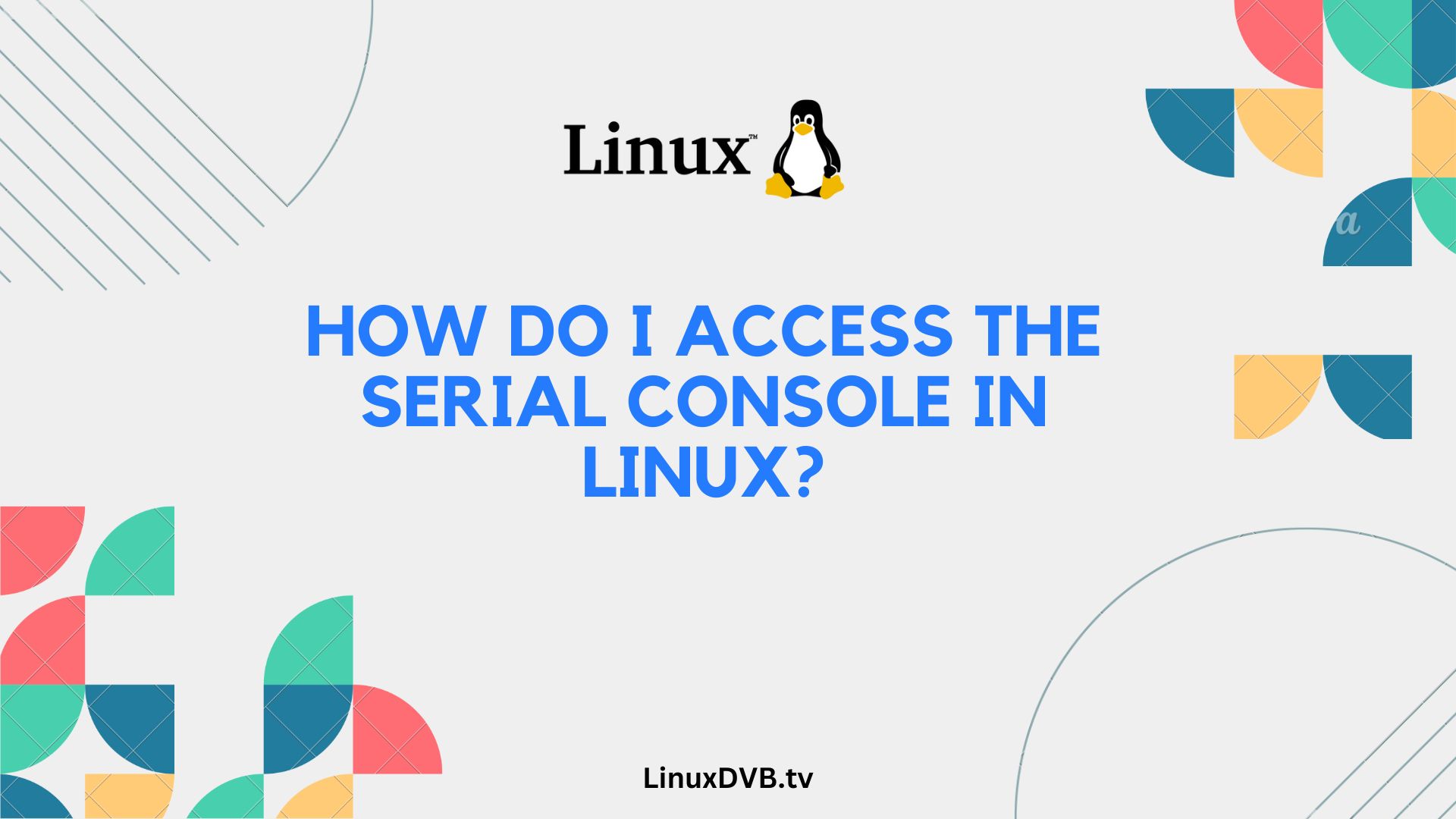Introduction
Welcome to the ultimate guide on accessing the serial console in Linux! Whether you’re a seasoned Linux user or just getting started, understanding how to access the serial console can be incredibly useful in troubleshooting and managing your system. In this article, we will delve deep into the world of serial consoles in Linux, providing you with a step-by-step guide, expert insights, and answers to frequently asked questions.
Table of Contents
How do I Access the Serial Console in Linux?
Let’s begin our journey by exploring the fundamental steps to access the serial console in Linux.
Step 1: Gather the Necessary Hardware
Before you can access the serial console, ensure you have the required hardware components. You will need a computer or server running Linux, a serial cable, and a serial terminal program.
Step 2: Connect the Serial Cable
Connect one end of the serial cable to the serial port on your Linux computer and the other end to the serial port on your terminal device. Make sure the connections are secure.
Step 3: Configure Serial Port
Access your computer’s BIOS or UEFI settings to configure the serial port. Enable the serial port and specify the settings like baud rate, data bits, stop bits, and parity. These settings should match those of your terminal device.
Step 4: Boot Your Linux System
Now, boot up your Linux system. You should see the boot messages appearing on your terminal device, allowing you to interact with your system through the serial console.
Step 5: Access the Console
Once your system has booted, you can access the serial console by logging in with your Linux credentials. You now have full control of your system through the console.
Expert Tips for Serial Console Access
Accessing the serial console is just the beginning. Here are some expert tips to enhance your experience:
- Remote Access: You can access the serial console remotely over a network using tools like SSH. This is particularly useful for managing servers in data centers.
- Troubleshooting: The serial console is invaluable for troubleshooting issues, especially when the graphical interface is inaccessible. You can diagnose and fix problems at a low level.
- Kernel Debugging: Advanced users can use the serial console for kernel debugging, allowing you to trace and resolve complex issues.
- Security: Ensure that access to the serial console is properly secured, as it provides direct access to your system. Use strong passwords and restrict physical access to the hardware.
FAQs
Can I access the serial console on all Linux distributions?
Yes, you can access the serial console on most Linux distributions. The process may vary slightly, but the fundamental steps remain the same.
What if I don’t have a physical serial cable?
You can use USB-to-serial adapters if your computer or server doesn’t have a built-in serial port. Ensure the adapter is recognized by your Linux system.
Are there any alternatives to accessing the serial console?
In addition to physical access, you can use virtual serial consoles in virtualization environments like VMware or VirtualBox.
Can I use the serial console for system recovery?
Absolutely! The serial console is an excellent tool for recovering a Linux system in case of boot failures or other issues.
Are there graphical interfaces for serial console access?
While most serial console interactions are text-based, some tools offer graphical interfaces for specific tasks.
How can I disconnect from the serial console?
To disconnect from the serial console, simply log out or shut down your Linux system.
How do I access the serial console in Linux?
You can access the serial console in Linux using a terminal emulator like Minicom or by connecting to the appropriate serial port.
How to access UART in Linux?
To access UART in Linux, you can use libraries like PySerial or access it directly through device files like /dev/ttyS0 or /dev/ttyUSB0.
Conclusion
Accessing the serial console in Linux is a valuable skill that can help you manage, troubleshoot, and recover your system effectively. With the step-by-step guide and expert tips provided in this article, you now have the knowledge and confidence to make the most of this powerful tool.