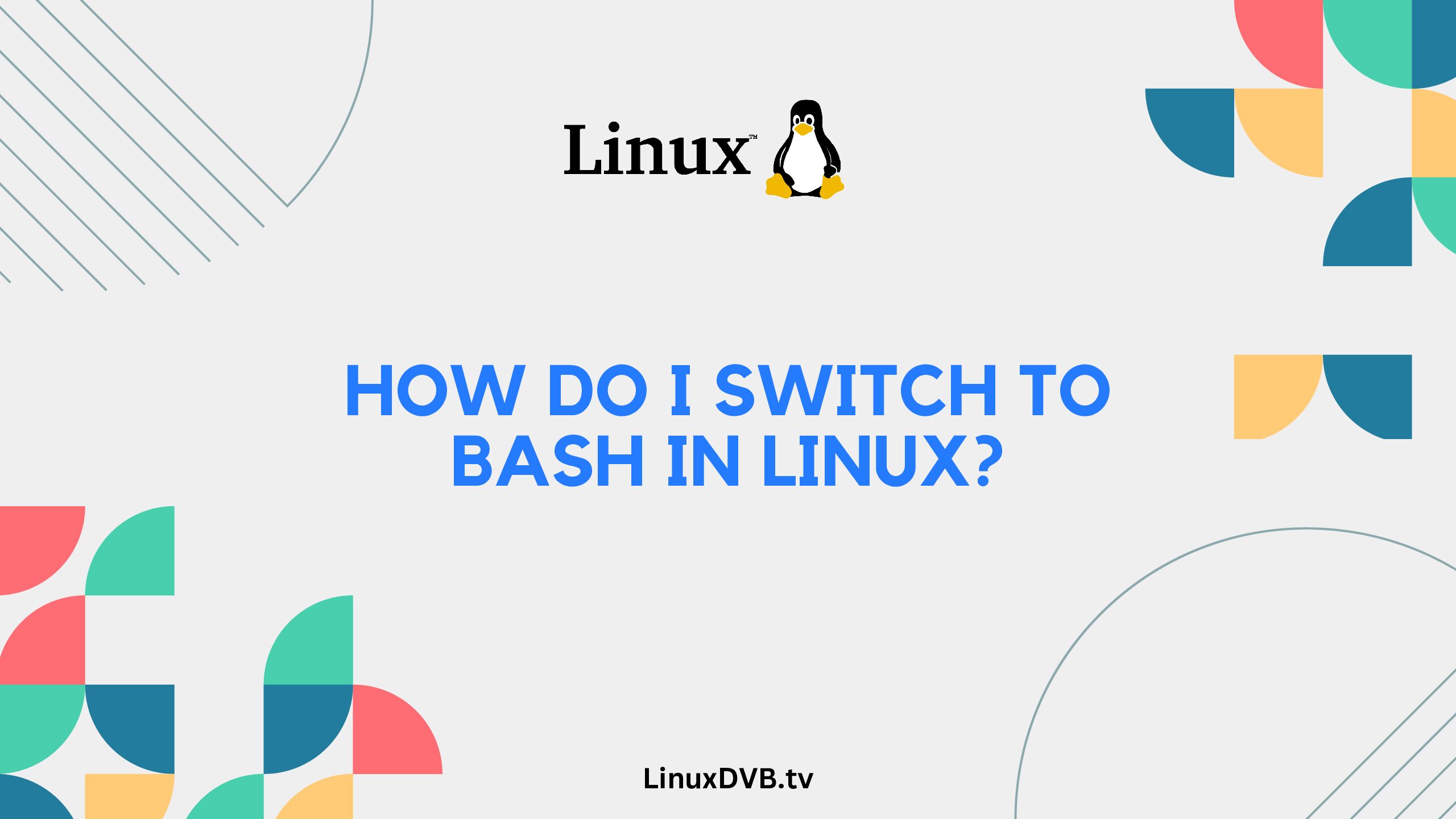Introduction
Linux, with its diverse range of shells, offers flexibility and power to its users. One of the most popular and versatile shells is Bash. Whether you’re a seasoned Linux user or just stepping into the world of open-source computing, knowing how to switch to Bash can greatly enhance your experience. In this guide, we will take you through the process step by step, ensuring that you can confidently harness the potential of Bash for all your Linux needs.
Table of Contents
The Basics of Bash
What is Bash?
Bash, short for “Bourne Again Shell,” is a command-line interface (CLI) for interacting with your Linux system. It’s a powerful tool that allows you to execute commands, navigate your file system, and automate tasks efficiently.
Why Choose Bash?
Bash is the default shell for many Linux distributions for good reason. It’s highly versatile, supports scripting, and provides an array of features that make it indispensable for both beginners and advanced users.
How Do I Access Bash?
To switch to Bash, follow these simple steps:
- Open a Terminal: Whether you’re using GNOME Terminal, Konsole, or any other terminal emulator, open it to get started.
- Check Your Current Shell: Before switching, it’s a good idea to check which shell you’re currently using. You can do this by typing
echo $SHELLand hitting Enter. This command will display your current shell. - Switch to Bash: To switch to Bash, simply type
bashand hit Enter. You’ll be instantly switched to the Bash shell, and your prompt will change accordingly.
Congratulations! You’ve successfully switched to Bash.
Exploring Bash
Navigating the File System
One of the fundamental tasks in any shell is navigating your file system. In Bash, you can use commands like cd to change directories and ls to list the contents of a directory.
Running Commands
Bash allows you to run a wide range of commands, from simple ones like ls to more complex ones like compiling code or managing packages. You can even chain commands together using pipes (|) for more powerful operations.
Using Variables
Bash supports variables, which allow you to store and manipulate data. You can create variables and use them in your scripts to make them more dynamic and flexible.
Scripting in Bash
For those looking to automate tasks or write custom scripts, Bash is an excellent choice. You can create scripts to perform repetitive tasks, schedule them, and even share them with the Linux community.
Advanced Bash Techniques
Command History
Bash keeps a history of your commands, making it easy to recall and reuse previous commands. Use the history command to see your command history.
Customizing Your Bash Prompt
Personalize your Bash experience by customizing your prompt. You can display useful information, such as your username, hostname, and current directory, right in your prompt.
Aliases
Aliases allow you to create shortcuts for frequently used commands. They can save you time and typing effort. Define your aliases in the .bashrc or .bash_aliases file in your home directory.
FAQs
Can I switch back to my previous shell after using Bash?
Yes, you can switch back to your previous shell by simply typing its name (e.g., zsh or fish) and pressing Enter.
Is Bash the same on all Linux distributions?
While Bash is consistent across most Linux distributions, there may be slight variations or features specific to certain distributions. However, the core functionality remains the same.
Can I use Bash on macOS?
Yes, macOS also includes Bash. You can access it through the Terminal application in the same way as on Linux.
Are there alternatives to Bash?
Yes, there are several alternative shells, such as Zsh and Fish, each with its own unique features. You can explore these options to find the one that best suits your needs.
Can I write scripts in Bash for automation?
Absolutely! Bash is widely used for scripting and automation tasks. You can write Bash scripts to automate repetitive actions and streamline your workflow.
Where can I find more Bash resources?
You can find a wealth of Bash resources online, including tutorials, forums, and documentation. Websites like Stack Overflow and Linux-focused forums are great places to start.
How do I switch to bash in Linux?
To switch to bash in Linux, open a terminal and type bash.
How to change from zsh to bash in Linux?
To change from zsh to bash in Linux, open a terminal and type bash.
How do I switch from terminal to bash?
To switch from terminal to bash, open a terminal and type bash.
How do I change Linux to bash?
To change Linux to bash, open a terminal and type bash.
Conclusion
Switching to Bash in Linux opens up a world of possibilities for efficient command-line interactions and automation. Whether you’re a novice or an experienced Linux user, mastering Bash will undoubtedly enhance your computing experience. So, go ahead, switch to Bash, and unleash the full potential of your Linux system. Remember, with Bash, the command line is your playground, and the possibilities are limitless.