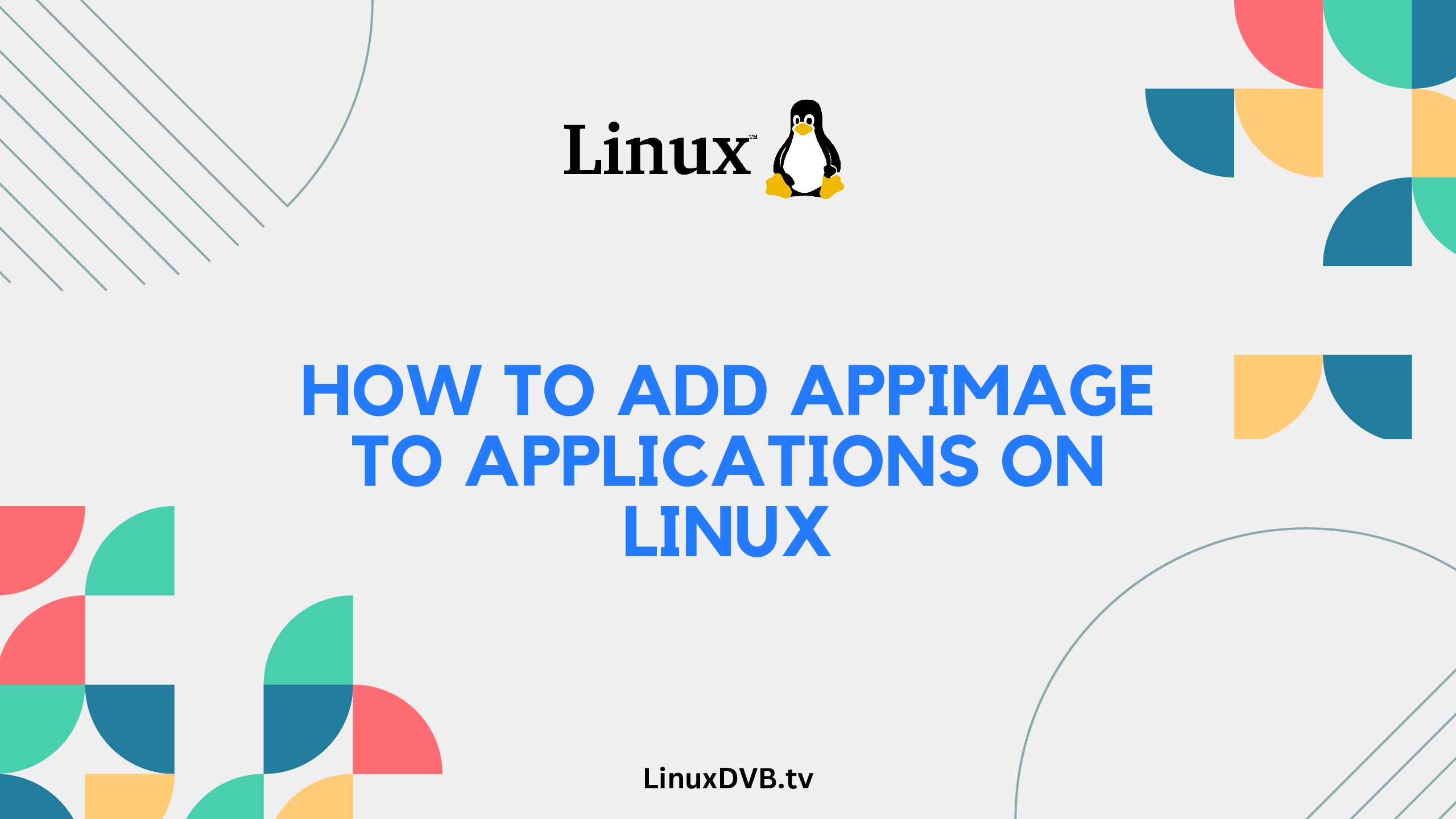Introduction
Linux enthusiasts and users are constantly looking for innovative ways to optimize their applications for a seamless experience. One such technique that has gained significant popularity is incorporating AppImage into applications. If you’re wondering how to add AppImage to applications on Linux, you’ve come to the right place. This comprehensive guide will walk you through the process, providing detailed steps, expert insights, and answers to common queries.
Table of Contents
How to Add AppImage to Applications Linux?
Are you ready to elevate your Linux application experience by integrating AppImage? Follow these steps to seamlessly implement this technique:
- Download the AppImage: Begin by downloading the AppImage file of the application you want to enhance. Ensure compatibility with your Linux distribution.
- Make the AppImage Executable: Open a terminal window and navigate to the directory containing the downloaded AppImage. Use the command:bashCopy code
chmod +x your-app-image-name.AppImageReplaceyour-app-image-namewith the actual name of the AppImage file. - Run the AppImage: Execute the AppImage by simply double-clicking on it. Alternatively, run it from the terminal using:bashCopy code
./your-app-image-name.AppImage - Integrate AppImage into the System: To make the AppImage feel like a regular application, create a desktop shortcut. Some Linux distributions also offer tools for easy integration.
- Enjoy Your AppImage-Enhanced Application: With these steps, your chosen application is now optimized with AppImage. Experience improved portability and performance.
Benefits of Using AppImage
Utilizing AppImage to enhance your Linux applications offers a plethora of advantages, including:
- Portability: AppImages package all dependencies within a single file, making applications highly portable across different Linux distributions.
- Ease of Use: Running an AppImage is as simple as running any other executable file, eliminating the need for complex installation procedures.
- Isolation: AppImages keep the application and its dependencies isolated from the rest of the system, preventing conflicts and ensuring stability.
- Version Compatibility: AppImages ensure that the application runs consistently across different Linux distributions and versions.
Frequently Asked Questions (FAQs)
Can I use AppImage with any Linux distribution?
Yes, AppImage is designed to be compatible with most major Linux distributions, making it a versatile choice for application optimization.
Do AppImages receive updates automatically?
No, AppImages don’t update automatically. However, developers may release new versions of AppImages for improved functionality and security.
Can I remove an AppImage without leaving traces?
Absolutely, AppImages are self-contained and don’t spread files throughout your system. Deleting the AppImage file removes it entirely.
Are AppImages secure?
AppImages are designed with security in mind. Since they’re isolated, they minimize the risk of affecting other system components.
How do I create a desktop shortcut for an AppImage?
Many Linux distributions offer tools to create desktop shortcuts. Alternatively, you can manually create a .desktop file in your ~/.local/share/applications/ directory.
Can I run multiple versions of the same application using AppImage?
Yes, you can run different versions of the same application simultaneously by using different AppImage files.
How to add AppImage to applications on Linux?
To add an AppImage to applications on Linux, simply make it executable and place it in a directory like ~/bin or /usr/local/bin.
How do I run AppImage command?
To run an AppImage command, open a terminal, navigate to the directory containing the AppImage, make it executable using chmod +x filename.AppImage, and then run it using ./filename.AppImage.
How to install AppImage file in Linux terminal?
To install an AppImage file in the Linux terminal, make it executable with chmod +x filename.AppImage, then run it using ./filename.AppImage. No separate installation is required.
How do I run AppImage on Linux?
To run an AppImage on Linux, give it execute permissions with chmod +x filename.AppImage, and execute it by running ./filename.AppImage in the terminal.
Conclusion
Enhancing your Linux applications using AppImage is a fantastic way to optimize your experience. The portability, ease of use, and isolation provided by AppImages make them a valuable tool for Linux enthusiasts. By following the steps outlined in this guide, you can seamlessly integrate AppImage into your applications and enjoy a smoother, more efficient Linux journey.