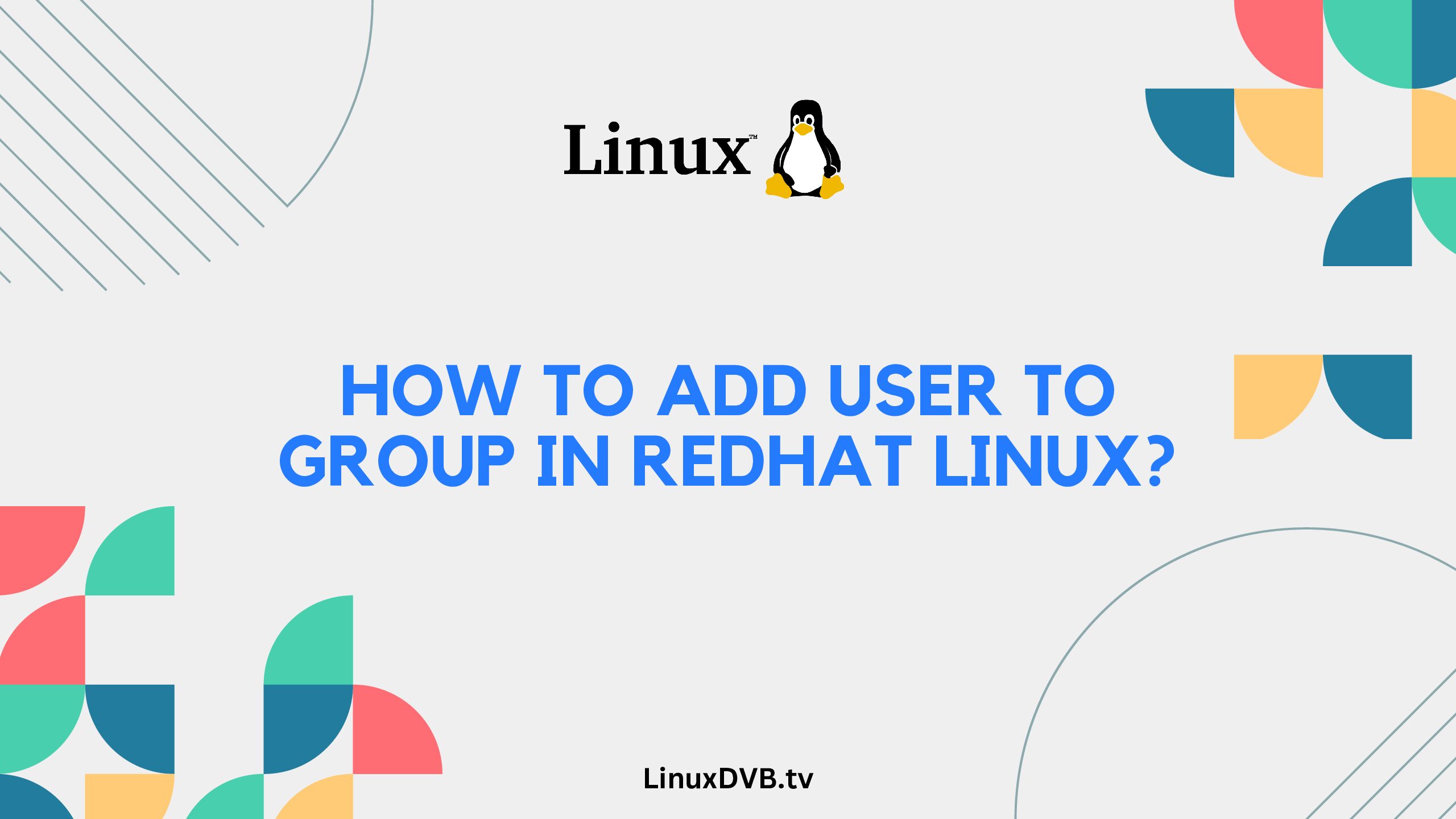Introduction
RedHat Linux is a powerful operating system used in various professional environments. One of the essential tasks administrators often encounter is adding users to groups to manage access and permissions efficiently. In this guide, we will walk you through the process of adding a user to a group in RedHat Linux. Whether you’re new to Linux administration or seeking a refresher, this article will provide you with the expertise needed to navigate this task seamlessly.
Table of Contents
How to Add User to Group in RedHat Linux?
To add a user to a group in RedHat Linux, follow these steps:
Open Terminal: Launch the terminal on your RedHat Linux system. You can do this by searching for “Terminal” in the applications menu or using the keyboard shortcut Ctrl + Alt + T.m
Login as Superuser: To modify user groups, you’ll need superuser privileges. Enter the following command and provide the superuser password when prompted:bashCopy codesudo su
Navigate to Usermod: The usermod command allows you to modify user attributes, including group membership. Use the following command to add a user to a group:bashCopy codeusermod -aG <group_name> <username> Replace <group_name> with the name of the group you want to add the user to and <username> with the username of the user you want to add.
Confirm Changes: Once the command is executed, the user will be added to the specified group. You can confirm the changes by using the id command:bashCopy codeid <username> This command will display the user’s group memberships.
Understanding User Groups and Permissions
User groups play a crucial role in managing permissions within a Linux system. Each user can belong to one or more groups, and these groups define the level of access a user has to various resources and files. By adding users to specific groups, you can control who can read, write, or execute files and directories.
How to Create a New Group?
Creating a new group in RedHat Linux is a straightforward process. Follow these steps:
- Open Terminal: Launch the terminal as a superuser.
- Create Group: Use the following command to create a new group:bashCopy code
groupadd <new_group_name>Replace<new_group_name>with the desired name for the new group. - Assign Users: After creating the group, you can use the
usermodcommand to add users to the group, as explained earlier.
Common Challenges and Troubleshooting
While adding users to groups is a routine task, you might encounter a few challenges along the way. Here are some common issues and their solutions:
- User Not Found: If you receive an error indicating that the user does not exist, double-check the username for accuracy.
- Group Not Found: Similarly, ensure that the group name is correct when adding users to a group.
- Permission Denied: If you lack the necessary permissions to modify user groups, make sure you are logged in as a superuser using the
sudo sucommand. - Logout and Login: After adding a user to a group, advise the user to log out and log back in for the changes to take effect.
FAQs
Can I add a user to multiple groups simultaneously?
Yes, you can add a user to multiple groups by listing each group name after the -aG flag in the usermod command.
Do I need to restart the system after adding a user to a group?
No, a system restart is not required. The changes will take effect the next time the user logs in.
How do I remove a user from a group?
To remove a user from a group, use the gpasswd command with the -d option.
Are there default groups in RedHat Linux?
Yes, RedHat Linux has default groups like wheel and users that provide specific permissions.
What if a user still can’t access certain files after being added to a group?
Ensure that the file’s permissions allow the group to read, write, or execute the file.
Can I create my own custom groups?
Absolutely, you can create custom groups using the groupadd command.
How to add user to group in RedHat Linux?
To add a user to a group in RedHat Linux, use the usermod command with the -aG option.
How to add group to user command line?
To add a group to a user using the command line, employ the usermod command with the -aG parameter.
How to add group to user in Linux command?
For adding a group to a user within a Linux command, utilize the usermod command with the -aG flag.
How to add group ID to group in Linux?
To add a group ID to a group in Linux, employ the groupmod command with the -g option.
Conclusion
Adding a user to a group in RedHat Linux is a fundamental skill for system administrators. By managing user groups effectively, you can control access and permissions across your system’s resources. With this comprehensive guide, you’re well-equipped to confidently add users to groups, troubleshoot common issues, and understand the role of user groups in Linux systems.