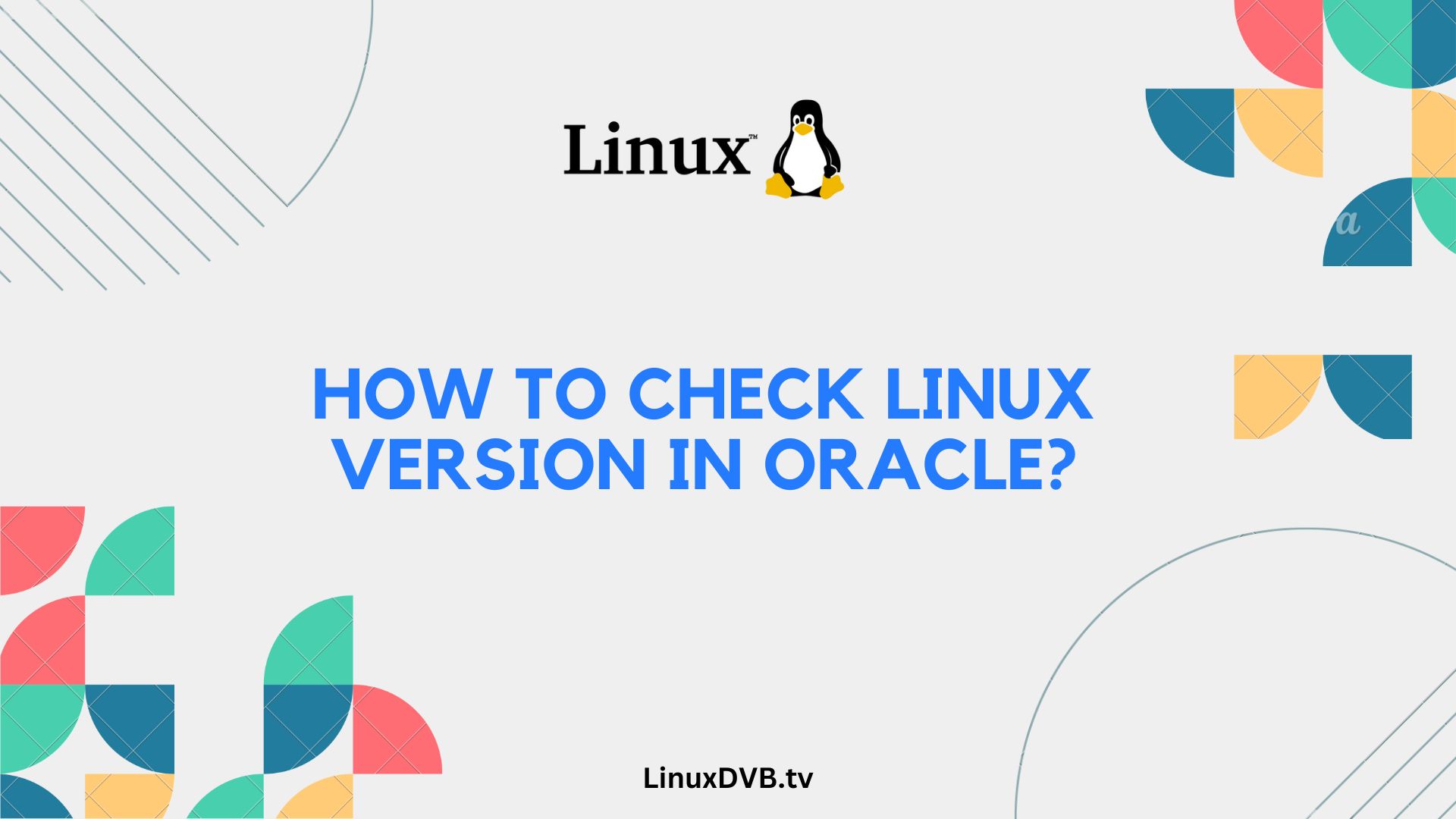Introduction
When it comes to managing Oracle databases on a Linux system, knowing the Linux version is crucial. It not only helps you ensure compatibility but also plays a significant role in troubleshooting and optimizing your Oracle database. In this comprehensive guide, we’ll walk you through various methods to check the Linux version in Oracle, ensuring that you have the expertise and confidence to tackle this essential task.
Table of Contents
What is Linux Version in Oracle?
Linux version in Oracle refers to the specific distribution and release of the Linux operating system on which your Oracle database is running. This information helps you understand the environment in which your database operates, allowing you to make informed decisions about configurations, patches, and updates.
Why is it important?
The Linux version in Oracle is essential for several reasons. Firstly, it determines the compatibility of Oracle software with the underlying operating system. Secondly, it influences performance optimization, as certain features or patches may be required for specific Linux versions. Moreover, when encountering issues or seeking support, having this information readily available streamlines the troubleshooting process.
Prerequisites
Before we delve into the methods of checking the Linux version in Oracle, let’s ensure you have everything you need:
- Access to the Oracle database server
- Basic knowledge of the command line interface
- Credentials for Oracle SQL and Oracle Enterprise Manager (OEM)
Method 1: Using the Command Line
The command line is a powerful tool for checking the Linux version in Oracle.
Step 1: Open the Terminal
To begin, launch the terminal on your Linux server. You can usually find it in your applications or use the keyboard shortcut Ctrl+Alt+T.
Step 2: Enter the Command
In the terminal, type the following command and press Enter:
lsb_release -a
This command will display detailed information about your Linux distribution, including the version.
Step 3: Interpret the Result
The command will provide information such as Distributor ID, Description, Release, and Codename. The “Release” field will indicate the Linux version.
Now, let’s explore another method.
Method 2: Checking via Oracle SQL
Oracle SQL provides an alternative way to obtain the Linux version.
Step 1: Connect to Oracle Database
Launch your Oracle SQL client and connect to the Oracle database you want to check.
Step 2: Run the SQL Query
Execute the following SQL query:
SELECT * FROM v$version WHERE banner LIKE 'Linux%'
This query will return information about the Linux version on which Oracle is running.
Method 3: Checking via Oracle Enterprise Manager (OEM)
Oracle Enterprise Manager (OEM) offers a user-friendly interface for checking the Linux version.
Step 1: Access OEM
Open your web browser and navigate to the Oracle Enterprise Manager URL provided by your administrator. Log in with your credentials.
Step 2: Navigate to the Server
In OEM, find the server on which your Oracle database is hosted. This usually involves selecting “Targets” and then “Hosts.”
Step 3: Check the Linux Version
Once you’ve located the server, you can find the Linux version information in the system details or server properties section.
Common Errors and Troubleshooting
While checking the Linux version in Oracle, you may encounter some common issues.
Error 1: Connection Issues
If you face connectivity problems, ensure that you have the correct credentials and network access. Check firewall settings if necessary.
Error 2: SQL Query Errors
When running SQL queries, double-check your syntax and ensure you have the necessary privileges. Review Oracle documentation for query troubleshooting.
Error 3: OEM Access Problems
If you can’t access Oracle Enterprise Manager, verify your URL, credentials, and network connectivity. Consult your Oracle administrator for assistance.
Frequently Asked Questions (FAQs)
How often should I check the Linux version in Oracle?
It’s a good practice to check it periodically, especially before performing significant updates or changes to your Oracle environment.
Can I use these methods on any Linux distribution?
Yes, these methods are applicable to most Linux distributions, including Ubuntu, CentOS, and Red Hat.
Is it possible to upgrade the Linux version without affecting Oracle?
Yes, but it requires careful planning and testing to ensure Oracle remains compatible with the new version.
What if I encounter errors that are not covered here?
If you face unique issues, consider consulting Oracle support or seeking assistance from experienced Oracle administrators.
Are there any GUI tools for checking the Linux version in Oracle?
Yes, some GUI-based server management tools may provide this information, but the methods described here are widely applicable.
How to check Linux version in Oracle using scripts?
You can create custom scripts to automate the process of checking the Linux version and integrate them into your monitoring or maintenance routines.
How to check Linux version in Oracle?
You can check the Linux version in Oracle by running the command “cat /etc/os-release” in the terminal.
What version is Oracle Linux?
The version of Oracle Linux can be determined by examining the information provided in the “/etc/os-release” file or using the “uname -r” command in the terminal.
Conclusion
Checking the Linux version in Oracle is a fundamental task for database administrators. It empowers you to make informed decisions, maintain compatibility, and troubleshoot effectively. Whether you prefer the command line, SQL queries, or Oracle Enterprise Manager, you now have the knowledge to confidently determine your Linux version and keep your Oracle database running smoothly.