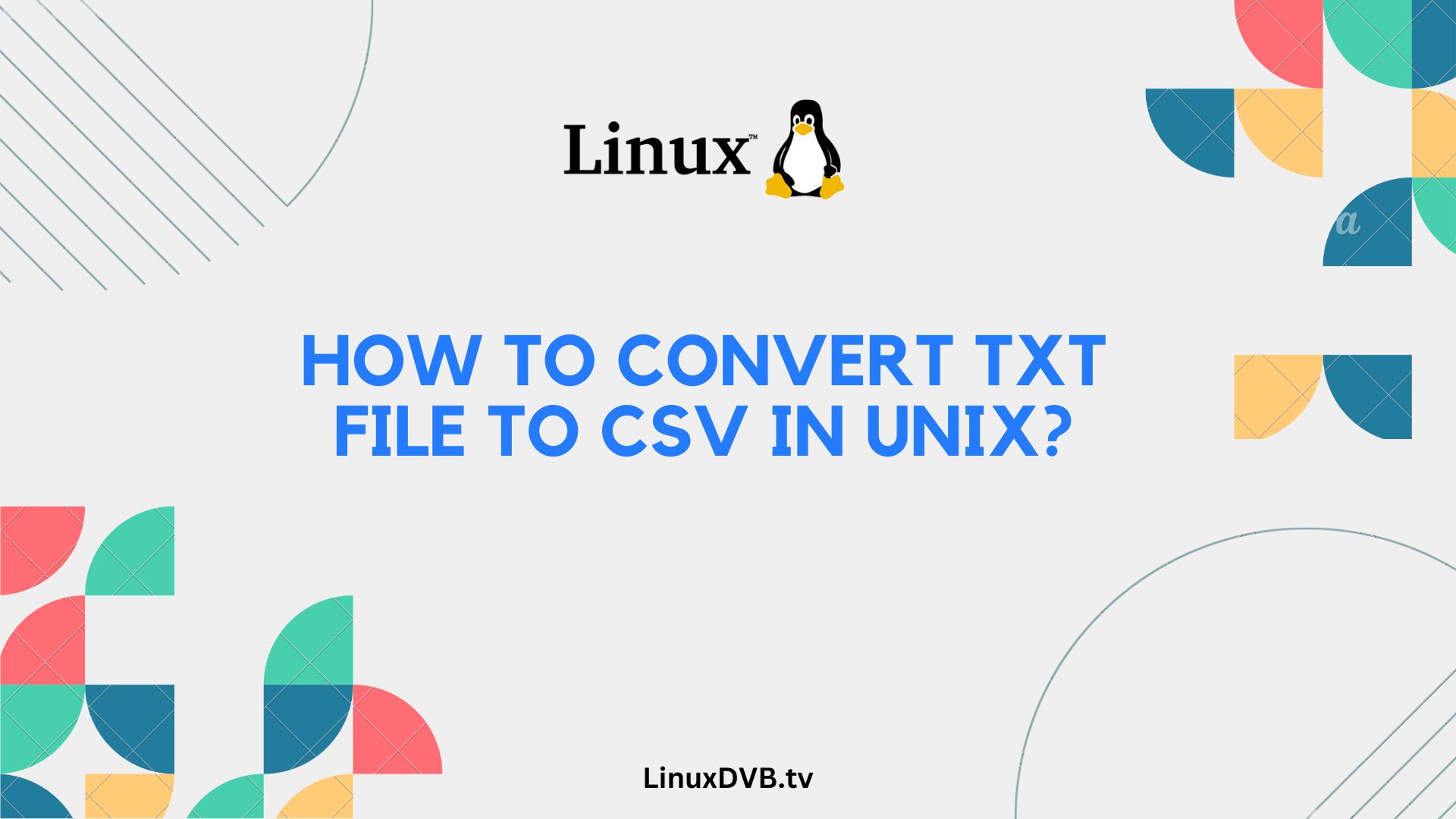How to Convert txt File to CSV in Unix?
Converting text files to CSV format in Unix is a useful skill for anyone working with data. Whether you’re a data analyst, programmer, or just someone dealing with data manipulation, understanding how to perform this task can save you time and effort.
Understanding Text and CSV Files
Before we dive into the process, let’s clarify what text (txt) and CSV files are. Text files contain unformatted plain text, while CSV (Comma-Separated Values) files are used to store structured data with rows and columns, separated by commas.
Tools Needed
To convert a txt file to CSV in Unix, you’ll need access to a Unix-based operating system, such as Linux or macOS. Additionally, you’ll need a text editor, a terminal emulator, and basic knowledge of Unix commands.
Step-by-Step Guide
Let’s walk through the conversion process step by step:
1. Opening the Terminal
Begin by opening your Unix terminal. You can usually find it in your applications or use a keyboard shortcut like Ctrl+Alt+T.
2. Navigating to the Directory
Navigate to the directory where your txt file is located using the cd command. For example, if your file is in the “Documents” folder, you can use:
bashCopy codecd ~/Documents
3. Converting the File
Now, it’s time to convert your txt file to CSV. You can use the awk command to achieve this. Suppose your txt file is named “data.txt” and you want to create a CSV file named “output.csv.” Here’s the command:
bashCopy codeawk -F',' '{ print $1 "," $2 "," $3 }' data.txt > output.csv
This command uses the -F flag to specify the delimiter (comma) and then prints the columns separated by commas into the output file.
4. Reviewing the CSV Output
To ensure the conversion was successful, open the “output.csv” file in a text editor or spreadsheet application like Microsoft Excel or LibreOffice Calc. Verify that the data is correctly formatted in CSV style.
5. Customizing Conversion Options
You can customize the conversion process further by modifying the awk command. For instance, you can change the delimiter, select specific columns, or apply data transformations as needed for your project.
Common Errors and Troubleshooting
If you encounter issues during the conversion process, here are some common errors and troubleshooting steps:
FAQs about Converting txt to CSV in Unix
What is a CSV file, and why use it?
A CSV file is a plain text file used to store tabular data, making it easy to exchange data between different software applications. It’s widely supported and can be opened in spreadsheet programs like Excel.
Can I convert multiple files at once?
Yes, you can convert multiple txt files to CSV using a loop or by specifying multiple input files in the awk command.
What if my file has special characters?
If your txt file contains special characters, you may need to adjust the awk command to handle them correctly. Enclose field values in double quotes to prevent issues.
Is it possible to automate this process?
Yes, you can create shell scripts to automate the conversion of multiple files, saving you time and effort.
How can I convert CSV back to txt in Unix?
To convert a CSV file back to txt in Unix, you can use the awk or cut command to select specific columns and reformat the data as needed.
Are there alternatives to Unix for this task?
While Unix is a popular choice, you can also perform similar conversions using other programming languages like Python or specialized data manipulation software.
How to convert txt file to CSV in Unix?
You can use commands like ‘awk’ or ‘sed’ to manipulate and format the text file into CSV format in Unix.How to convert file to CSV in Linux?
In Linux, you can use tools like ‘awk’, ‘sed’, or ‘csvkit’ to convert a file to CSV format, depending on the specific requirements of your data.Conclusion
Converting txt files to CSV in Unix is a valuable skill that can streamline your data handling processes. By following this step-by-step guide and troubleshooting tips, you can efficiently convert your text data into a structured CSV format.