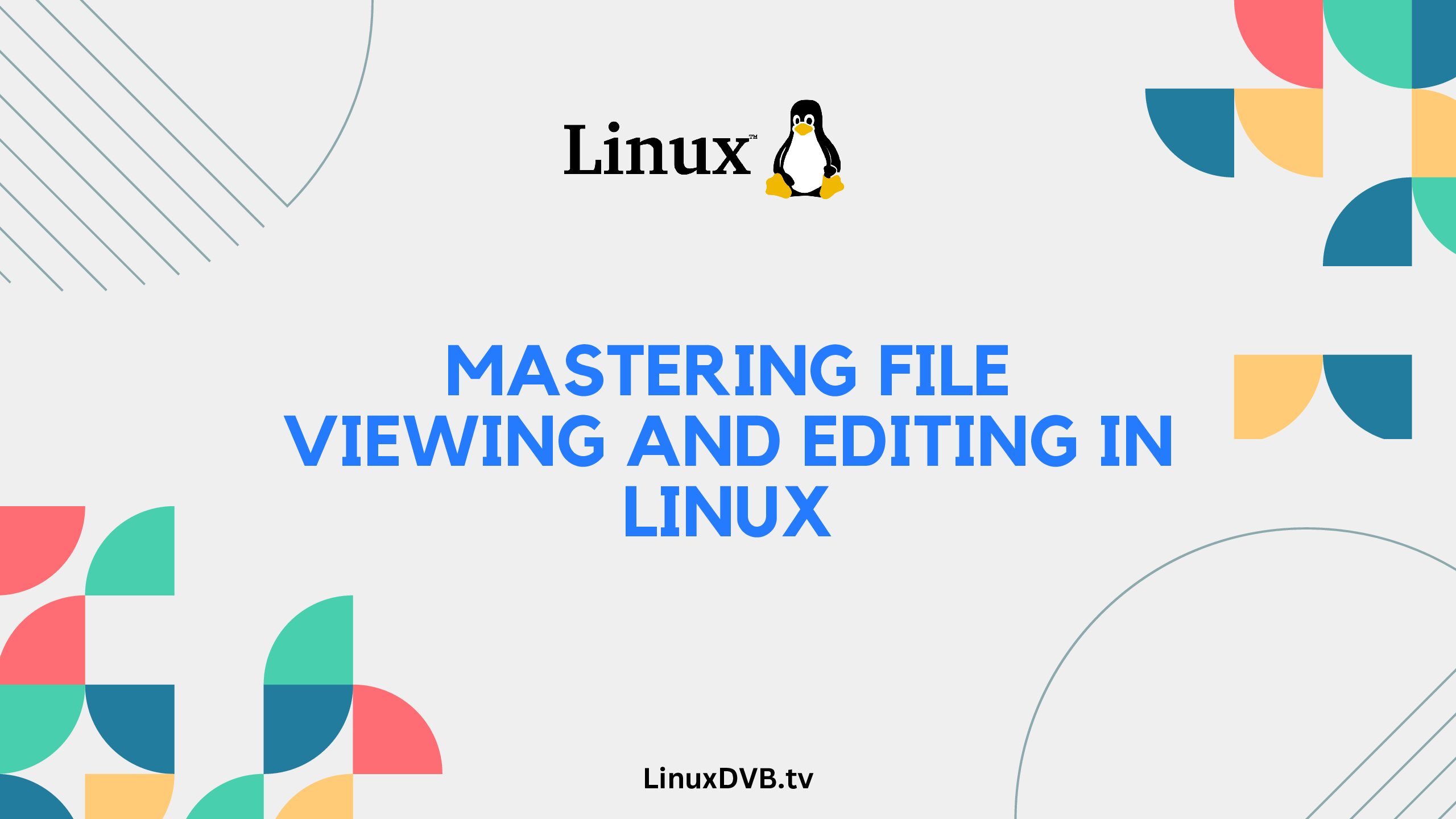Linux, renowned for its flexibility and open-source nature, offers a plethora of powerful tools and commands for file viewing and editing. Whether you’re a seasoned Linux user or just beginning your journey, mastering the art of file manipulation is essential. In this guide, we’ll walk you through the step-by-step process of viewing and editing files in Linux, providing insights, tips, and tricks along the way.
Introduction
As you delve into the world of Linux, understanding how to view and edit files is a fundamental skill. Whether you’re working on configuration files, scripts, or any text-based document, Linux provides various tools and commands to help you manage your files effectively. In this guide, we’ll explore the essential techniques, commands, and best practices for viewing and editing files in Linux.
Table of Contents
How do I View and Edit Files in Linux?
File manipulation in Linux involves a wide range of commands and tools that empower users to navigate, view, and edit files effortlessly. Let’s delve into the details of each step:
1. Navigating the File System
Before you can view or edit a file, you need to navigate the Linux file system. The cd command (change directory) is your gateway to moving around directories. Use it like this:
cd /path/to/directory
Replace /path/to/directory with the actual path of the directory you want to navigate to.
2. Viewing File Contents
To view the contents of a file in the terminal, you can use the cat command. For example:
cat filename.txt
For larger files, where scrolling might be required, you can use the less command:
less largefile.log
3. Editing Files with Nano
Nano is a user-friendly command-line text editor. To edit a file using Nano:
nano filename.txt
Navigate using arrow keys, make changes, and save using Ctrl + O, then exit with Ctrl + X.
4. Advanced Editing with Vim
Vim is a powerful text editor for more advanced users. To edit a file using Vim:
vim filename.txt
Press i to enter insert mode, make changes, press Esc to exit insert mode, and type :wq to save and exit.
5. Using Graphical Text Editors
Linux offers graphical text editors like Gedit and Kate. These provide a familiar user interface for text editing.
6. Using Redirects and Pipes
You can redirect the output of a command to a file using the > symbol. For example:
ls -la > filelist.txt
Pipes (|) allow you to send the output of one command as input to another. For example:
cat file.txt | grep "keyword"
LSI Keywords
- Linux file editing commands
- How to manipulate files in Linux
- Linux file management guide
- Efficient text editing in Linux
FAQs
How do I create a new file in Linux?
To create a new file, use the touch command:
touch newfile.txt
Can I edit system files in Linux?
Yes, you can edit system files, but it’s important to be cautious. Use sudo before your text editor command to gain necessary permissions.
What if I want to edit a file without opening a text editor?
You can use the echo command to add content to a file without opening an editor:
echo "Hello, Linux!" > greeting.txt
How can I search for a specific word within a file?
The grep command is your friend:
grep "keyword" file.txt
Is there a way to undo mistakes while editing files?
Yes, many text editors provide undo and redo functionality. In Vim, press u to undo, and in Nano, use Ctrl + Shift + _.
How do I rename a file in Linux?
Use the mv command to rename a file:
mv oldfilename newfilename
How to edit a file in Linux command line?
Use a text editor like “nano,” “vim,” or “emacs” to modify the file.How do I edit a file in Linux?
Utilize a text editor within the Linux terminal to make changes.How do I view and edit files in Linux?
Access and modify files in Linux through a text editor in the terminal.How do I open and edit a file in Linux?
Open and modify files in Linux using a terminal-based text editor.How to edit a file in Linux from command-line?
Make edits to files in Linux by employing command-line text editors.Which Linux command can you use to edit a text file?
Use commands like “nano,” “vim,” or “emacs” to edit text files in Linux.How do I edit a text file in Linux?
Modify text files in Linux using text editors accessible via the terminal.How to edit a file in Linux without an editor?
Utilize commands like “sed” or “awk” to modify files directly from the command line.What is the editing command in Linux?
Commands like “nano,” “vim,” or “emacs” serve as text editors for making changes in Linux.How do I open a file in the Linux terminal to edit?
Access and modify files within the Linux terminal using text editors like “nano,” “vim,” or “emacs.”How to edit a file in Linux command?
Edit files in Linux through the command line using text editors like “nano,” “vim,” or “emacs.”Conclusion
Mastering file viewing and editing in Linux is a skill that empowers you to navigate the operating system with confidence. From basic commands like cat and nano to more advanced tools like Vim, Linux offers a variety of options to suit your preferences and needs. By understanding these commands and techniques, you’ll be well-equipped to efficiently manage files and make the most out of your Linux experience.
Remember, practice makes perfect. Embrace these tools, experiment with different commands, and soon you’ll find yourself seamlessly viewing and editing files like a Linux pro.