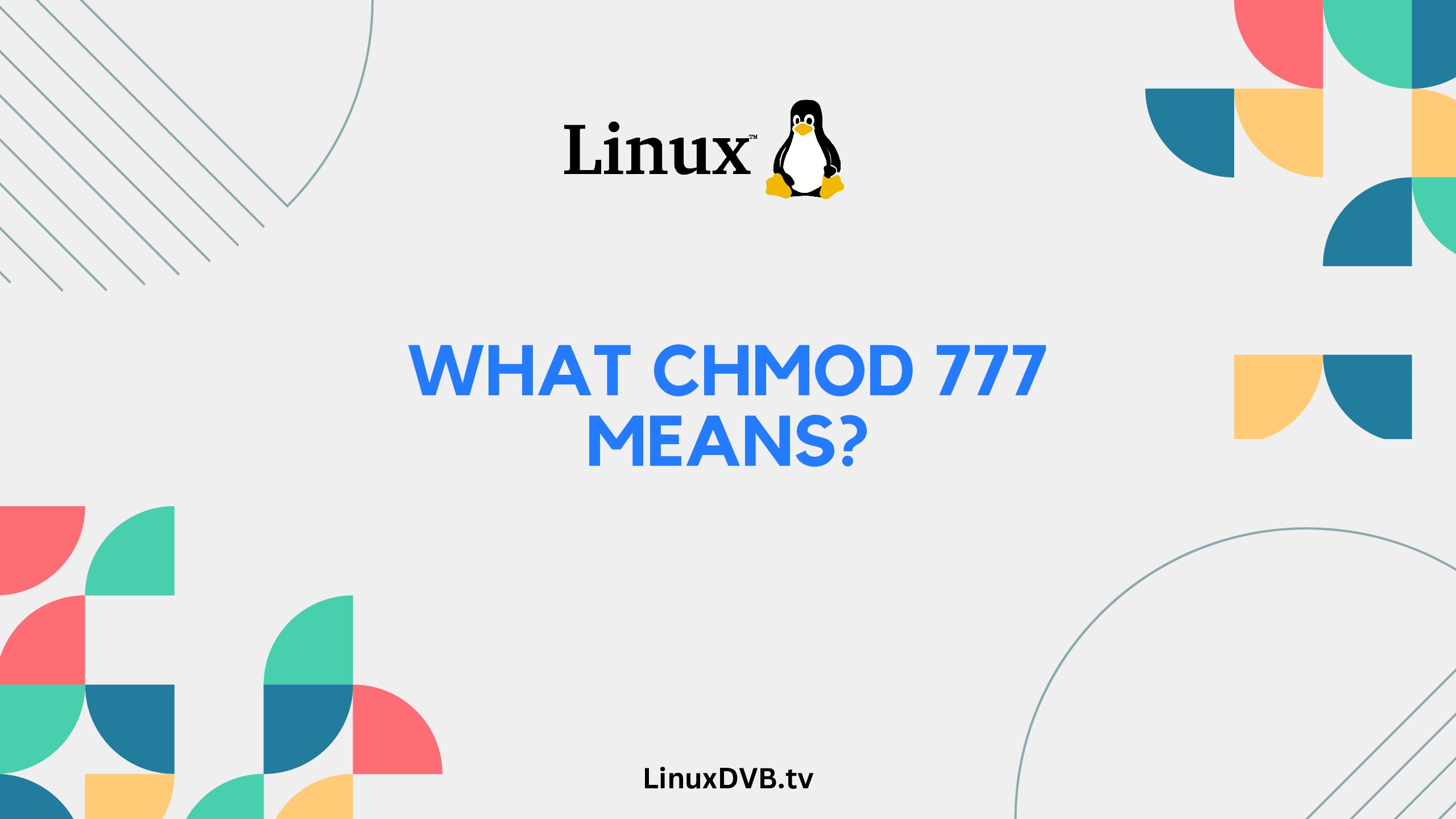Introduction: Decoding the Mystery of chmod 777
In the vast realm of Linux systems, file permissions play a pivotal role in securing and managing files and directories. Among the myriad of permissions, “chmod 777” stands out as a command that raises curiosity and sometimes concern among both new and seasoned users. This article will unravel the mystery of “chmod 777,” exploring its meaning, implications, and use cases. So, let’s dive into the world of Linux file permissions and demystify the enigma of “chmod 777.”
Table of Contents
What chmod 777 Means?
“chmod 777” is a combination of the chmod command and a set of three-digit numbers (mode) in Linux. Each digit in the mode represents a specific permission level for different user groups: owner, group, and others. In the case of “chmod 777,” it signifies that the file or directory is granted full read, write, and execute permissions to everyone.
Understanding the Three Digits
- 7 (Owner): The first digit pertains to the file’s owner. A value of 7 means the owner has read, write, and execute privileges.
- 7 (Group): The second digit corresponds to the group the file belongs to. Similarly, a value of 7 grants the group full read, write, and execute permissions.
- 7 (Others): The third digit represents other users who are not the owner nor part of the group. Once again, a value of 7 provides them with complete read, write, and execute access.
Why chmod 777 Should Be Used Cautiously?
While “chmod 777” might seem like a convenient way to grant unrestricted access, it comes with significant security and privacy risks. Allowing anyone and everyone to modify or execute a file can lead to unauthorized changes, data breaches, and even system compromise. This is particularly crucial in shared environments or production servers where sensitive information is at stake.
Using “chmod 777” should be approached with caution and only in scenarios where security concerns are minimal or negligible. Instead, a more secure approach involves granting permissions based on the principle of least privilege, where only necessary permissions are provided to specific users or groups.
Best Practices for chmod Usage
To maintain a secure and organized Linux environment, it’s essential to follow best practices when using the “chmod” command:
- Principle of Least Privilege: Assign permissions based on what is necessary for each user or group to accomplish their tasks, avoiding unnecessary permissions.
- Use Symbolic Notation: Instead of relying solely on numerical values like “chmod 777,” consider using symbolic notation, which offers a more intuitive and granular approach to setting permissions.
- Regular Audits: Regularly audit file and directory permissions to identify any unexpected or unauthorized changes, ensuring the security of your system.
- Backup Critical Data: Before making widespread permission changes, create backups of critical files to mitigate potential data loss due to incorrect permissions.
Common Use Cases for chmod 777
Setting Up Temporary Directories
When you need a temporary directory for file-sharing or collaboration, using “chmod 777” might be acceptable. However, remember to revert to stricter permissions once the need is fulfilled to maintain security.
Web Server Document Roots
In scenarios where web servers need to serve content from directories, you might need to use “chmod 777” temporarily. However, explore alternatives like assigning ownership to the web server user or using ACLs (Access Control Lists) for more secure solutions.
Debugging and Troubleshooting
During debugging, you might grant full permissions to files temporarily. But ensure you revert to appropriate permissions once the issue is resolved, minimizing security risks.
FAQs about chmod 777
Can I Revert “chmod 777” Permissions?
Yes, you can revert “chmod 777” permissions using the appropriate chmod command with the desired permission levels. For example, to restrict permissions, you can use: chmod 755 filename.
Are There Safer Alternatives to “chmod 777”?
Absolutely. Consider using “chmod 755” or “chmod 750” to provide necessary permissions while ensuring security. Additionally, utilize user groups and access control mechanisms to enhance security.
Can “chmod 777” Cause System Instability?
Yes, granting unrestricted access to files can lead to system instability, unauthorized access, and data breaches. It’s crucial to use “chmod 777” judiciously.
How Do I Check Current Permissions?
You can use the ls -l command to view the current permissions of files and directories in a directory. The command will display detailed information about permissions, ownership, and more.
What’s the Difference Between chmod and chown?
While both commands deal with file attributes, chmod modifies permissions, while chown changes ownership of files and directories. Both are essential for managing access and security.
Can “chmod 777” Override Other Permissions?
Yes, “chmod 777” gives explicit permission, potentially overriding any existing permissions. This is why it should be used with caution.
What is chmod 777 and chmod 775 and chmod 755?
chmod 777 sets read, write, and execute permissions for all users; chmod 775 grants read, write, and execute to owner and group, but only read and execute to others; chmod 755 allows owner to read, write, and execute, but grants only read and execute to group and others.What chmod 777 means?
chmod 777 gives full read, write, and execute permissions to the file or directory for all users.How do I give chmod 777 to all files in a folder?
Use the command “chmod 777 /path/to/folder/*” to apply 777 permissions to all files in the specified folder.How do I give 777 permission in Linux?
Run the command “chmod 777 filename” to grant full permissions to the file in Linux.What does 777 Linux permissions mean?
777 Linux permissions mean that a file or directory is accessible with full read, write, and execute permissions for all users.What is the difference between permissions 666 and 777 in Linux?
Permissions 666 allow read and write access to all users, while 777 permits read, write, and execute access for all users.What is the 777 permission in Linux?
The 777 permission in Linux grants full read, write, and execute access to the file or directory for all users.What is the difference between 0777 and 777 in Linux?
Both represent the same permission; the leading “0” in 0777 indicates octal representation in Linux.What is the difference between 777 and 0777 permissions?
There is no functional difference; the “0” in 0777 denotes octal notation for permissions in Linux.Conclusion: Balancing Convenience and Security
In the Linux universe, understanding “chmod 777” goes beyond its numerical significance. It’s about finding a delicate balance between convenience and security. While it offers a quick way to grant extensive access, it should be wielded thoughtfully, considering the potential risks it poses.
By adhering to best practices, embracing secure alternatives, and adopting the principle of least privilege, you can harness the power of Linux file permissions without compromising the integrity of your system.