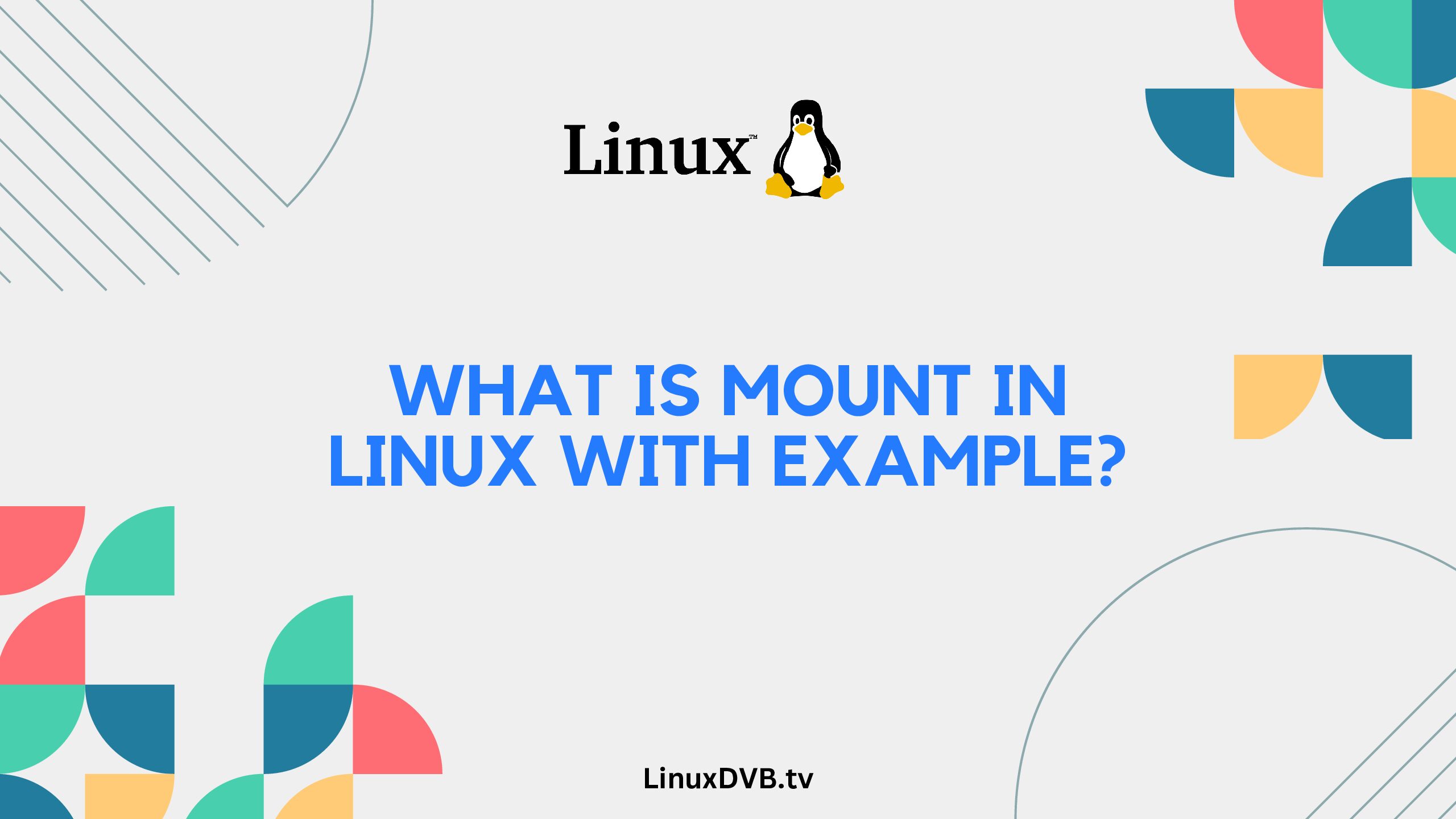Introduction
In the world of Linux operating systems, the term “mount” holds significant importance. Mounting is the process of making filesystems accessible and integrating them into the existing directory structure. This article dives deep into the concept of mount in Linux, providing clear explanations and real-world examples.
Table of Contents
What is Mount in Linux with Example?
Mounting in Linux refers to attaching a filesystem to a specified directory, allowing access to its contents. This enables users and applications to interact with files and directories seamlessly. Imagine a mount point as a doorway that grants access to the filesystem’s data.
The Mount Command Syntax
The basic syntax of the mount command is as follows:
sudo mount -t <filesystem_type> <device_path> <mount_point>
Where:
filesystem_typeis the type of filesystem (ext4, ntfs, etc.).device_pathis the path to the device (e.g., /dev/sda1).mount_pointis the directory where the filesystem will be mounted.
Example: Mounting a USB Drive
Suppose you have a USB drive with the device path /dev/sdb1 and you want to mount it at the directory /mnt/usbdrive. You can use the following command:
sudo mount -t ntfs /dev/sdb1 /mnt/usbdrive
Now, the contents of the USB drive are accessible through the /mnt/usbdrive directory.
Exploring Mount Options
Mounting in Linux offers various options to customize the behavior of the mounted filesystem. Some common options include:
ro: Mount the filesystem as read-only.rw: Mount the filesystem with read and write permissions.noexec: Prevent execution of binaries from the mounted filesystem.remount: Remount an already mounted filesystem with different options.
The Significance of Mounting
Mounting serves as a fundamental concept in Linux, contributing to its hierarchical file structure and allowing various devices and partitions to be seamlessly integrated. By mounting, you can access files from external drives, network shares, and other devices as if they were part of the local filesystem.
Exploring Mount Points
Mount points are directories on your system where filesystems are attached. They serve as the entry points to access the contents of mounted devices. Linux follows a unified directory structure, and mount points play a crucial role in maintaining this structure while incorporating external data.
Understanding Unmounting
Unmounting is the process of detaching a filesystem from a mount point. It’s essential to unmount filesystems before disconnecting devices or making changes. The umount command is used for this purpose:
sudo umount <mount_point>
Best Practices for Mounting in Linux
To ensure a smooth experience while working with mount in Linux, consider the following best practices:
- Always unmount filesystems before removing devices.
- Avoid using spaces in mount point names; use underscores or hyphens instead.
- Keep track of mounted filesystems using the
mountcommand. - Be cautious while using the
remountoption, as it can impact system stability.
FAQs (Frequently Asked Questions)
How do I check if a filesystem is already mounted?
You can use the mount command without any arguments to display a list of currently mounted filesystems.
Can I change the mount point of an already mounted filesystem?
Yes, you can use the mount command with the --move option to change the mount point of a mounted filesystem.
What happens if I try to access files from an unmounted filesystem?
Attempting to access files from an unmounted filesystem will result in an error, as the system won’t be able to locate the filesystem’s contents.
Is it possible to mount multiple filesystems on the same mount point?
No, a single mount point can only be associated with one filesystem at a time.
How can I automatically mount a filesystem at system startup?
You can achieve this by adding an entry to the /etc/fstab file, specifying the filesystem details and mount point.
What is the difference between mounting and unzipping a file?
Mounting involves integrating an entire filesystem into the directory structure, while unzipping typically refers to extracting individual files from a compressed archive.
What is mount in Linux with example?
Mount in Linux refers to attaching a filesystem to a specific directory, allowing access to its contents; for example, ‘mount /dev/sda1 /mnt’ mounts the first partition of the disk to the ‘/mnt’ directory.What is the mount command in Linux terminal?
The mount command in Linux terminal is used to attach a filesystem to a directory, enabling access to its files and directories.How to mount Linux command?
To mount a filesystem using the Linux command, use the syntax ‘mount [device] [mount_point]’, replacing [device] with the device name and [mount_point] with the directory where you want to attach the filesystem.Where is the mount file in Linux?
There isn’t a single “mount file” in Linux; mounting is managed by the kernel and filesystem-related configuration files, such as ‘/etc/fstab’, control how and where filesystems are mounted.Conclusion
In the realm of Linux, understanding the concept of mount is crucial for seamless data management and integration. This comprehensive guide has covered the basics of mount, explored its significance, delved into mounting options, and provided practical examples. By following best practices and leveraging the power of mounting, you can harness the true potential of Linux’s versatile filesystem architecture.