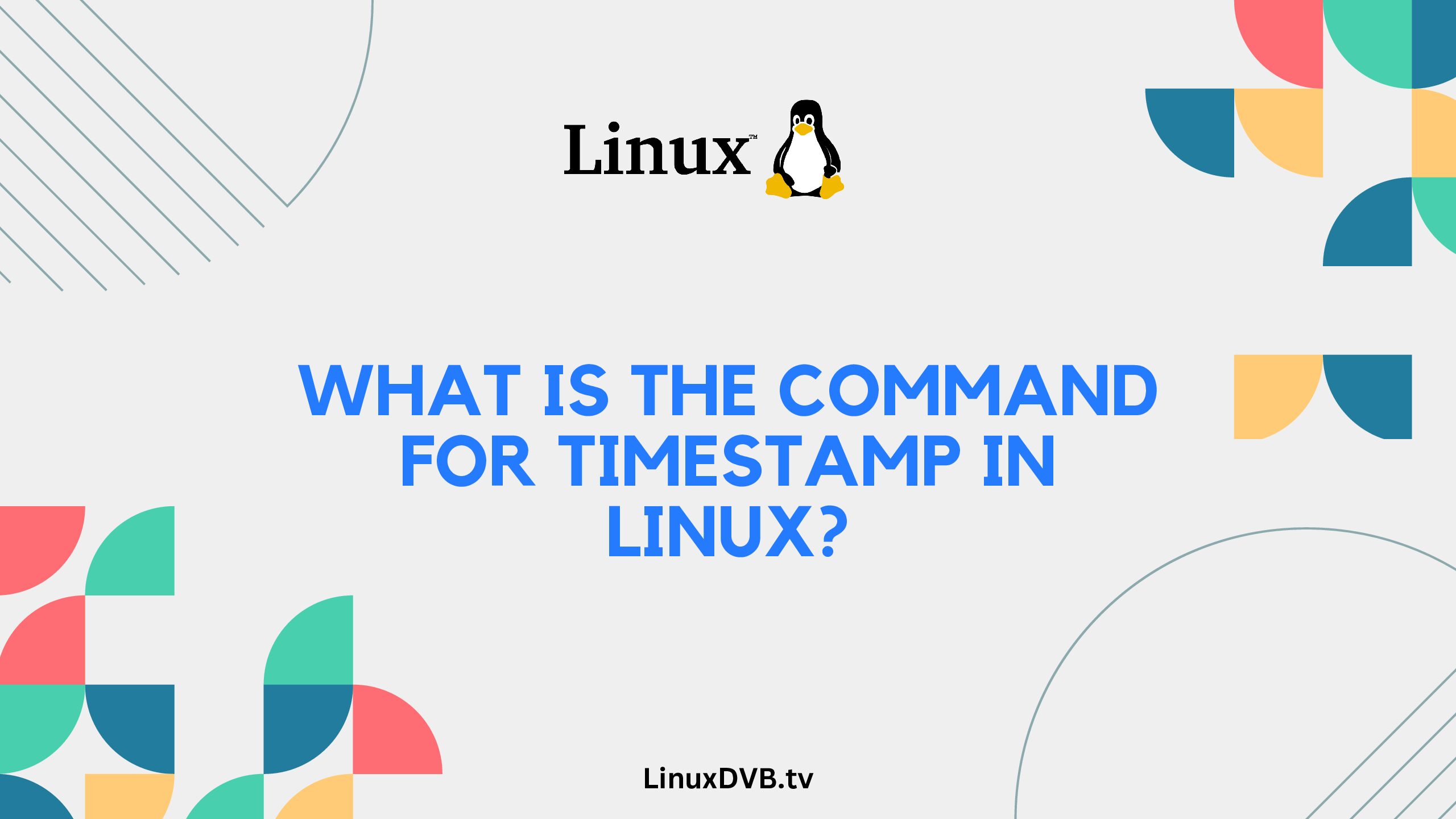Introduction
In the world of Linux, mastering commands is essential, and understanding how to work with timestamps is no exception. Timestamps are crucial for tracking when files were created, modified, or accessed. In this extensive guide, we will delve into the command for timestamps in Linux, providing you with valuable insights and expert advice.
Table of Contents
What is the Command for Timestamp in Linux?
When it comes to managing timestamps in Linux, the stat command is your go-to tool. This versatile command allows you to view detailed information about a file or directory, including its timestamps. Let’s explore how to use the stat command effectively.
Getting Started with stat
To retrieve timestamp information using the stat command, simply open your Linux terminal and type:
bashCopy codestat filename
Replace “filename” with the name of the file or directory you want to inspect. This command will display a wealth of information, including timestamps.
Understanding Timestamps
Timestamps in Linux are categorized into three main types:
1. Access Timestamp
The access timestamp, often referred to as “atime,” records the last time a file or directory was accessed, such as when it was read or executed. It plays a crucial role in various system activities.
2. Modification Timestamp
The modification timestamp, known as “mtime,” reflects the last time the content of a file or directory was altered. This timestamp is handy for tracking changes made to a file.
3. Change Timestamp
The change timestamp, or “ctime,” indicates the last time the file’s metadata was modified, including permissions and ownership. It’s essential for monitoring alterations to file attributes.
Viewing Timestamps with stat
Let’s take a closer look at how the stat command displays these timestamps:
bashCopy codeAccess: 2023-09-06 10:30:45.123456789 +0000
Modify: 2023-08-28 15:20:30.987654321 +0000
Change: 2023-08-20 09:15:10.567890123 +0000
Each timestamp is accompanied by the date and time when the event occurred. Understanding these timestamps is crucial for various administrative and troubleshooting tasks.
Practical Applications
Now that you know how to use the stat command and understand the different types of timestamps, let’s explore some practical applications for managing timestamps in Linux.
4. Monitoring File Activity
By regularly checking the access timestamp, you can monitor which files are being actively used. This information can help you optimize your storage and system resources.
5. Tracking File Changes
The modification timestamp is invaluable for tracking changes to critical configuration files. If an issue arises, you can quickly identify when the last modification occurred.
6. Detecting Unauthorized Access
The change timestamp can be used to detect unauthorized access to files. If the change timestamp is updated unexpectedly, it may indicate a security breach.
Advanced stat Command Usage
The stat command offers various options to customize the output and extract specific timestamp information. Here are a few advanced commands:
7. Display Timestamps in a Custom Format
You can use the -c option to format the output as per your requirements. For example:
bashCopy codestat -c "Access: %x%nModify: %y%nChange: %z" filename
This command will display the timestamps in a more readable format.
8. Viewing Timestamps for Multiple Files
To view timestamps for multiple files at once, you can use wildcards. For instance:
bashCopy codestat /path/to/files/*
This command will display timestamps for all files in the specified directory.
9. Redirecting Output to a File
If you want to save the timestamp information to a file for future reference, you can use the > operator:
bashCopy codestat filename > timestamp_info.txt
This will create a file named timestamp_info.txt containing the timestamp data.
FAQs
How can I change a file’s timestamp in Linux?
You can use the touch command to modify timestamps manually. For example, to set a specific date and time for a file, use touch -d "YYYY-MM-DD HH:MM:SS" filename.
What is the significance of timestamps in Linux?
Timestamps are crucial for file management, system administration, and security. They help track file activity, changes, and unauthorized access.
Can timestamps be forged or altered?
While timestamps can be manipulated by system administrators, such actions are typically logged, making it difficult to hide unauthorized changes.
Is there a way to view timestamps in a graphical interface?
Yes, many Linux file managers provide graphical displays of timestamps for files and directories.
How can I automate timestamp management in Linux?
You can use shell scripts or automation tools like cron jobs to perform timestamp-related tasks regularly.
What do I do if a file’s timestamp doesn’t match the expected time of access or modification?
In such cases, you should investigate further, as it may indicate a system issue or potential security breach.
What is the command for timestamp in Linux?
The command for timestamp in Linux is “date.”
How do I get the timestamp on Linux?
You can get the timestamp on Linux using the “date” command.
How to get current timestamp in Unix?
To get the current timestamp in Unix, you can use the “date” command.
What is the command to get the timestamp in Linux?
The command to get the timestamp in Linux is “date.”
Conclusion
In this comprehensive guide, we’ve explored the essential Linux command for timestamps – the stat command. Understanding and effectively using this command is crucial for managing files, tracking changes, and ensuring the security of your Linux system. Timestamps provide valuable insights into file activity and system health, making them a fundamental aspect of Linux administration.