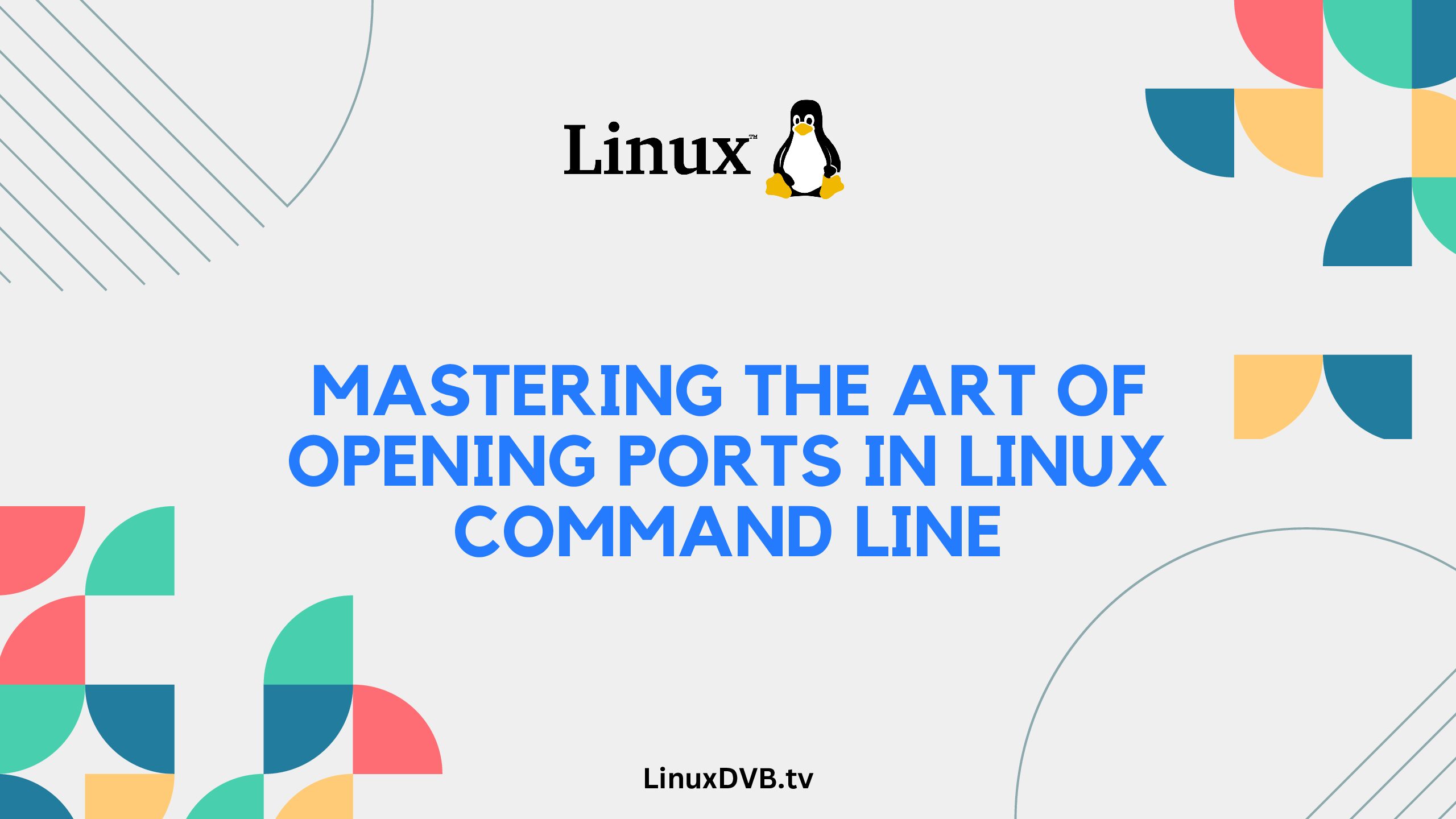Opening ports in Linux command line is a fundamental skill that can significantly impact your system’s networking capabilities. Whether you’re a seasoned Linux user or a beginner, understanding how to open ports is crucial for facilitating communication between applications and devices. In this comprehensive guide, we will walk you through the process of opening ports in Linux command line, providing expert insights, practical tips, and a wealth of knowledge to empower you on your networking journey.
Table of Contents
Introduction: Unleashing the Potential of Port Opening
In the realm of networking, ports serve as gateways for data to enter and exit your system. Each application uses specific ports to transmit and receive data packets. By opening ports, you allow these packets to flow freely, enabling seamless communication between your system and other devices. This guide will cover the essentials of opening ports in Linux command line, equipping you with the knowledge and confidence to optimize your network connectivity.
How to Open Ports in Linux Command Line?
To open ports in Linux command line, follow these steps:
1. Identify the Application and Port Number
Determine which application requires port opening and the corresponding port number it uses. Applications often document the required port numbers in their official documentation.
2. Access the Terminal
Launch the Linux terminal. You can do this by pressing Ctrl + Alt + T or searching for “Terminal” in your system’s applications.
3. Use the iptables Command
The iptables command manages network traffic rules. To open a port, you need to add a rule to allow incoming and outgoing traffic on that port. Use the following command, replacing PORT_NUMBER with the actual port number:
sudo iptables -A INPUT -p tcp --dport PORT_NUMBER -j ACCEPT
4. Verify the Rule
To ensure the rule is added successfully, you can list the rules using the command:
sudo iptables -L
5. Save the Changes
Keep in mind that the changes made using the iptables command are temporary and will be lost after a reboot. To make the changes permanent, use the appropriate method for your Linux distribution, such as:
- For Ubuntu:
sudo service iptables-persistent save - For CentOS:
sudo service iptables save
Exploring Advanced Techniques
Enhance your port opening skills with these advanced techniques:
Utilize Services Files
Linux systems often use services files to define port numbers for various applications. These files can be found in the /etc/services directory. Editing these files allows you to specify the port numbers applications should use.
Implement Port Forwarding
Port forwarding redirects traffic from one port to another, enabling remote access to specific services. This is especially useful for hosting servers or accessing devices within a private network.
FAQs (Frequently Asked Questions)
Can I open multiple ports simultaneously?
Yes, you can open multiple ports at once by executing multiple iptables commands, each targeting a different port.
Is there a risk to open ports?
Opening ports can expose your system to potential security risks. It’s essential to only open ports that are necessary and implement proper security measures.
How can I check if a port is already open?
You can use the netstat command to view open ports. For example: netstat -tuln | grep PORT_NUMBER.
What if the application documentation doesn’t specify the port number?
In such cases, you can search online for common port numbers associated with the application or service.
Can I close a port after opening it?
Yes, you can close a port by using the iptables command to remove the corresponding rule.
Are there graphical interfaces available for port management?
Yes, Linux distributions often offer GUI tools like ufw (Uncomplicated Firewall) for simplified port management.
How to open port 8080 in Linux?
To open port 8080 in Linux, use the appropriate firewall command, such as iptables or ufw.
How to open ports in Linux command line?
You can open ports in Linux command line using firewall tools like iptables or firewalld depending on your distribution.
How to open ports in Linux IP command?
To open ports using the Linux ip command, you’d typically adjust firewall settings with commands like ip tables or use other firewall management tools.
How do you open a port in Linux?
Opening a port in Linux involves configuring your firewall settings using commands like iptables or firewall management tools available for your distribution.
How to unblock a port in Linux?
To unblock a port in Linux, use firewall commands like iptables to remove rules or configurations that were blocking the port.
Conclusion: Navigating the Path to Seamless Networking
Congratulations! You’ve embarked on a journey to master the art of opening ports in Linux command line. By following the steps outlined in this guide, you’ve gained a valuable skill that can greatly enhance your system’s networking capabilities. Whether you’re facilitating data transfer, hosting servers, or optimizing remote access, the ability to manage ports efficiently is a testament to your expertise in Linux networking.
As you continue to explore the vast landscape of Linux, remember that opening ports is just one facet of a larger world of possibilities. Stay curious, stay vigilant about security, and keep expanding your knowledge to become a true Linux networking aficionado.